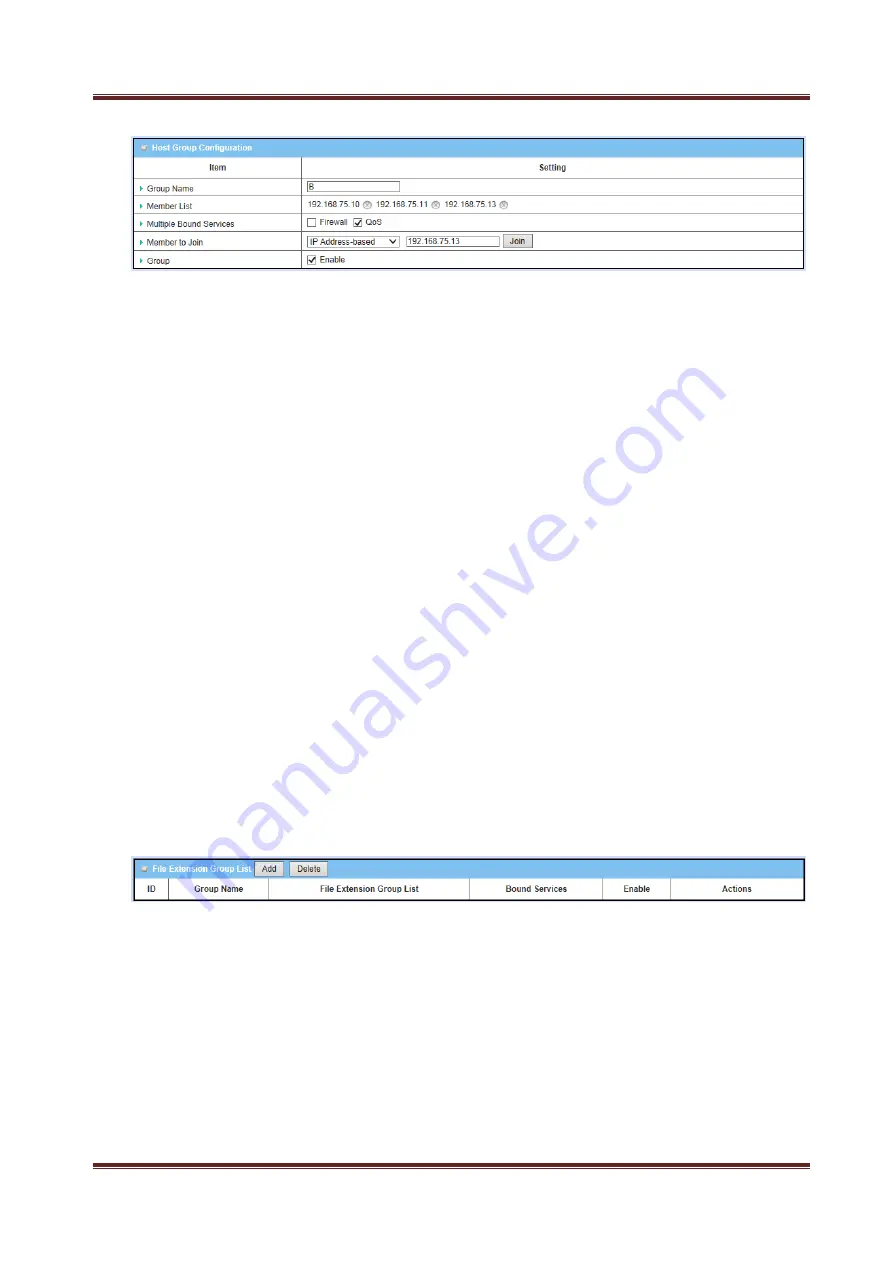
Proroute
GEM
2M
4G
Router
GEM-2M series User Manual
145
3.4.3.2.2 Host
Group
Configuration
1. Group Name
: Define the name of group.
2. Member List:
Show the list of members that have joined the group. A delete
button ‘
’ is behind each member and can be used to remove the member from
the group.
3. Multiple Bound Services
: The defined group object can be used in various
applications, like Firewall or QoS&BWM.
4. Member to Join:
To define a member by using IP address or MAC address.
Choose “IP Address-based” or “MAC Address-based” first and then type specific
value for the member. Click on the “Join” button to join the member in the group.
5. Group:
Check the “Enable” box to activate the group definition.
3.4.3.3 File Extension Grouping
3.4.3.3.1 File Extension Group List
File Extension Group List can show the list of all file extension groups and their
member lists and bound services in this window. You can add one new grouping rule
by clicking on the “Add” command button. But also you can modify some existed file
extension groups by clicking corresponding “Edit” command buttons at the end of
each group record in the File Extension Group List. Besides, unnecessary groups can
be removed by checking the “Select” box for those groups and then clicking on the
“Delete” command button at the File Extension Group List caption.
1. Add
: Click on the button to add one file extension group.
2. Delete:
Click on the button to delete the file extension groups that are specified in
advance by checking on the “Select” box of those groups.
3. Edit
: Click on the button to edit the file extension group.
4. Select:
Select the file extension group to delete.
3.4.3.3.2 File Extension Group Configuration
























