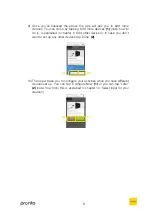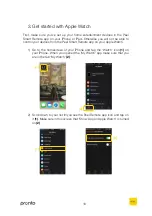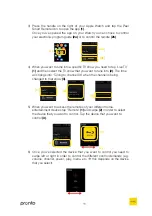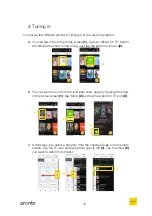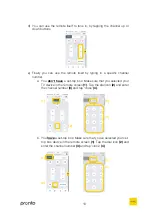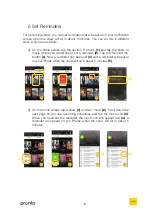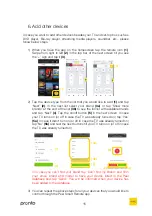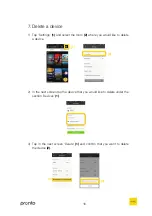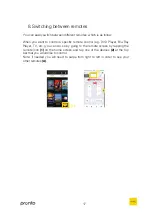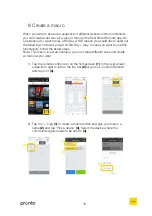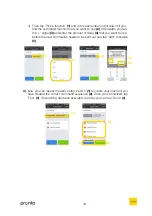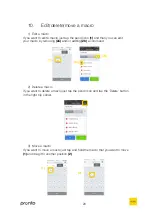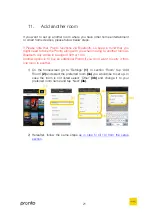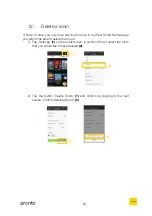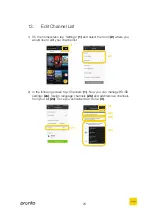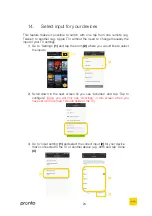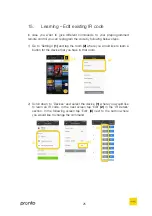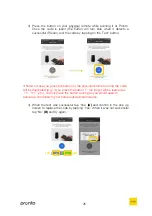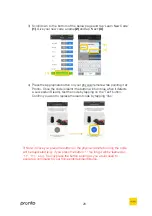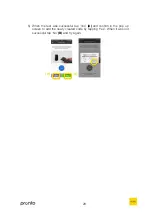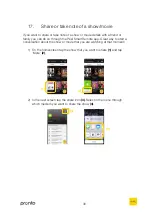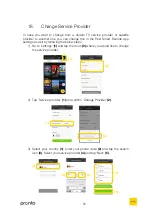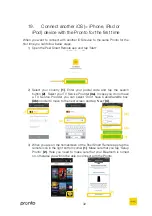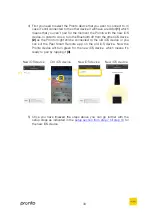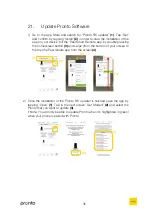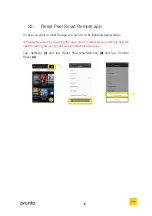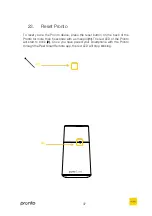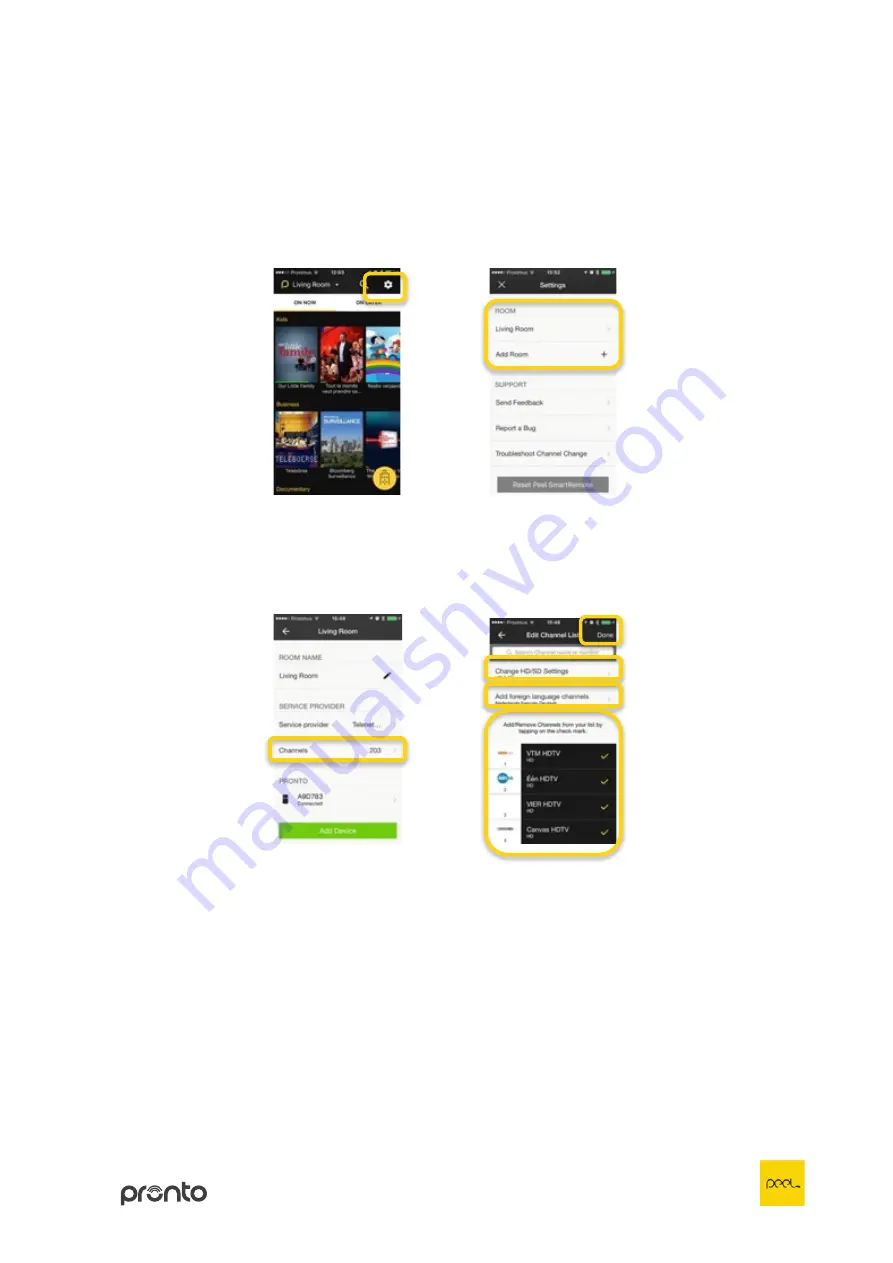
23
13.
Edit Channel List
1)
On the homescreen tap ‘Settings’
(1)
and select the room
(2)
where you
would like to edit your channel list.
2)
In the following screen tap ‘Channels’
(1)
. Now you can manage HD/SD
settings
(2a)
, foreign language channels
(2b)
and add/remove channels
from your list
(2c)
. Once you’ve finished tap ‘Done’
(3)
.
(1)
(2)
(2a)
(2b)
(2c)
(3)
(1)
Summary of Contents for Peel
Page 1: ...User Guide...