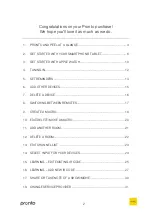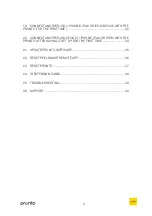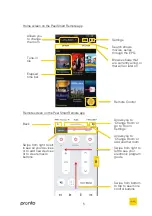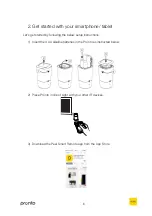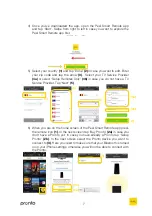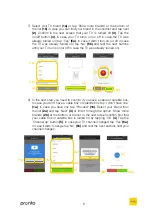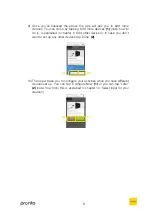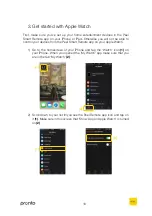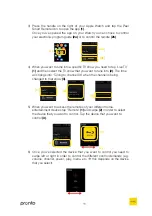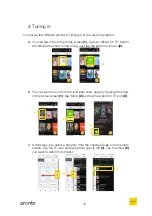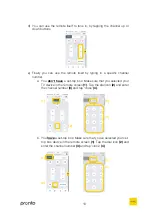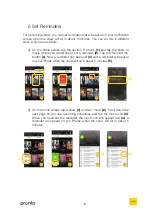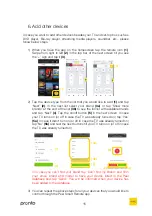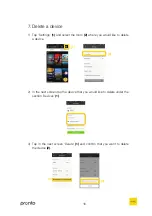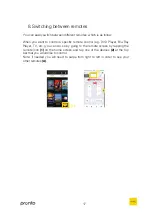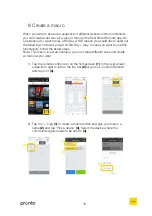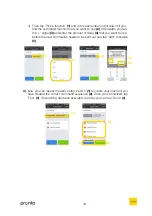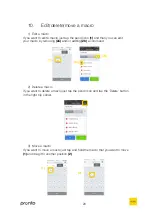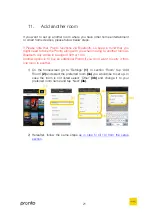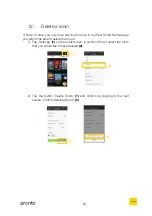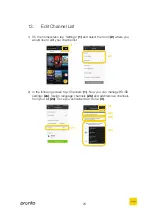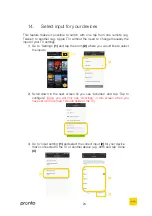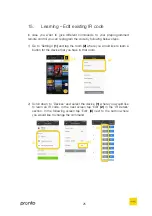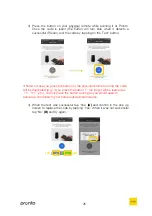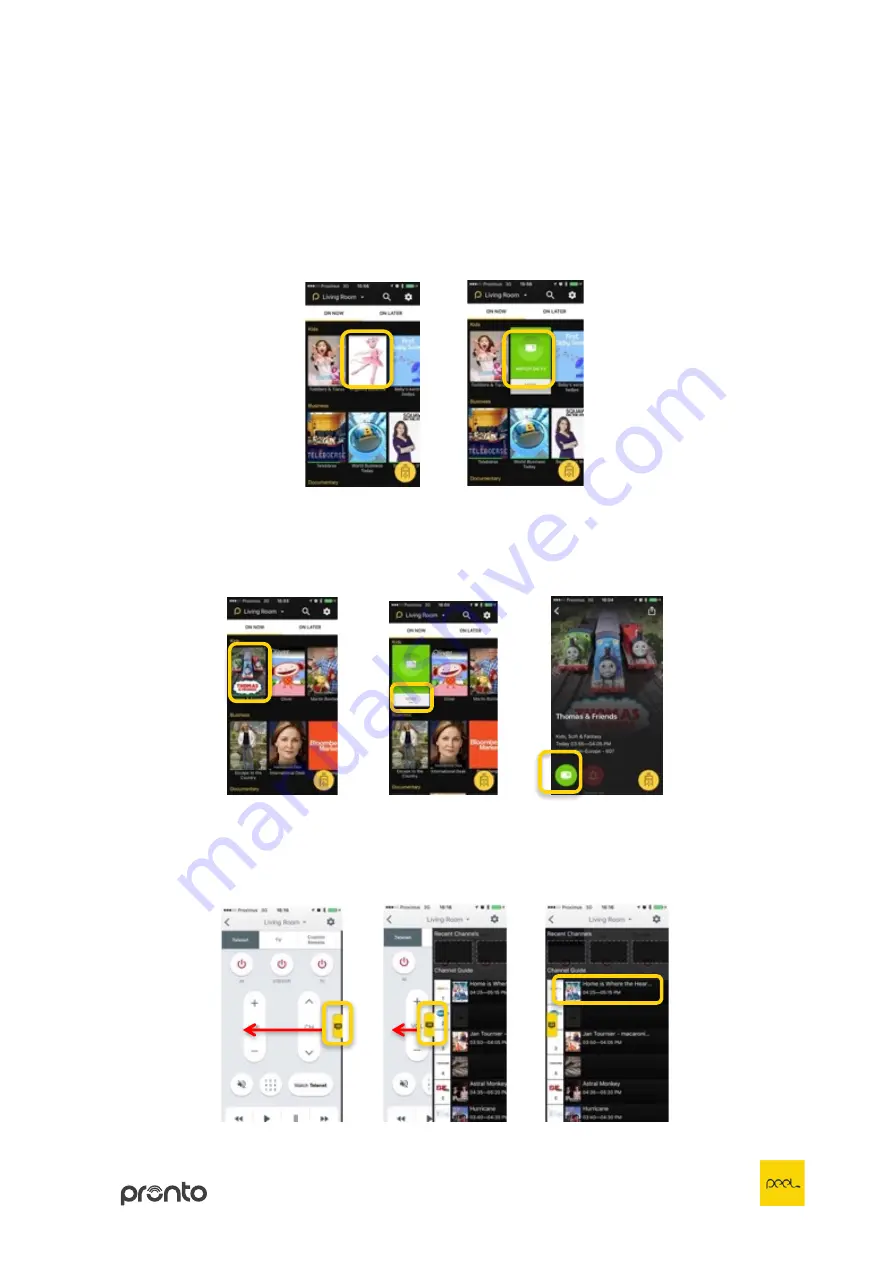
12
4.
Tuning in
You have a few different options for tuning in to your favorite program.
a)
You can tap a tile on the home screen
(1)
. A green ‘Watch On TV’ button
will indicate the show is now airing. Just tap the button to tune-in
(2)
.
b)
You can also tune in from the individual show page by tapping the show
on the home screen
(1)
, tap ‘More’
(2)
and tap the watch on TV icon
(3)
.
c)
A third way is to select a program from the channel Guide on the remote
screen. Tap the TV icon and swipe from right to left
(1)
. Tap the show
(2)
you want to watch from the list.
(1)
(2)
(1)
(2)
(3)
(2)
(1)
Summary of Contents for Peel
Page 1: ...User Guide...