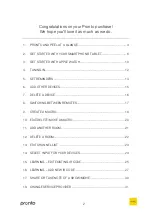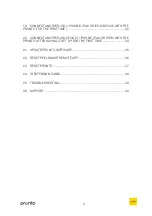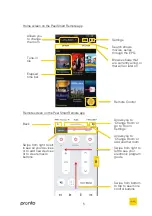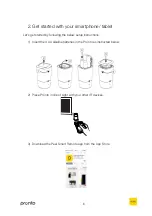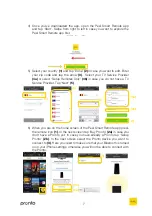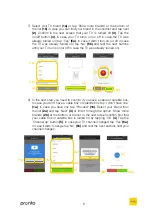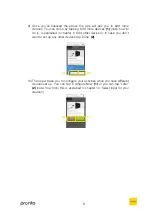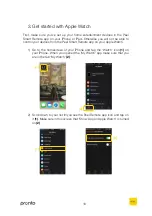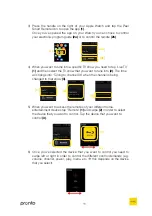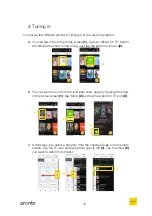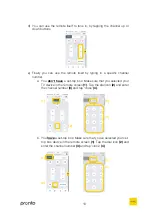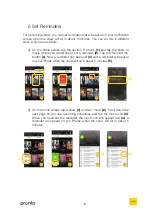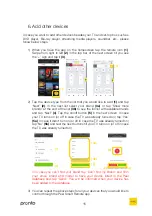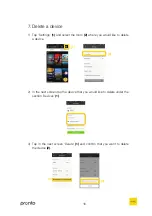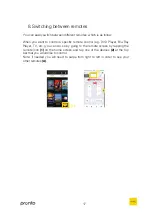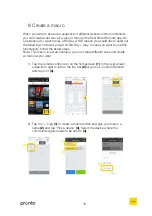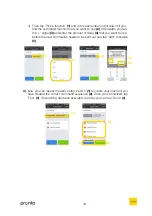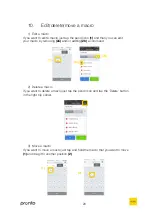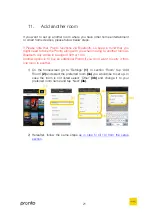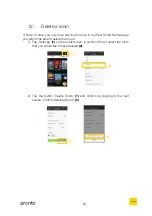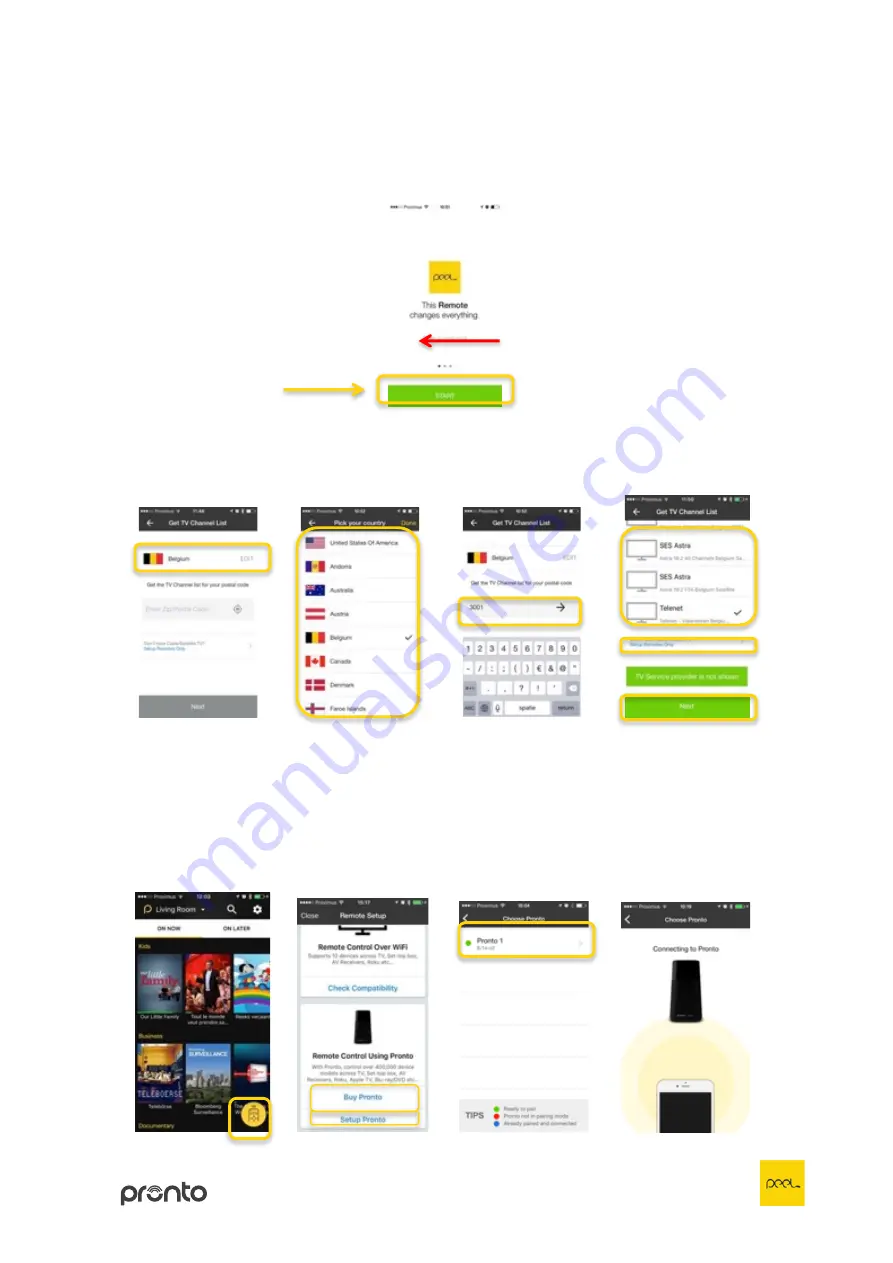
7
4)
Once you’ve downloaded the app, open the Peel Smart Remote app
and tap ‘Start’. Swipe from right to left in case you want to explore the
Peel Smart Remote app first.
5)
Select your country
(1)
and
tap ‘Done’
(2)
in case you want to edit. Enter
your zip code and tap the arrow
(3)
. Select your TV Service Provider
(4a)
or select ‘Setup Remotes Only’
(4b)
in case you do not have a TV
Service Provider. Tap ‘Next’
(5)
.
6)
When you are on the home screen of the Peel Smart Remote app press
the remote icon
(1)
. In the next screen tap ‘Buy Pronto’
(2a)
in case you
don’t have a Pronto yet. In case you have already a Pronto tap ‘Setup
Pronto’
(2b)
. In the next screen select the Pronto device you want to
connect to
(3)
. Here you need to make sure that your Bluetooth is turned
on in your iPhone settings, otherwise you will not be able to connect with
the Pronto.
(1)
(2)
(3)
(1)
(2a)
(3)
(5)
(4a)
(4b)
(2b)
Summary of Contents for Peel
Page 1: ...User Guide...