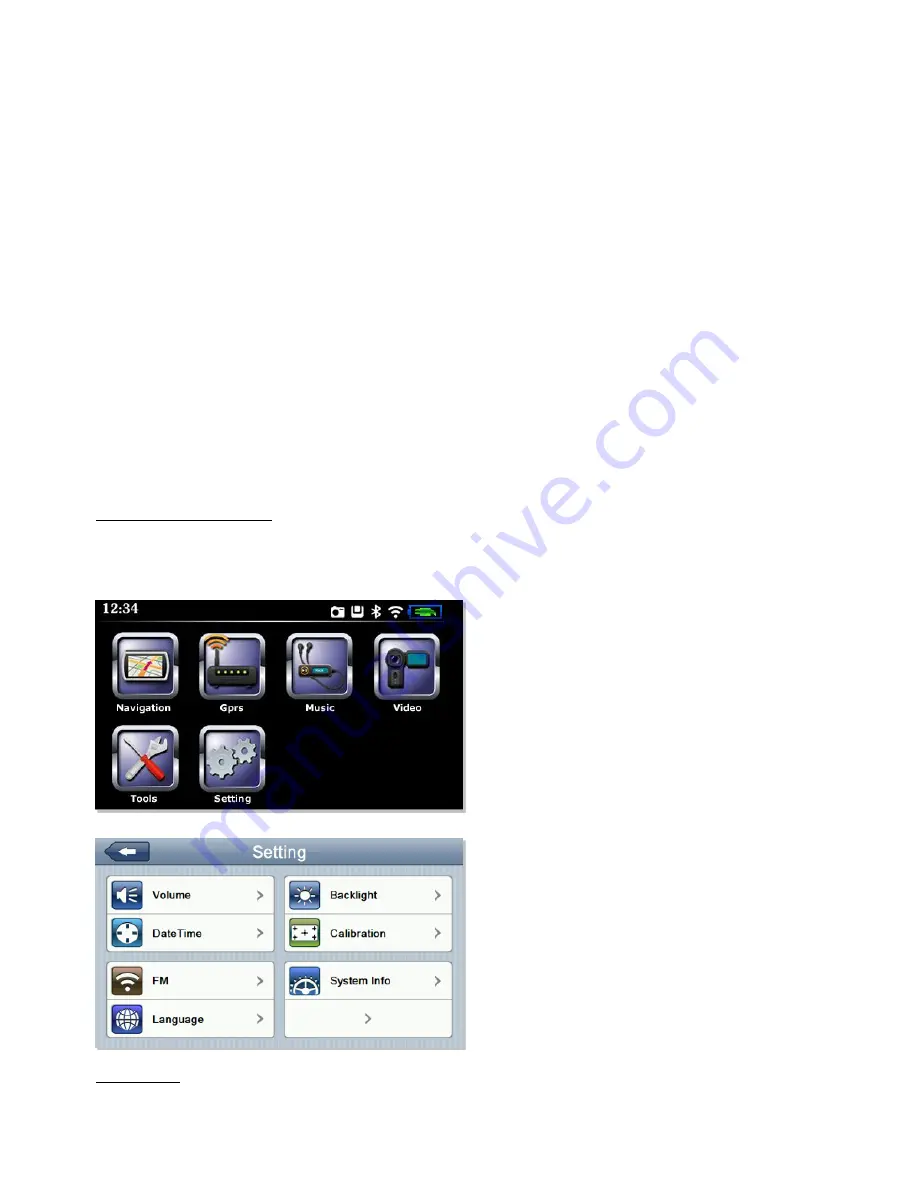
8
Battery
Please fully charge the ProNav the first time you use it. You can use the in-vehicle adapter provided in the box to charge the ProNav in the
vehicle. The LED indicator located next to the Mini USB Power Port will be coloured red during charging and it will turn green when the
battery is fully charged.
Please fully charge and discharge the battery two or three times on first use to assure a longer battery life.
Power Off Mode & Sleep Mode
To turn the ProNav off fully, press and hold the power button. You will be presented with a “Shut” button and a “Sleep” icon. Press the “Shut”
button to turn the device off fully. If you do not press it the ProNav will turn itself off automatically after 5 seconds. To put your ProNav in sleep
mode press the “Sleep” button. When using the Power off Mode as opposed to “Sleep” the battery will hold its charge for much longer. The
“Sleep” mode function will put your ProNav in a hibernation state and will not be fully off. This can be useful as you can turn the ProNav back
on quickly and it will still retain a GPS fix.
Reset Button
If the software freezes or the PND becomes unresponsive you might need to reset your device. The reset button is located at the back of the
PND. Remove the stylus from the side and gently press the reset button for a few seconds to reset the device.
Hardware System Settings
Tap the ‘
Setting
’
icon on your PND’s start-up screen to access hardware system settings
Settings List























