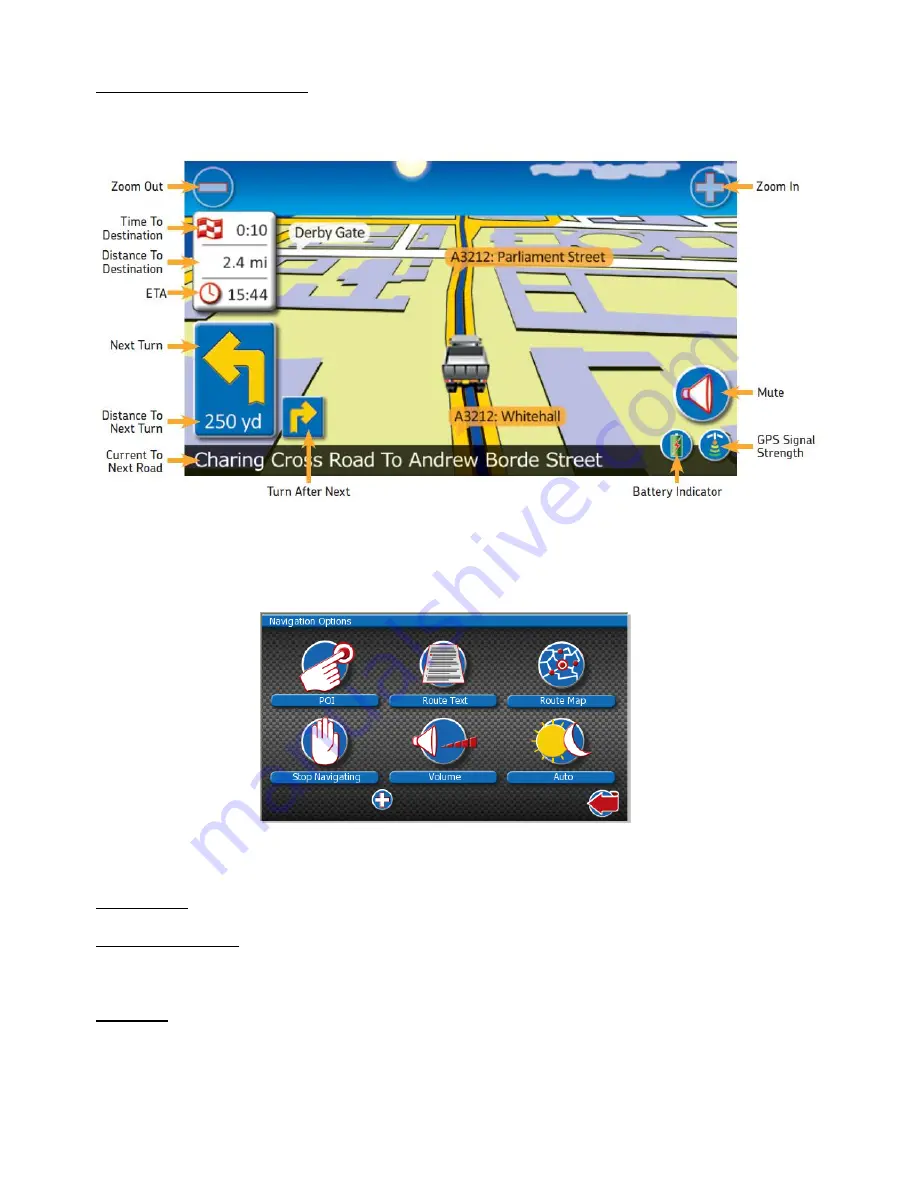
27
Understanding the Drive Screen
This is the screen you will be presented with when you are using the ProNav on the road, have planned a route and are receiving notifications
for directions
.
Stop Navigating
To stop navigating simply tap the centre of the drive screen to view the “Navigation Options”, on this page press the “Stop Navigating” button
and the ProNav will exit the drive screen.
Drive Options
Point of Interest (POI)
Tapping this button will allow you to find a Point Of Interest close to your current location.
Route Text
The ‘Route Text’ button will show a simple text list showing direction arrows and accumulated mileage on the left and a road number and
name on the right. Use the ‘up’ and ‘down’ arrow buttons to read the full route.
























