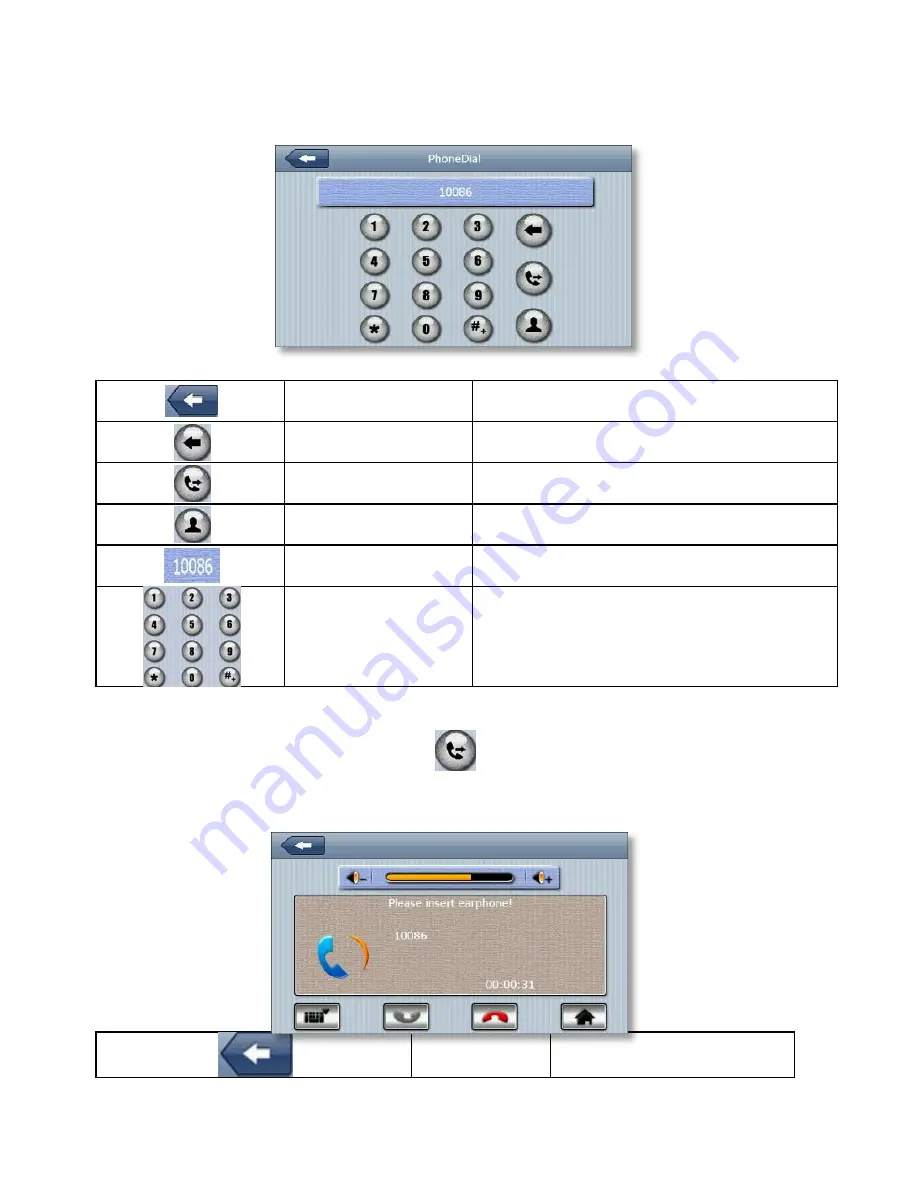
15
To access the phone functions tap the “PhoneDial” button under the GPRS menu.
You will then be presented with a touch pad, similar to the one below, to allow you to make calls.
Back
Click exit the current interface
Backspace
Single click will delete the last number
Call
Click Call
Phonebook
Click the phonebook icon
Digital display
Shows current phone number
Keypad
Is
made up of 10 numbers from 0 to 9 and “*”“#”
Contacts can be called by selecting them from the phonebook or alternatively, the number can be typed in using the keypad provided.
Once you have entered your number using the keyboard, tap the
button to start dialling.
During the phone call you will be presented with the following screen:
Back
Click to exit the current interface






























