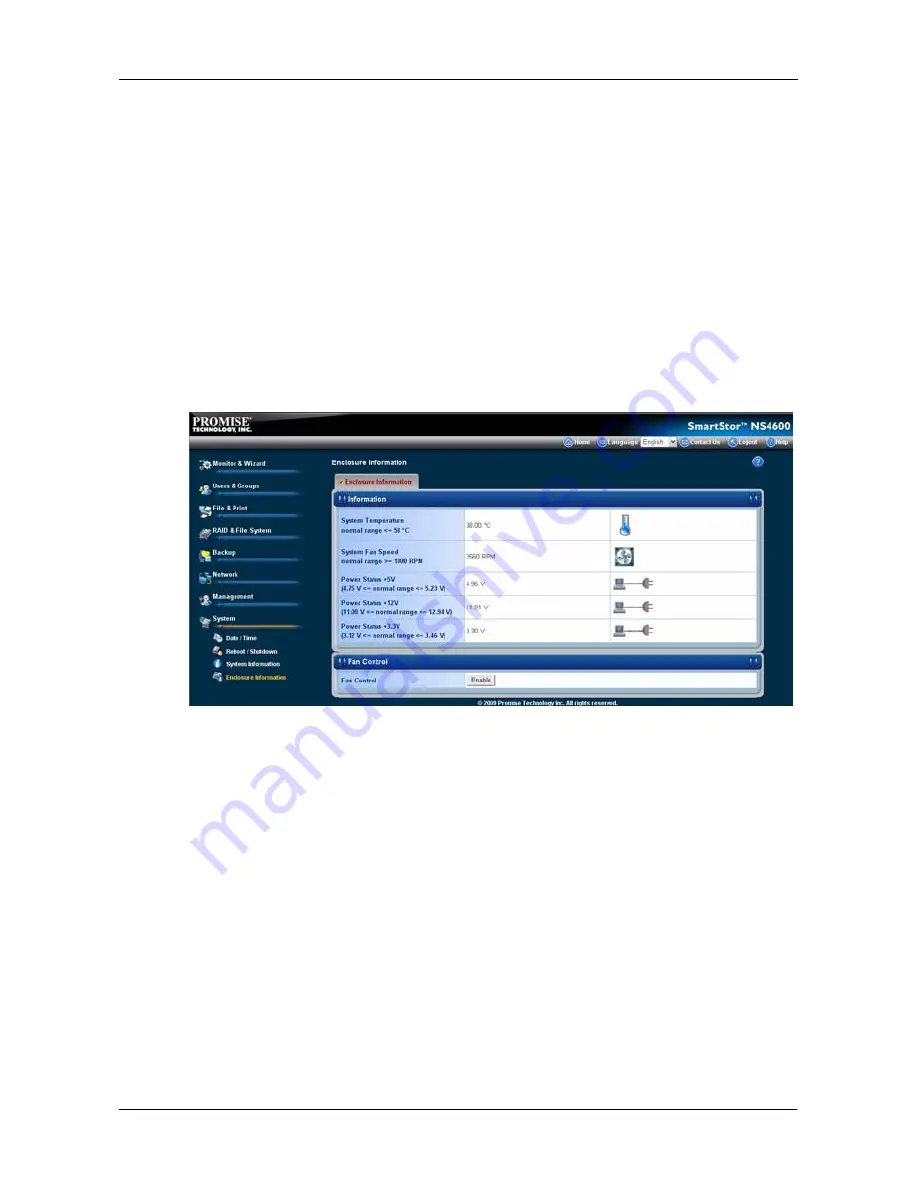
Chapter 5: PASM
275
Enabling the Smart Fan
The Smart Fan feature slows or turns off the fan to save energy and reduce noise
when the fan is not needed to cool the SmartStor enclosure. The Smart Fan is
enabled by default.
To enable the Smart Fan:
1.
Click the
Administration
topic and choose the
System
icon to expand the
Tree.
2.
In the Tree, click the
System Information
icon.
3.
Click the
Enclosure Information
tab.
4.
Under Fan Control, click the
Enable
option.
5.
Click the
OK
button.
6.
In the confirmation box, click the
OK
button.
Summary of Contents for Smartstor NS4600
Page 1: ...SMARTSTOR NS4600 Product Manual Version 1 0 ...
Page 18: ...SmartStor NS4600 Product Manual 6 ...
Page 61: ...Chapter 3 Connecting to the SmartStor 49 ...
Page 73: ...Chapter 3 Connecting to the SmartStor 61 SmartStor ...
Page 74: ...SmartStor NS4600 Product Manual 62 ...
Page 132: ...SmartStor NS4600 Product Manual 120 2 Choose the Share Folders item ...
Page 133: ...Chapter 4 SmartNAVI 121 All share folders open in your PC s file browser From the Main Window ...
Page 169: ...Chapter 4 SmartNAVI 157 5 Click the OK button D 6 The shutdown runs automatically ...
Page 193: ...Chapter 4 SmartNAVI 181 Optional ...
Page 194: ...SmartStor NS4600 Product Manual 182 To view a photo click the View icon ...
Page 215: ...Chapter 5 PASM 203 Total Capacity Free Capacity Used Capacity RAID Status ...
Page 279: ...Chapter 5 PASM 267 ...
Page 303: ...Chapter 5 PASM 291 ...
Page 306: ...SmartStor NS4600 Product Manual 294 ...
Page 336: ...SmartStor NS4600 Product Manual 324 ...
Page 348: ...SmartStor NS4600 Product Manual 336 ...
Page 360: ...SmartStor NS4600 Product Manual 348 ...















































