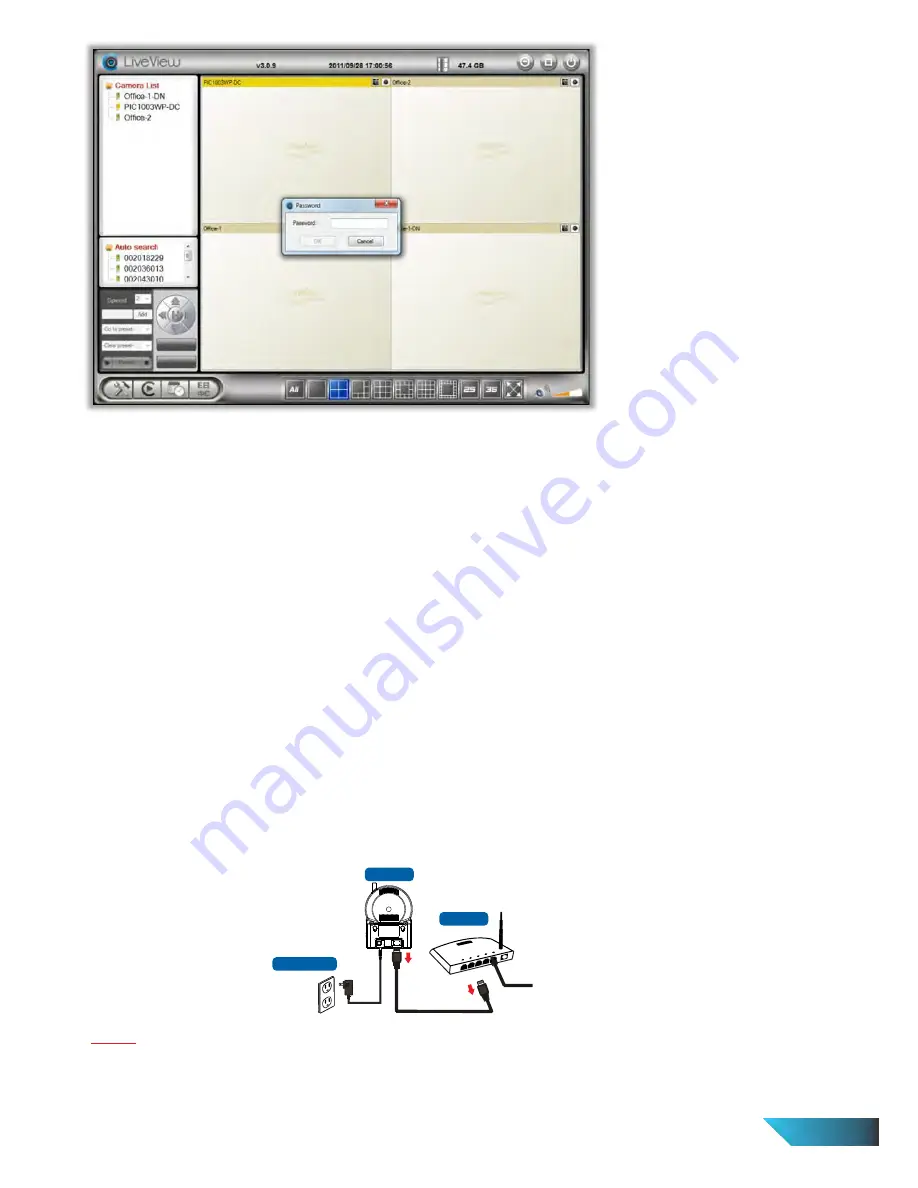
Figure 2-6: Pop-up play-video password window
1.4.
Wireless Connection
The IP Camera can also be connected to the home/office network through the 802.11 b/g/n wireless
connection. The easiest way to setup the IP Camera to connect via wireless to your WiFi AP/router
is to use the WPS button. If your WiFi AP/router is configured for WPS, just push the WPS button
on both the IP Camera and router, and it will automatically insert the neces
sary WiFi settings into the
camera.
If your WiFi AP/router does not support WPS, write down the WiFi security parameters used in this
WiFi AP/router, including the SSID, security mode, encryption protocols and the “key” values. The
supported WiFi security mode of the IP Camera is WEP (64 bits and 128 bits) and WPA(2)-PSK (TKIP
and AES). In most of the home/office WiFi environment, this is quite enough.
Go to web configure page and select “WiFi Security”. Set the WiFi settings on the IP Camera using the
parameters from the AP/router (please refer to section 1.8 for more detailed description if needed).
You can now test if the above WiFi settings are correct. Click the “WiFi test”
and the testing result
will be displayed in less than 60 seconds. If the test is not successful, please check the WiFi security
parameters and test again.
If the WiFi test is successful, you can then enable the WiFi connection by unplugging the Ethernet cable
from the IP Camera. The IP Camera will detect the Ethernet cable unplugged condition and start the
WiFi connection. After the WiFi is connected, the IP Camera will connect to the Internet immediately.
Notice
1. Please remember that the WiFi connection will use a different IP address, you will need to do the
“Auto Search” function in the LiveView to find the IP Camera again after the WiFi is connected.
2. If you want to switch back to the wired Ethernet connection, just plug in the Ethernet cable into the IP Camera again.
You do not need to disable the WiFi function on the web pages.
Figure 2-7: Unplug the Ethernet cable
if WiFi test is successful.
LAN
WAN
NAT/Router
PIC1007WP
Power Adapter
EN 9
Summary of Contents for PIC1007WP
Page 2: ......
























