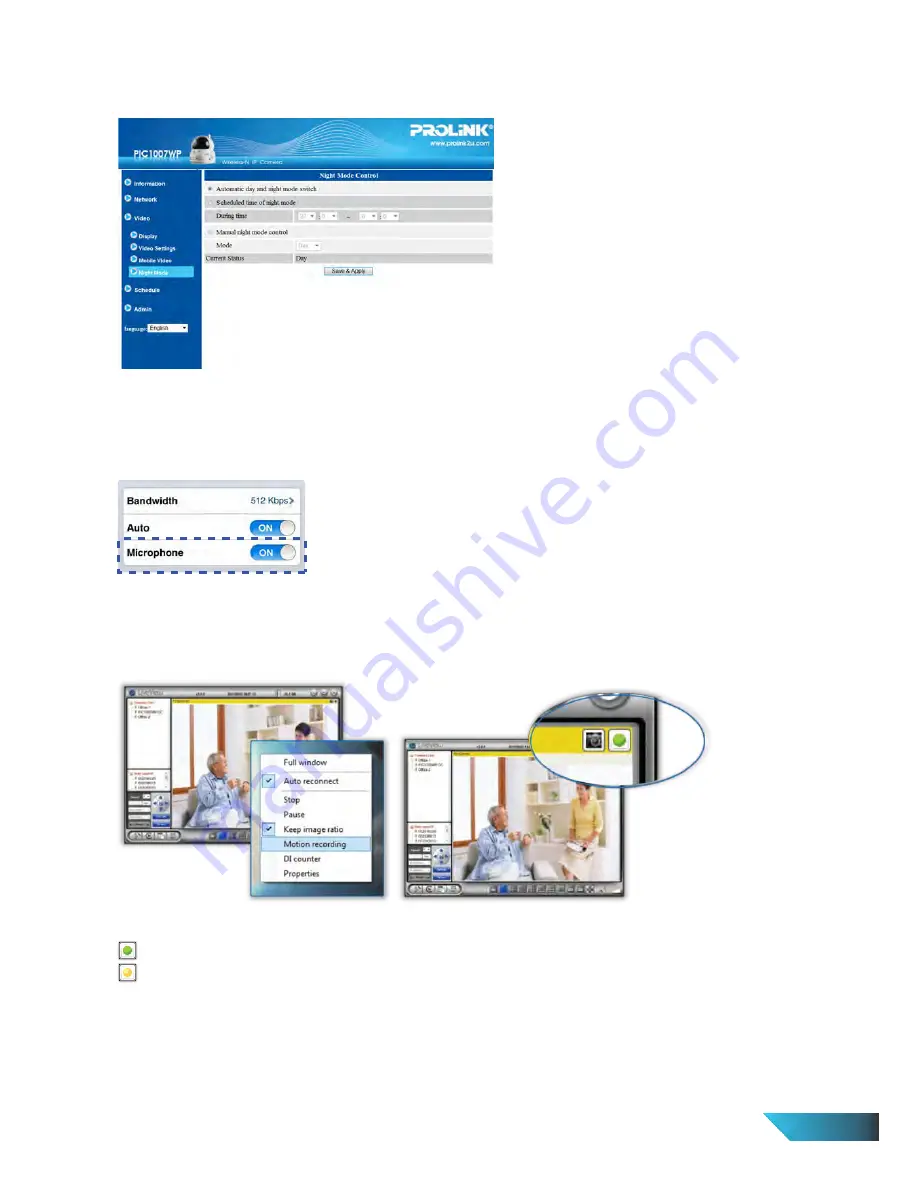
Motion Recording Status:
Green: Standby mode
Yellow: Motion detected and Recording in progress.
20. How to view or playback the recorded clips?
i.
ii.
iii.
Execute LivePlay from Start > All Programs > PROLiNK > IP Camera > LivePlay
Click Open Record, the record data windows will be prompted and all recorded clips are listed on the
Recorded Files section follow by date (YYYYMMDD) of the recording sessions. Select a date.
Select Cam Name available on the left side (below the Recorded Files) and the video clips will be playing
automatically.
17. Does the IP Camera come with night vision?
Yes, PIC1007WP is designed with Night Vision (or Night Mode).
18. I can’t hear any audio from my mLiveView apps on my phone.
Please make sure sound is enabled in your mobile phone. Try to play a sound file in your mobile. If it is ok
then proceed to mLiveView and click on the arrow of your CamID. Select Streaming settings and make sure
the Microphone is set to ON. By default it is set to ON, otherwise please change it and click Update button.
19. How to do Motion Recording in LiveView?
Right click camera image > tick Motion Recording
EN 39
Summary of Contents for PIC1007WP
Page 2: ......





































