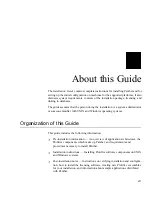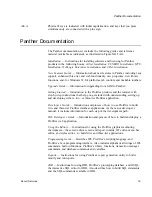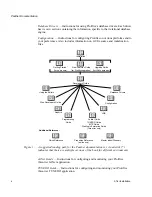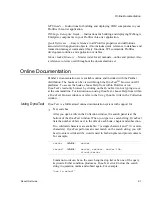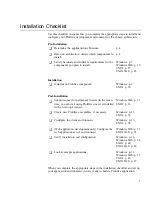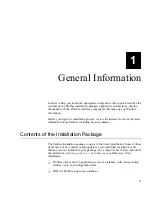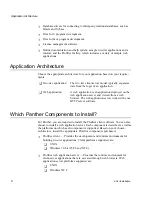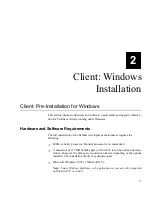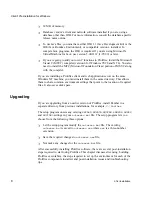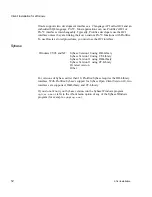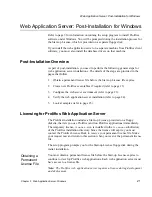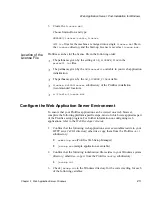Client: Installation for Windows
Chapter
9
2
Client: Windows Installation
Client: Installation for Windows
These instructions apply to both first-time installations and to upgrades from
previous versions of JAM and Prolifics. Before beginning the installation, review
the requirements and other pre-installation steps discussed earlier in this chapter.
This section discusses running the setup program to install a Prolifics client and
database drivers under Windows.
Installation Procedure
Panther is supplied in compressed form on CD-ROM along with a Windows-based
setup program.
To run the setup program:
1.
Insert the CD-ROM in the appropriate drive.
2.
If the setup program does not start automatically, choose Start
⇒
Run. In the
Run dialog box, type
D:SETUP
(where
D
is the letter of the drive from which
you are installing).
Choose to install the Client software.
The setup guides you through the steps to install and configure your
installation.
3.
During the installation you can select a setup type. Each setup type includes
certain Prolifics components. The components are:
•
Program Files — Required to run Prolifics. Contains all configuration
files, utilities, and DLLs necessary to run the Prolifics development
environment.
•
Development Files — Optional. Only necessary if you want to add your
own C code, link out certain options, link statically with a database driver,
or use Java files with the client or web application server.
•
Samples and Tutorial Files — Optional. Installs the sample applications
VideoBiz (two-tier application), Enterprise Bank (three-tier application),
sample ActiveX controls, and the Tutorial.
•
Help Files and Online Documentation — Optional. Since these can be
quite large, consider sharing a copy across a network if disk space is a
concern. Or, if you are installing from CD-ROM, leave the files on the
CD-ROM rather than copying them to your PC.