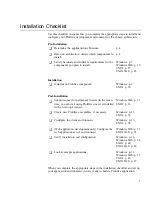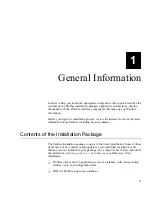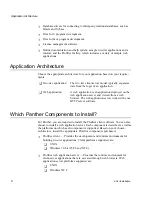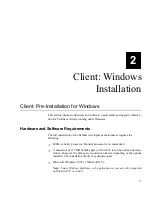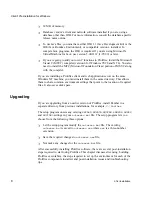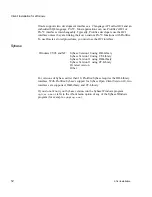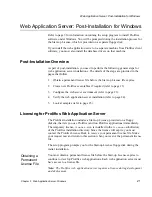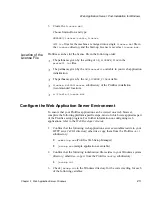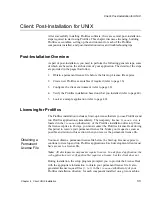Client: Post-Installation for Windows
Chapter
17
2
Client: Windows Installation
`
Ensure that
libsti.ini
(distributed in the
config
directory) resides in the
Windows directory and contains the correct paths in it for the
IPT
variable.
`
Ensure that
libsti.dll
(distributed in the
util
directory) can be found in a
directory along the
PATH
.
If you are upgrading from JAM or an earlier version of Prolifics, remember that
Prolifics’s
util
directory must be on your
PATH
. Normally, this is not an issue
since the installation process inserts the Prolifics
util
directory at the beginning
of the
PATH
variable. However, the
PATH
might contain the older
util
directory. If
this is the case, manually edit the
PATH
specification in the
autoexec.bat
file to
remove the older
util
directory.
Prolifics’s online help and manuals are built and displayed with DynaText by Inso
Corporation. To verify that you can access the online documents, double-click the
DynaText icon. You should see a dialog containing a list of documents available
through DynaText. If you have problems accessing the documents:
Note: The setup program normally performs all of these steps for you.
`
Ensure that the Prolifics
util
directory is included in the
PATH
variable.
`
Ensure that the
dynatext.ini
resides in the Windows directory.
`
Ensure that
SMBASE
is set to point to your Prolifics installation.
If DynaText was previously installed, you can use your existing DynaText
configuration file (
dynatext.ini
) to include the Panther manuals with your
existing list of documents.
To include the Panther manuals in an existing DynaText collection:
Add the following to the
COLLECTION
line:
`
Windows: In
dynatext.ini
:
ProlificsInstallDir
\docs = Panther
Windows PATH
Settings
Online Help and
Manuals
Adding Panther
Documents