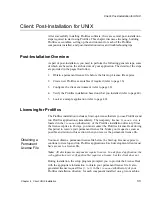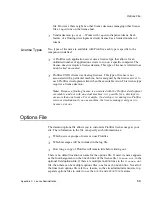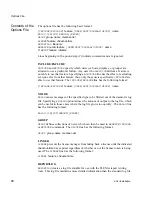Web Application Server: Post-Installation for UNIX
Chapter
45
5
Web Application Server: UNIX
1.
Obtain a permanent license file before the Start-up License file expires (refer
to page 33).
2.
Create new Prolifics executables if required (refer to page 36).
3.
Configure the web server environment (refer to page 45).
4.
Verify the web application server installation (refer to page 46).
5.
Look at sample applications (refer to page 47).
Configure the Web Application Server Environment
To ensure that your Prolifics application can be viewed on a web browser,
complete the following platform-specific steps, most of which were applied as part
of the Prolifics setup program. For further information on configuring web
applications, refer to the Web Developer’s Guide.
1.
Confirm that the following web application server executables reside in your
HTTP server’s CGI directory; otherwise, copy them from
$SMBASE/util
.
•
websetup
(web setup manager)
•
jwsamp
(sample application executable)
2.
Confirm that the following web application server files reside in the document
root directory (consult your system administrator for the correct name) used
by your HTTP server; otherwise, copy them from
$SMBASE/notes
.
•
*.htm
(configuration HTML files)
•
*.gif
(graphics files)
3.
Confirm that the following initialization file resides in the Prolifics web
initialization directory (
/home/proweb/ini
); otherwise, copy it from
$SMBASE/config
.
•
jwsamp.ini
4.
Check
jwsamp.ini
in the Prolifics web initialization directory (
/home/pro-
web/ini
) for the correct setting of the following variables:
•
AppDirectory
— Full pathname to the Prolifics
samples
subdirectory
to provide initialization information for the sample web application.
•
Dispatcher
— Full pathname of the
dispatcher
program in the
util
subdirectory of the installation directory.