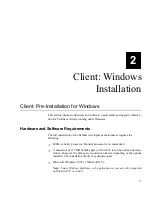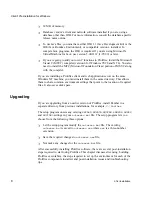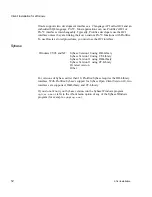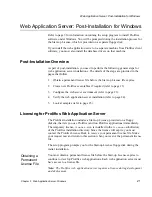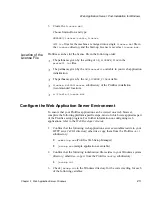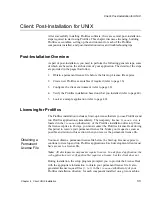Web Application Server: Post-Installation for Windows
Chapter
21
3
Web Application Server: Windows
Web Application Server: Post-Installation for Windows
Refer to page 9 for information on running the setup program to install Prolifics
software under Windows. You will be prompted during the installation process for
the Start-up License, which is provided on a separate floppy disk.
If you install the web application server on a separate machine from Prolifics client
software, you must also install the database drivers on that machine.
Post-Installation Overview
As part of post-installation, you need to perform the following general steps for
web application server installations. The details of the steps are provided in the
pages that follow.
1.
Obtain a permanent license file before the Start-up License file expires.
2.
Create new Prolifics executables if required (refer to page 13).
3.
Configure the web server environment (refer to page 23).
4.
Verify the web application server installation (refer to page 24).
5.
Look at samples (refer to page 25).
Licensing for Prolifics Web Application Server
The Prolifics installation includes a Start-up License, provided on a floppy
diskette, that lets you use Prolifics (and run Prolifics applications) immediately.
The temporary license,
license.dat
, is installed in the
licenses
subdirectory
of the Prolifics installation directory. Since the license will expire, you must
contact the Prolifics License Desk to receive your permanent license file. Make
your request now and return to this section when you receive the permanent license
file.
The setup program prompts you for the Start-up License floppy disk during the
initial installation.
You must obtain a permanent license file before the Start-up License expires to
continue to develop Prolifics web applications. Each web application server must
have access to a license file.
Note: The Prolifics web application server requires a license during development
and deployment.
Obtaining a
Permanent
License File