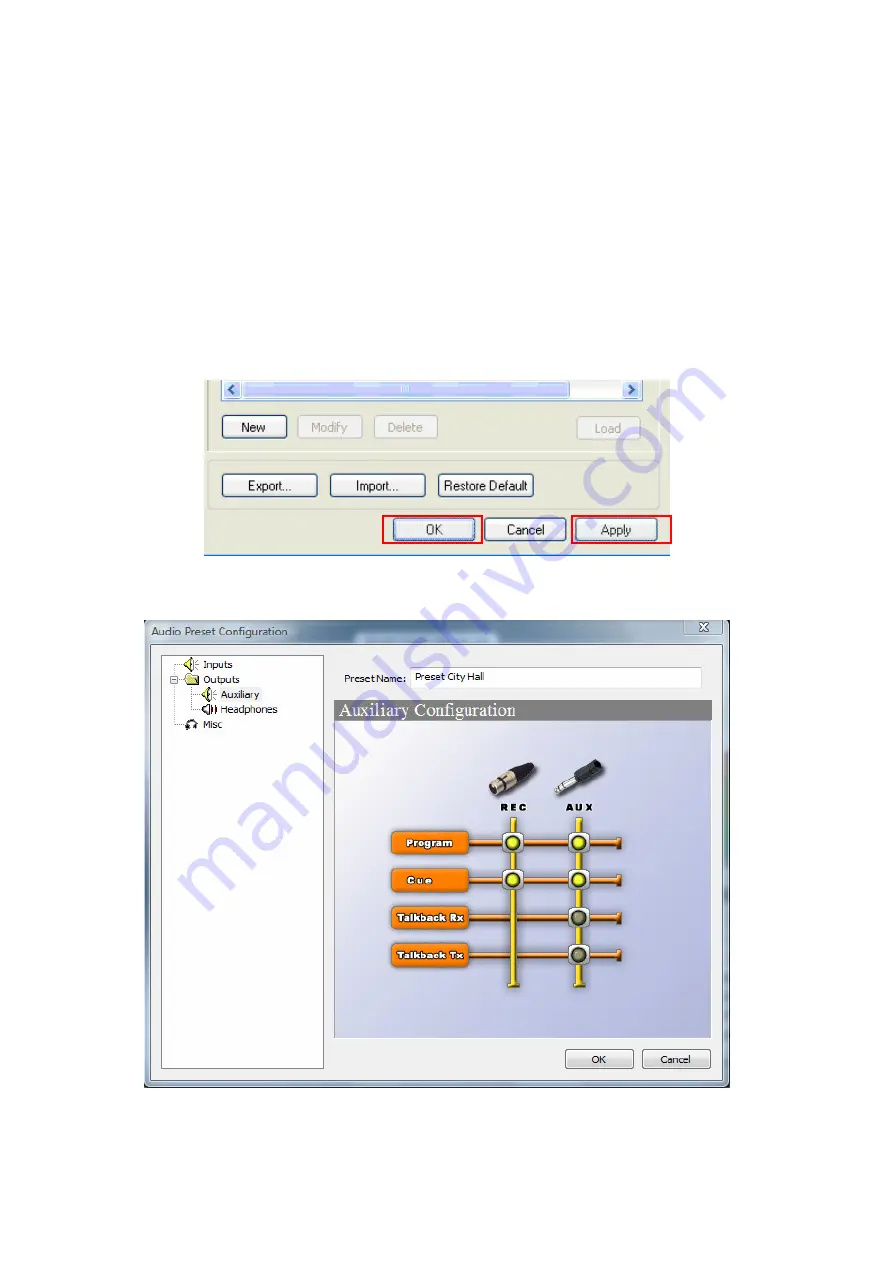
PortaNet User Manual
30 of 156
Miscellaneous options: the configuration of the different options available in
the Misc Configuration menu.
VI.2
Creating & Modifying a preset
To create an audio preset, open the Presets window in the Configuration menu
and the click on the “New” button. A new pop up window makes possible to save
the current settings and any further modification and to store with the Preset
label of your choice (by default “Preset # “).
Once the name of the new preset has been added to the list, it is necessary to
press Ok or Apply in order for the audio preset to be stored.
The new audio preset will be created with the current audio configuration.
Summary of Contents for PortaNet
Page 77: ...PortaNet User Manual 77 of 156 ...
Page 135: ...PortaNet User Manual 135 of 156 ...






























