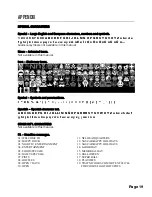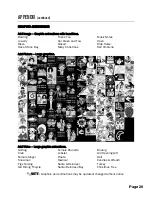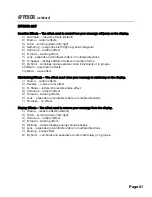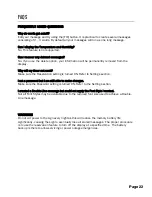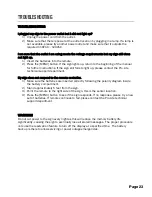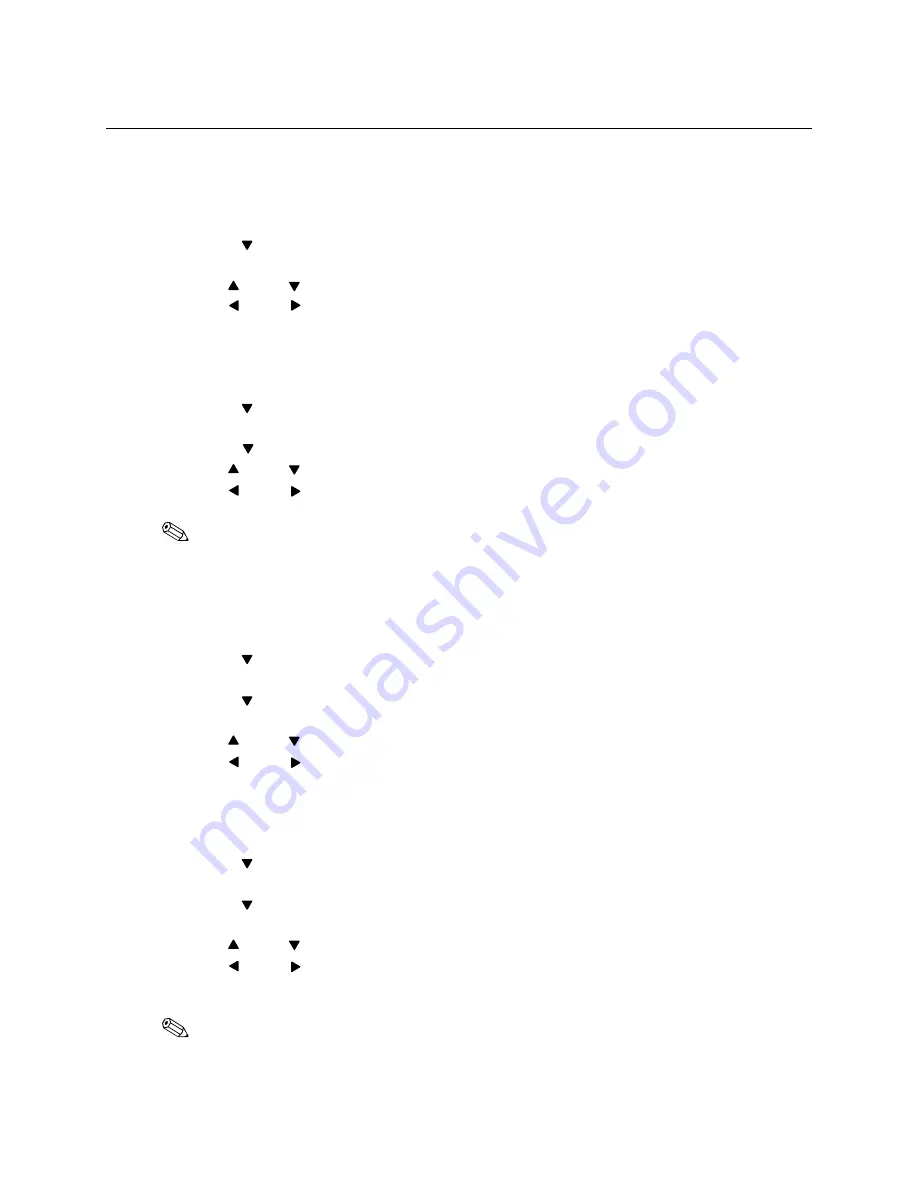
TIME/DATE AND TIMER
SET CURRENT TIME, DATE, AND TIMER SETTING
Set Time – Set current time.
1)
Press the [MENU] button.
2)
Press the arrow button until the Set Time option appears.
3)
Press [OK]. The Set Time option appears.
4)
Use the and arrow buttons to set the time.
5)
Use the and arrow buttons to move the cursor
6)
Press [OK] to confirm your changes and press [ESC] twice to exit the Set Time option.
Set Date – Set current date.
1)
Press the [MENU] button.
2)
Press the arrow button until the Set Time option appears.
3)
Press [OK]. The Set Time option appears.
4)
Press the arrow button until the Set Date option appears.
5)
Use the and arrow buttons to set the date.
6)
Use the and arrow buttons to move the cursor
NOTE
:
The date format is YEAR/MONTH/DAY.
7)
Press [OK] to confirm your changes and press [ESC] twice to exit the Set Date option.
Set Timer ON – Set the time the display will turn ON automatically.
1)
Press the [MENU] button.
2)
Press the arrow button until the Set Time option appears.
3)
Press [OK]. The Set Time option appears.
4)
Press the arrow button until the Set Timer On option appears.
5)
Press [OK].
6)
Use the and arrow buttons to set the time.
7)
Use the and arrow buttons to move the cursor
8)
Press [OK] to confirm your changes and press [ESC] twice to exit the Set Date option.
Set Timer OFF – Set the time the display will turn OFF automatically.
1)
Press the [MENU] button.
2)
Press the arrow button until the Set Time option appears.
3)
Press [OK]. The Set Time option appears.
4)
Press the arrow button until the Set Timer Off option appears.
5)
Press [OK].
6)
Use the and arrow buttons to set the time.
7)
Use the and arrow buttons to move the cursor
8)
Press [OK] to confirm your changes and press [ESC] twice to exit the Set Date option.
NOTE
:
To activate the timer, you MUST enable RESERVATION. Refer to Page 18.
[ ]
[ ]
[ ]
[ ]
[ ]
[ ]
[ ]
[ ]
[ ]
[ ]
[ ]
[ ]
[ ]
[ ]
[ ]
[ ]
[ ]
[ ]
[ ]
[ ]
[ ]
[ ]
[ ]
Page 16
Summary of Contents for Marquee-Lite Plus
Page 1: ...Remote Keyboard USER GUIDE...