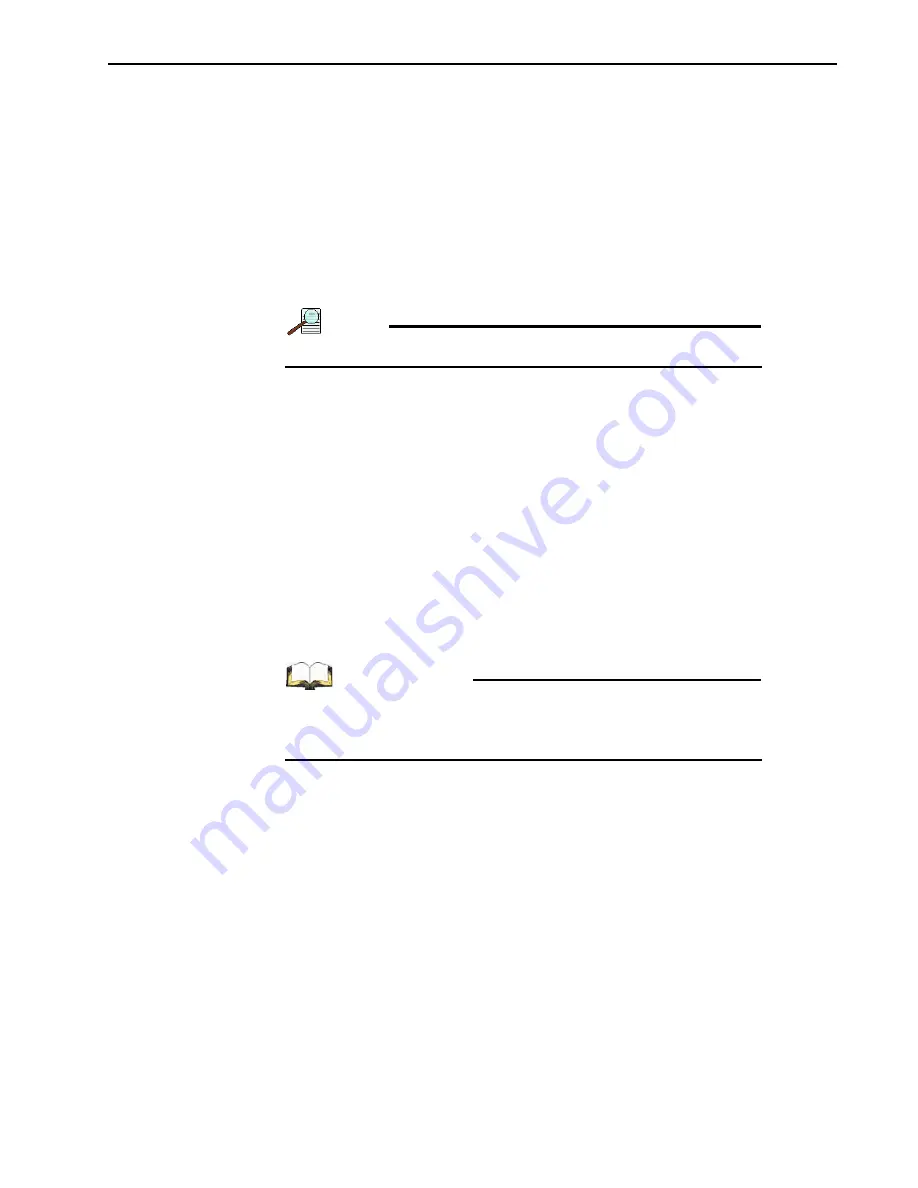
Chapter 4
System Setup
35
4.
Turn on the detector’s power supply.
5.
Launch the application software and configure the external shutter as follows:
•
Within LightField:
—
Within Experiment Settings locate the Shutter expander and open it.
•
Within WinSpec/32:
—
Open the
Hardware Setup|Controller/Camera
tab.
—
Within the
Shutter Type
field, select
Custom
from the pull-down menu.
—
Click
OK
to save the configuration and dismiss the Hardware Setup dialog.
The time it takes the shutter to completely close is approximately 8 ms.
NOTE:
Setting shutter compensation time will slow the readout rate.
4.8 Configure Default Parameters in LightField
Perform the following procedure to configure LightField with default system parameters:
1.
Verify the NIRvana-LN (and spectrograph, if this is a spectroscopy system) is
connected to the host computer and that the detector (and spectrograph) power supply is
turned on.
2.
Launch LightField.
3.
While LightField is starting up, it will detect the available device(s) and load the
appropriate icons into the
Available Devices
area in the
Experiment
workspace.
4.
When an icon is dragged into the
Experiment Devices
area, the appropriate
expanders and default values will automatically be loaded into the
Experiment
Settings
stack on the left-hand side of the window.
REFERENCES:
Refer to
Chapter 5, LightField First Light Procedure
for step-by-step procedures and complete information about basic
system operation.
4.9 Configure Default Parameters for WinView/32 and WinSpec/32
Perform the following procedure to configure WinSpec/32 with default system parameters:
1.
Verify the detector is connected to the host computer and that the detector’s power
supply is turned on.
2.
Open the WinSpec application software.
The Camera Detection wizard
will automatically run if this is the first time a Princeton
Instruments WinX application (e.g., WinSpec/32, WinView/32, or WinXTest/32,) has been
installed with a supported detector.
Otherwise, when installing a new detector type, click on the
Launch Camera
Detection Wizard…
button on the
Controller/CCD
tab to start the wizard.
Summary of Contents for NIRvana-LN
Page 1: ...NIRvana LN Camera System 4411 0145 Issue 4 April 20 2016...
Page 14: ...14 NIRvana LN System Manual Issue 4 This page is intentionally blank...
Page 26: ...26 NIRvana LN System Manual Issue 4 This page is intentionally blank...
Page 40: ...40 NIRvana LN System Manual Issue 4 This page is intentionally blank...
Page 60: ...60 NIRvana LN System Manual Issue 4 This page is intentionally blank...
Page 84: ...84 NIRvana LN System Manual Issue 4 This page is intentionally blank...
Page 94: ...94 NIRvana LN System Manual Issue 4 This page is intentionally blank...
Page 100: ...100 NIRvana LN System Manual Issue 4 This page is intentionally blank...
Page 104: ...104 NIRvana LN System Manual Issue 4 This page is intentionally blank...
Page 110: ...110 NIRvana LN System Manual Issue 4 This page is intentionally blank...
Page 122: ...124 NIRvana LN System Manual Issue 4 This page is intentionally blank...






























