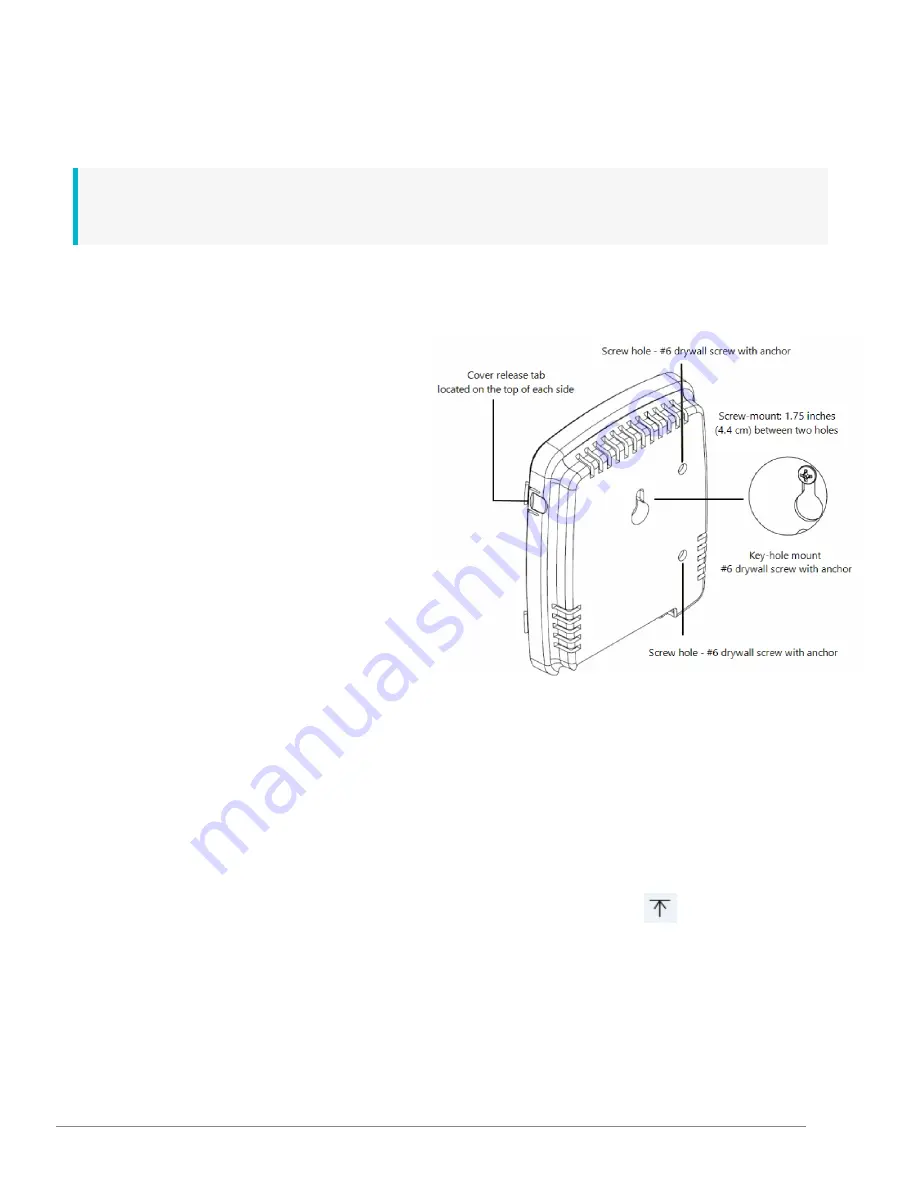
Wall-Mount Bell Controller Device
A Bell Controller device is mounted directly to a wall surface by way of a keyhole mount. If a secure-mount is required, the screw mount
installation can be applied with use of two #6" drywall screws and anchors.
Note:
Battery power is for power backup use only. When solely operating on battery backup power, its estimated battery life is up to a
maximum of 24 hours with use of two AA Lithium 1.5V batteries.
How to install a device to a solid, level wall surface using the key-hole mount method
1.
Remove the device cover; simultaneously press the two
tabs located on the top side of the device.
2.
Insert the 3.0v Primex Lithium/Iron Disulfide Battery
Pack or two 1.5v Lithium AA batteries. Follow the
symbols showing the correct way to position the
positive (+) and negative (-) ends of the battery pack.
3.
Located to the lower-right of the battery compartment,
set the battery on/off switch to the Up (On) position.
4.
Replace the device cover.
5.
Determine the mounting location by referencing the
key-hole slot located on the back of the device.
6.
Mark and pre-drill a mounting hole into the solid and
level wall surface.
7.
Insert the a wall anchor into the mounting hole.
8.
Insert a screw into the wall anchor, leaving
approximately 3/8” of the screw head exposed for
hanging.
9.
Attach the device to the wall surface by sliding the key-hole slot onto the mounting screw. Ensure the device is properly secured
and level.
10.
Apply power to the device; AC or PoE.
11.
When power was applied, the device automatically initiated a check-in to your OneVue account. Verify the device LCD displays
Signal OK
, which indicates the device has successfully checked-in to your OneVue account.
If the LCD screen does not display Signal OK, it's recommended to initiate a manual check-in to validate the device can connect to your
facility’s network and OneVue account at the installation location. Press and release check-in button
. The device emits a series
of audio beeps indicating its connection sequence.
1 beep: device gateway has booted
2 beeps: device gateway has connected to network
3 beeps: device gateway has connected to OneVue account
During an active check-in connection, additional pressing of the check-in button is ignored.
20
PrimexEVENT Series - Bell Controller Installation Guide

















