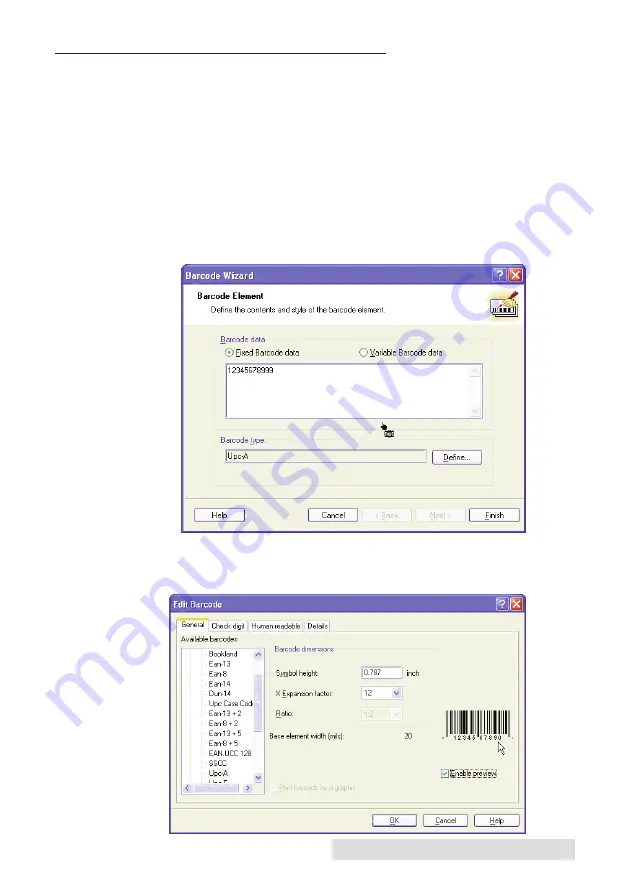
Printing
33
B. CREATING BARCODES IN NICELABEL
a.
Click the Barcode Tool Icon from the Toolbox.
b.
You will now have a Barcode Cursor that can be positioned
anywhere within the Document Window. Position your cursor
in the general area where you wish your barcode to print and
click to start entering your barcode information. Once clicked,
you will see the Barcode Wizard.
i.
The first screen in the Barcode Wizard will allow you to
select the type of Barcode you wish to print. You can also
enter the data to be used in the barcode.
ii.
Click
Define
to change the type of Barcode.
iii. This contains four tabs,
General
,
Check Digit
,
Human
Readable
and
Details
.






























