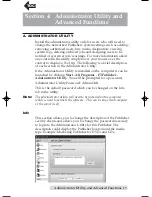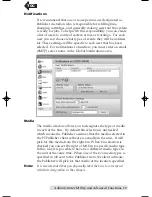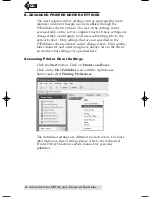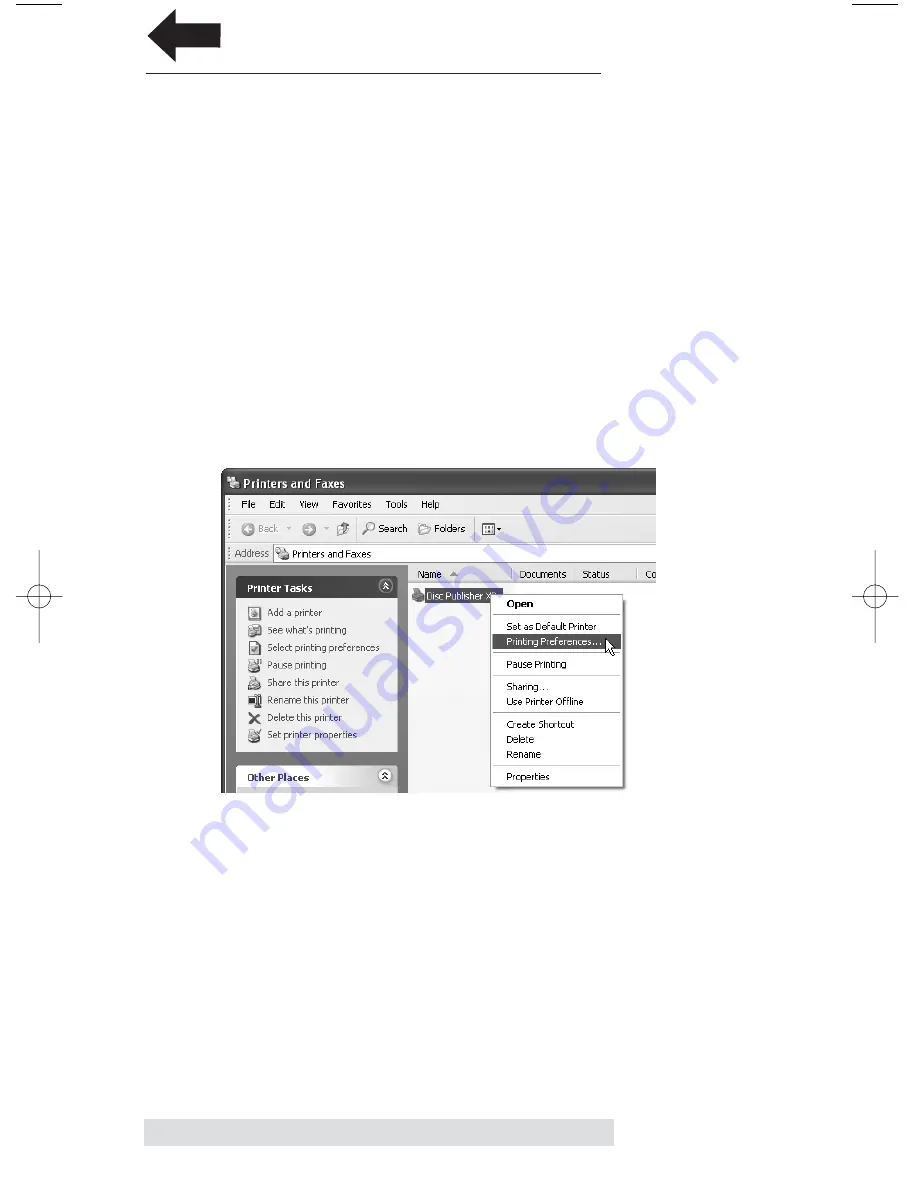
22
Administrator Utility and Advanced Functions
B. ADVANCED PRINTER DRIVER SETTINGS
The most popular driver settings such as print quality, inner
diameter and outer margin can be modified through the
PTPublisher client software. The rest of the settings can be
accessed only on the server computer itself. If these settings are
changed they would apply to all users submitting jobs to the
network robot. Only settings that are not specified in the
PTPublisher client software can be changed here. Print quality,
inner diameter and outer margin are always set via the client
no matter what settings are specified here.
Accessing Printer Driver Settings
Click the
Start
button. Click on
Printers and Faxes
.
Click on the
Disc Publisher
icon with the right mouse
button and select
Printing Preferences
.
The individual settings are different for each robot. For more
information on these settings please refer to the Advanced
Printer Driver Functions section manual for your disc
publisher.
TOC
PTPublisher.qxd 4/28/2008 6:50 AM Page 22