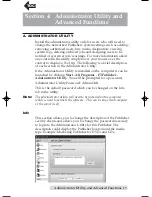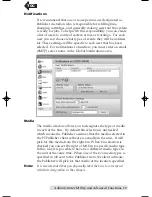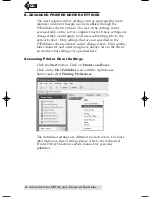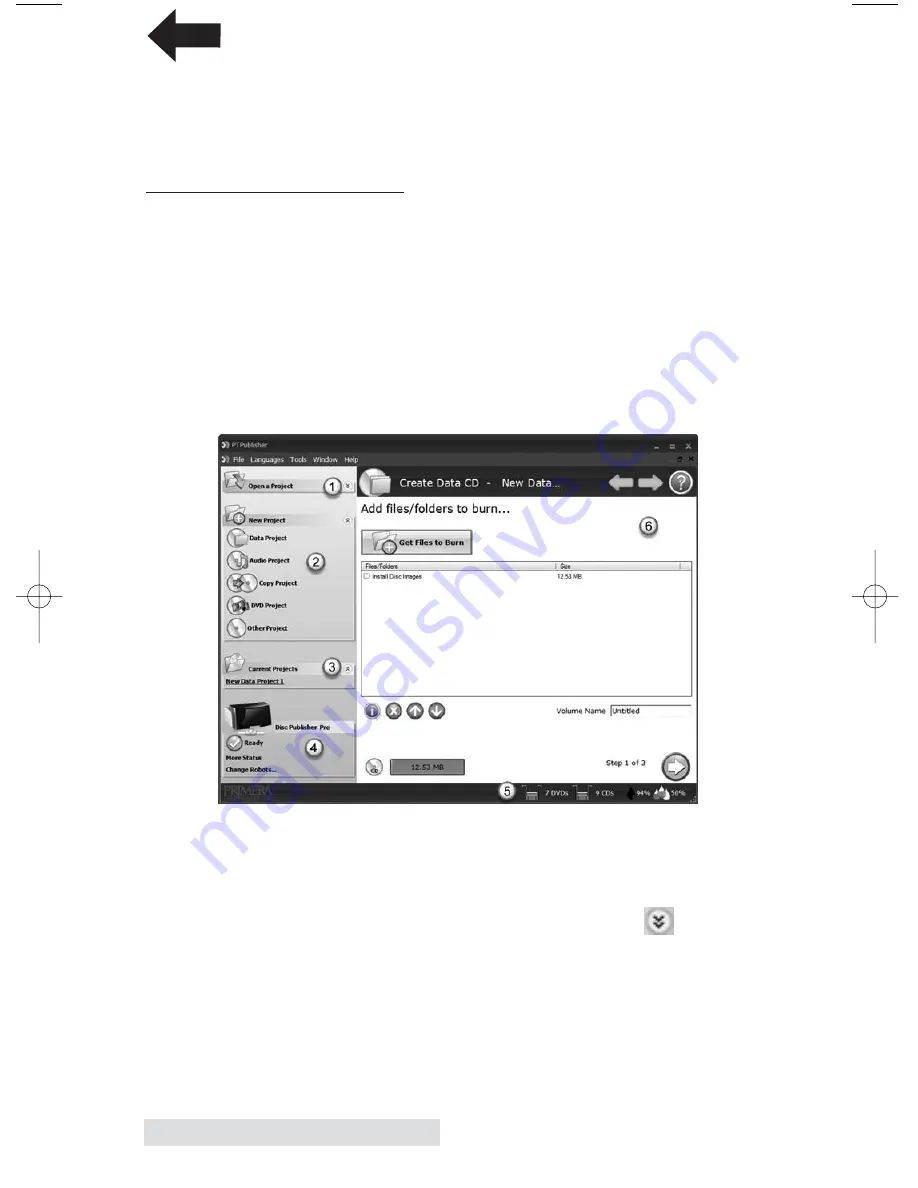
12
Sending Jobs to the Server
When the job starts the Status window will appear. Here you
can view the status of the printer, the robot, and the drive. You
can also view a log of all activity or cancel the job while its in
progress.
B. USING PTPUBLISHER
Note:
The first time you launch PTPublisher it may take up to 20 seconds
to find the network robot. Subsequent launches will not require this
search time. If multiple network robots are found on your network,
you will be prompted to choose a robot. Subsequent launches of
PTPublisher will not require this choice as it will automatically
choose the last robot used.
The PTPublisher program is divided into six areas. Refer to the
following for a description of each area.
1. Open Project Panel
This panel allows you to open a previously saved project. It
will also display the last few saved projects. To open or close
this or any panel click on the down or up arrow on the
upper right corner of the panel.
2. New Project Panel
This panel allows you to create any of the project types
available for this robot. Click on the category to open specific
project types. This panel is your starting point for any new
project.
TOC
PTPublisher.qxd 4/28/2008 6:50 AM Page 12