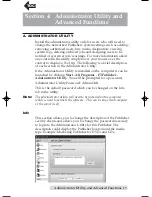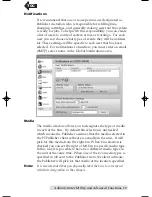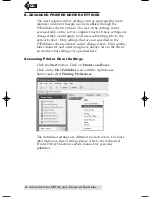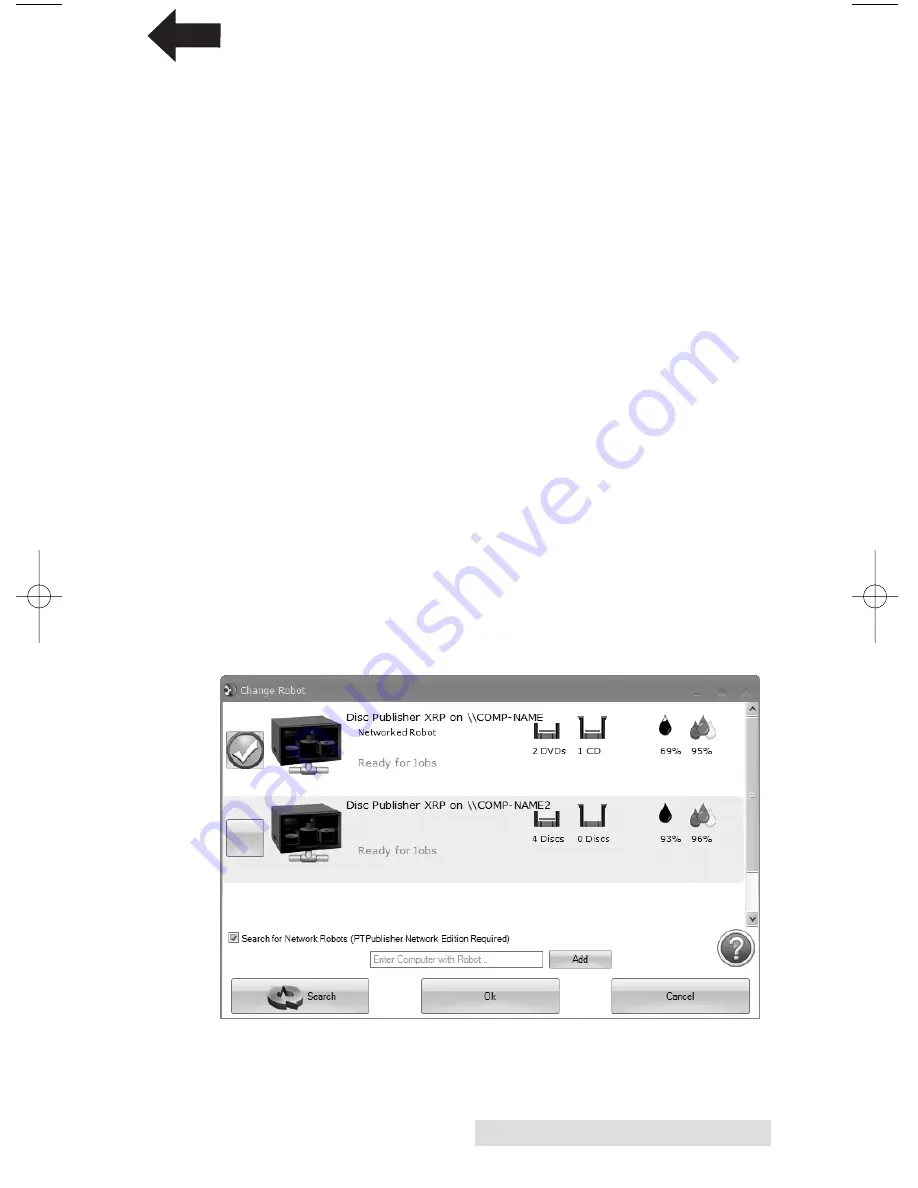
Sending Jobs to the Server
13
3. Current Projects Panel
This panel displays any project that is running or open. Once
you save your project the project name will be displayed here.
Click on the project name to open it.
4. Robot Status Panel
This panel displays a picture of the currently connected robot.
The current status is also displayed. Important errors such as
low ink will be displayed here. Click "
more status
" to view
status regarding the printer, recorder drive, currently running
jobs and job history log.
You may also click "Change Robot" to change the robot that
this particular job will be submitted to. If you have multiple
Disc Publishers on your network or if you also have a local
robot they can be selected on the following screen. Simply
check the box next to the unit you want. Now click change
robot. If the unit you are looking for is not on the list, click
"
Search
." By default PTPublisher NE is set to search for all net-
worked robots on your network. This can take some time on
larger networks. You may also type in the computer name that
has the networked robot attached and click
add
. Assuming
this computer has a robot connected and the PTPublisher
Service running the PTPublisher client will automatically add
the networked robot to the list.
TOC
PTPublisher.qxd 4/28/2008 6:50 AM Page 13