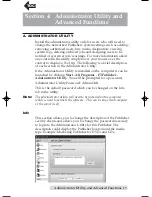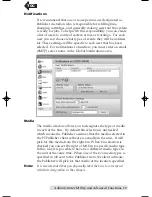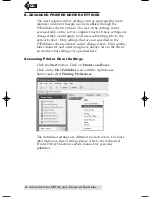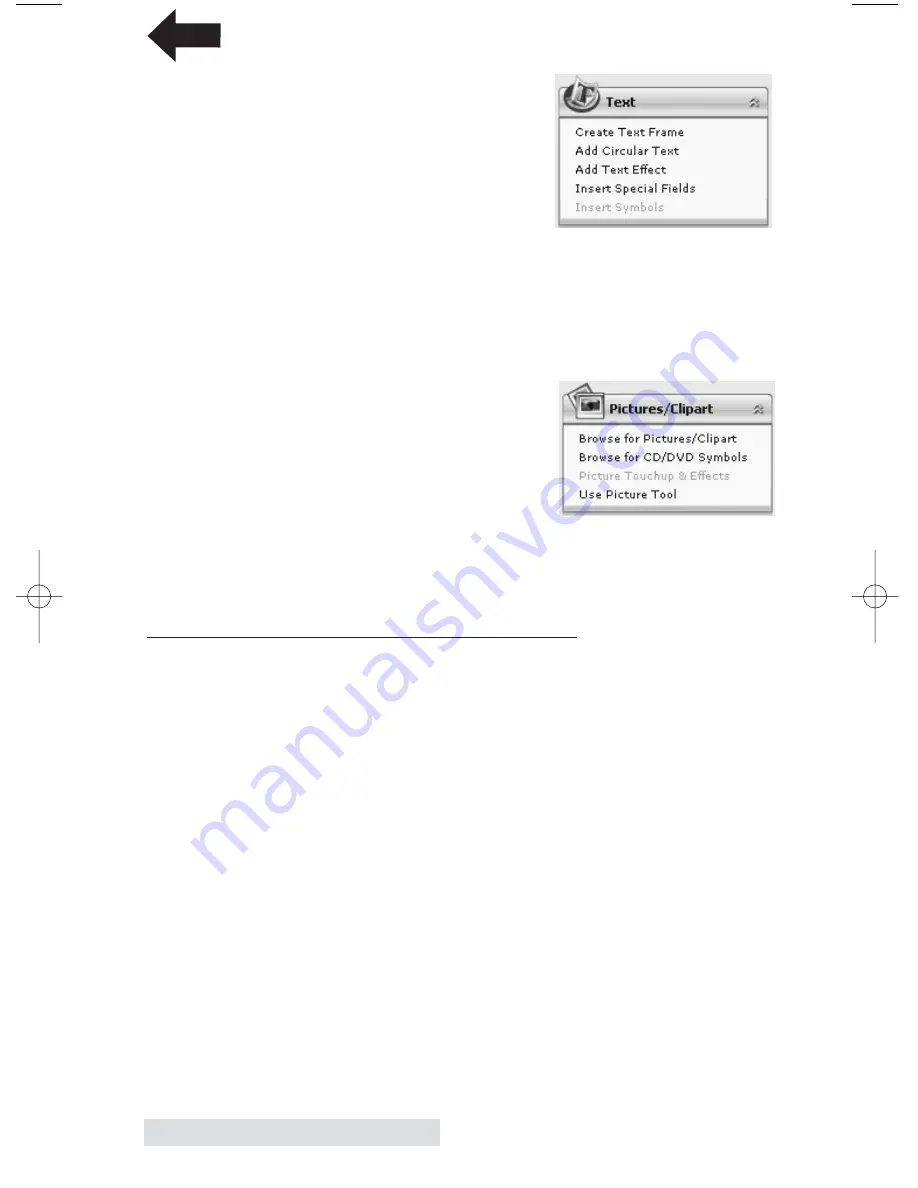
16
Sending Jobs to the Server
4A. Open the text panel by clicking
the arrow on the text button.
Add text by selecting one of the
options below. To create text
that follows the curve of the
disc choose Add Circular Text.
4B. You may also choose from sev-
eral SureThing smart designs. These design templates auto-
matically position your text and use certain text effects to
give your label a professional look. You can easily toggle
through smart designs by using the middle toggle button
on the toggle bar below the label.
5. Finally, Open the picture panel
by clicking the arrow on the
Pictures/Clipart button. Add any
logos, graphics or symbols to the
label. These graphics will appear
on top of the background image.
You can size them appropriately
by dragging the corner of the selected graphic.
6. When you have completed design work save your label by
choosing Save Project in the Actions panel.
D. USING OTHER GRAPHICS PROGRAMS
While SureThing will handle most labeling needs, other
graphics programs can be used if you prefer.
The PTPublisher software will support the following additional
stardard label image file formats: BMP, TIF, JPG, GIF, PNG and
PRN. These formats can be exported from most any original
graphics format such as Adobe Photoshop or Illustrator.
When creating images in other graphics programs we
recommend creating a 4.72 x 4.72 square image that has a
300 dpi resolution.
TOC
PTPublisher.qxd 4/28/2008 6:50 AM Page 16