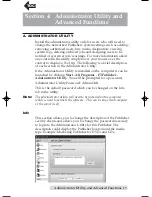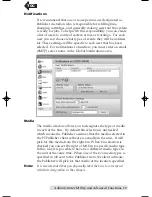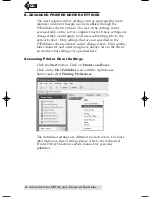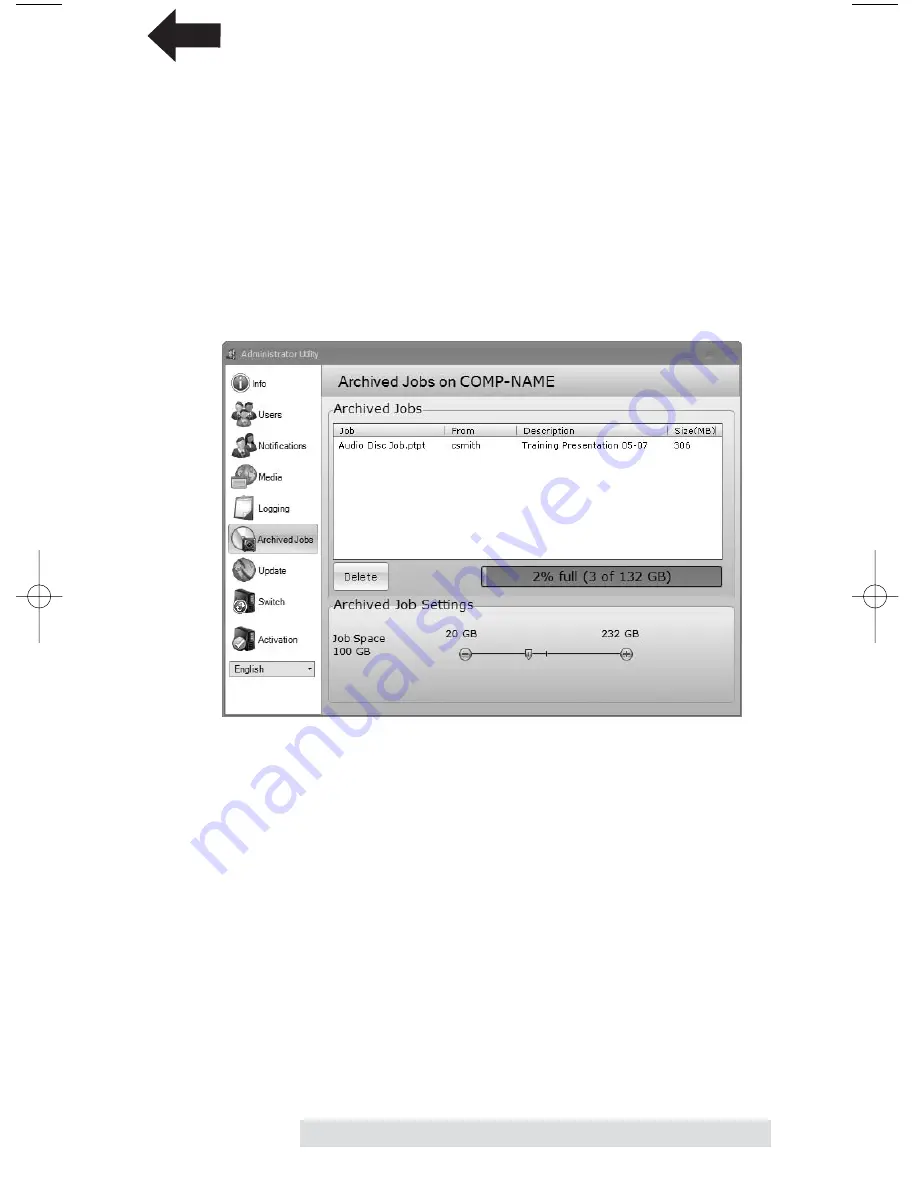
Administrator Utility and Advanced Functions
21
Logging
View and sort logs for all jobs submitted to the Publisher.
Archived Jobs
View job details or delete jobs that have been archived by
users. Using the slide bar at the bottom of the screen you can
also adjust the amount spaced reserved for non-archived jobs.
This conversely affects space available for archived jobs so that
any remaining space can be used for archived jobs. This makes
sure that at least 20 GB are always available for normal jobs.
Update Publisher
Check for Publisher software updates for the PTPublisher
Service. If updates are available the Update button will be
active. Click it to update the software.
Switch Publisher
Click this to open the initial login screen. Choose another
Publisher from the drop down box. You can use this utility to
administer several different networked Publishers. Each
Publisher has exclusive settings and its own login password.
TOC
PTPublisher.qxd 4/28/2008 6:50 AM Page 21