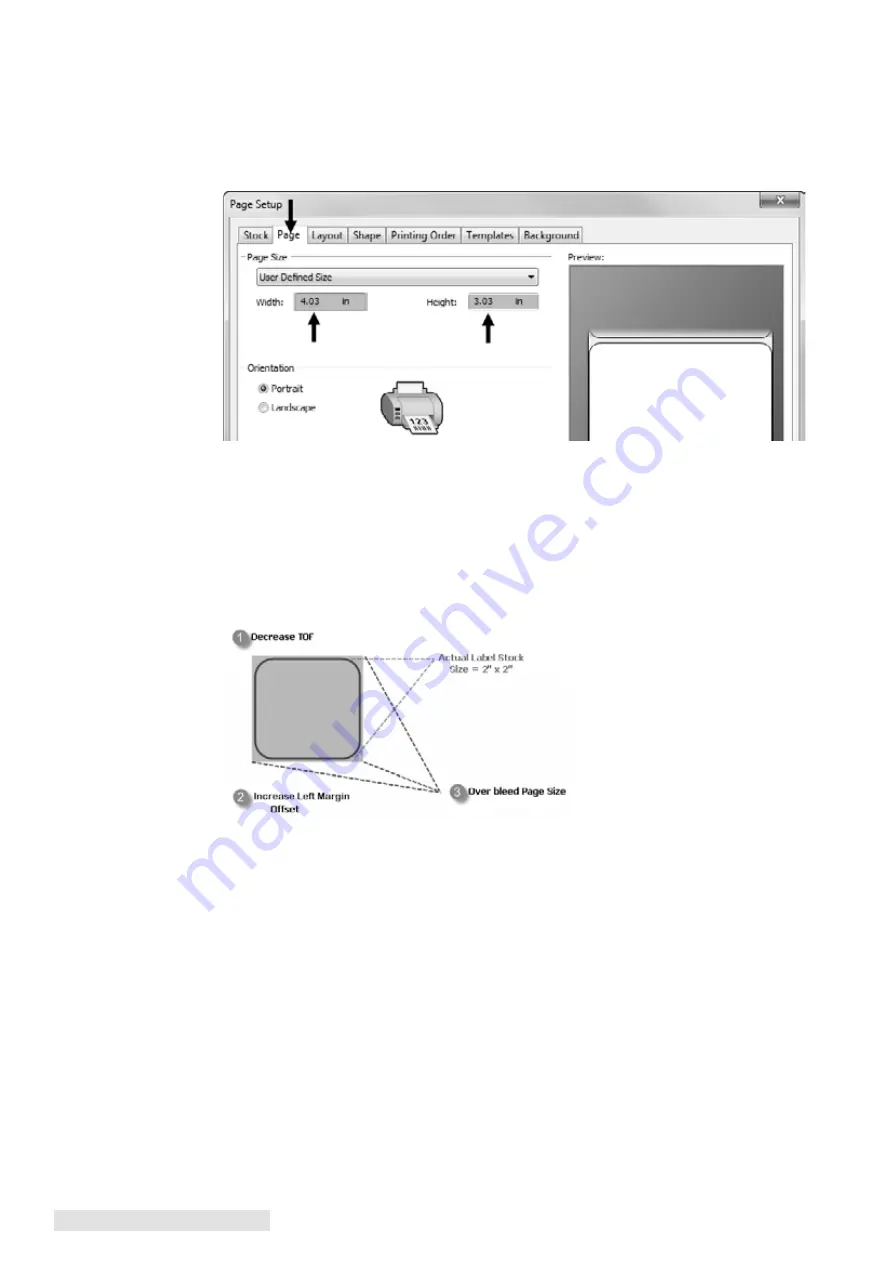
32 Printing from a PC
E . Creating a Full Bleed Print
1. Adjust these settings in the status monitor and printing application (BarTender).
Page Size . Increase the page size width by 1 mm (0.03 inches). Increase the height by 1
mm (0.03 inches) If you are using BarTender, simply change the size under the File
Menu - Page Setup. If you are using other graphics programs you will need to change
the page size in the application and in the printer driver preferences.
Left Margin Offset . You must increase the left margin offset to center the over bleed on
the label. If you over bleed by 1 mm (0.03") you will need to increase the Left Margin
Offset by 4. This will center the page size increase so there is a 1 mm (0.03") over bleed
on both left and right sides. Some additional adjustment may be necessary if the label
was not perfectly aligned to begin with. See Section 4D.
TOF . Decrease the Top of form by 4. This will cause the printer to start printing before
the label and ensure a fully printed label. Some additional adjustment may be necessary
if the label was not perfectly aligned to begin with. See Section 4D.
Note:
It is best to over bleed as little as possible to avoid excess ink on the label backing. Also, over bleeding
too much will cause the printer to skip labels. This is because the printer stops printing too late to
sense the next label.
F . Printer Driver Settings
Once the printer driver has been successfully installed, you may choose to setup the driver
with the appropriate print options. Refer to the following steps to change or verify your
default printer driver preferences. These settings will apply to all new designs created in
BarTender or other programs after the preferences were changed. Existing labels saved in
BarTender will not be affected since the preferences are saved with the label. To change
these preferences you will have to change printer preferences through BarTender. (File
Menu - Printer Settings)
Summary of Contents for LX1000e
Page 87: ...P N 511431 201019...






























