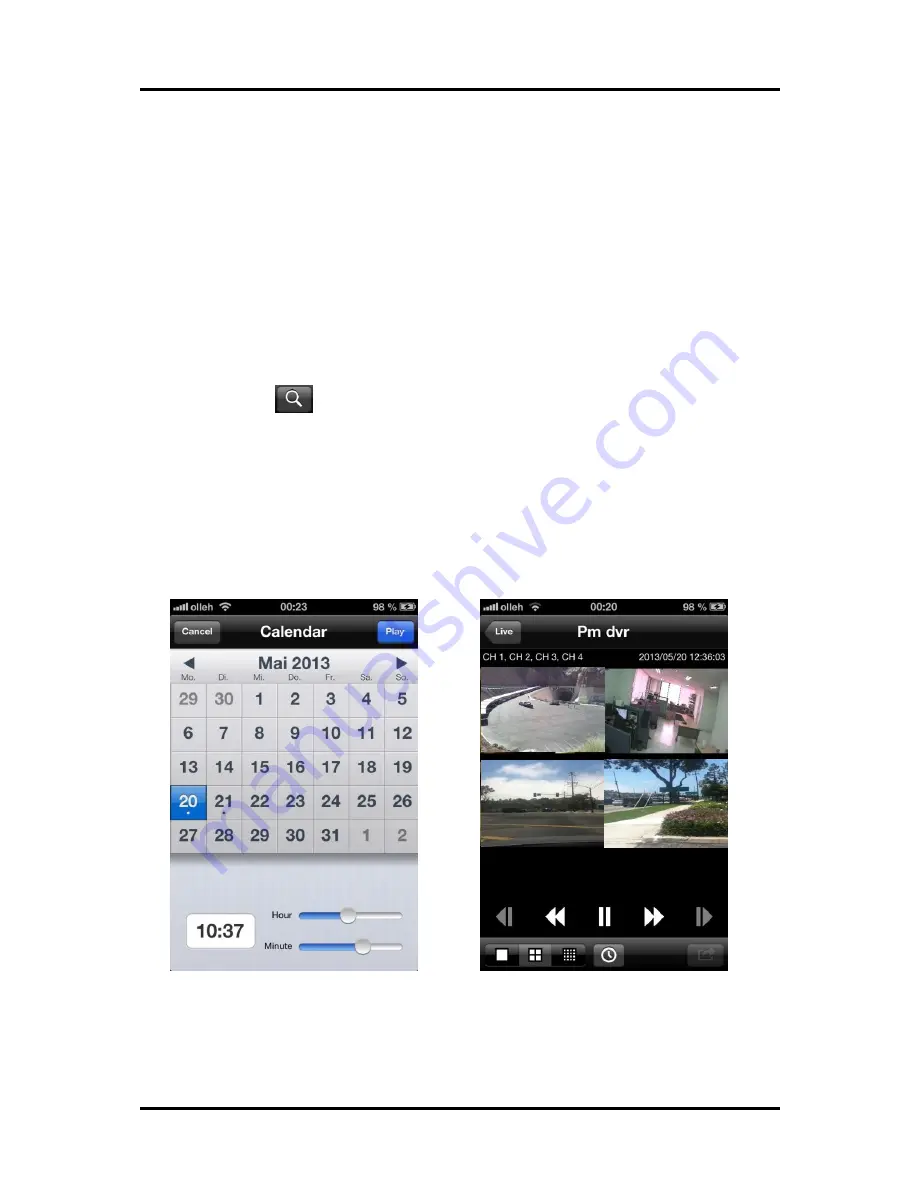
99
Digital zoom in and zoom out will be done by two finger touch and dragging
like a smart phone zooming.
7. Digital-Zoom Mode
8. Search
If you tap the button, you can search the recorded file.
- Select the wanted date from the calendar.
- Drag the blue time bar as you wanted time
Also you can see the multi channel playback by choosing the ‘Division’
selection..
Appendix. C
Summary of Contents for DVST ULTIMA96H-16
Page 1: ...1 Digital Video Recorder User s Manual DVST ULTIMA96H 16 20 32 ...
Page 56: ...56 Type your password to install CMS program Appendix A Configuring the installation ...
Page 57: ...57 After the installation click the close button Appendix A ...
Page 65: ...65 Click Restart to finish installing the software Appendix A ...
Page 67: ...67 The initial screen of CMS Live view The initial screen of CMS Search view Appendix A ...
Page 68: ...68 CMS Composition Widget Tab Toolbar View Screen Status bar Appendix A ...




































