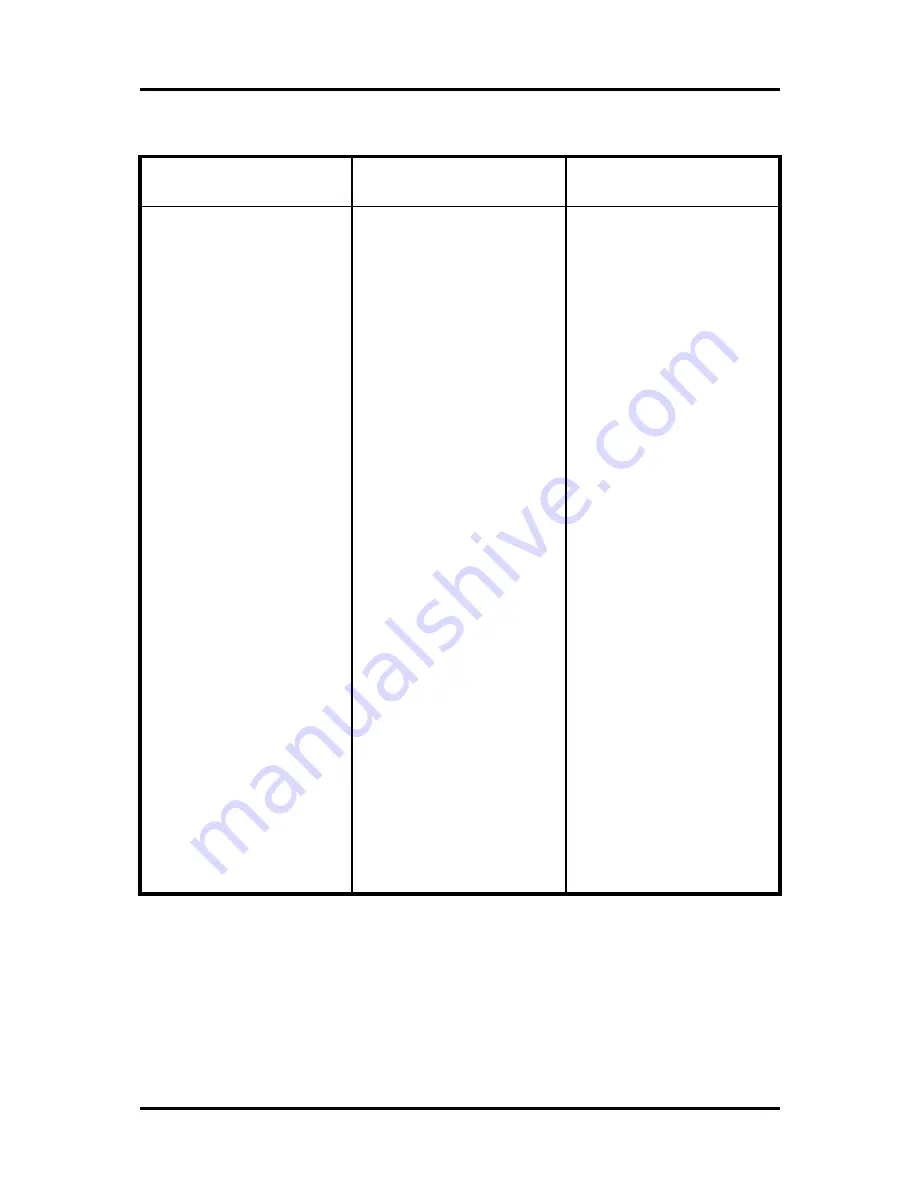
48
Trouble Shooting
Symptom
Checkpoint
Countermeasure
●
Can't turn on power
●
There is no image on monitor
●
Only INFO OSD is on
monitor
and no image
●
There is Video Loss
message.
●
Can't search with Client
Program.
●
Motion Detection doesn't
work
well
●
There are differences
between Live screen and actual
condition during remote
monitoring
●
Live doesn't work well in
remote monitoring
●
Is DVR connected to power
supply cable?
●
Are DVR and monitor turned
on?
●
Are cables of DVR
connected?.
●
Is camera turned on?
●
Are cables of DVR and
monitor connected?
●
Is NTSC/PAL setting normal?
●
Is connection between DVR
and camera normal?
●
Isn't another user using same
IP?
●
Isn't it too bright or too dark?
●
Isn't camera installed too far
away?
.
●
Is it set to True Color?
●
Are PC specifications and
VGA Card specifications are
appropriate?
●
Connect power cable
●
Turn on power.
●
Connect DVR cable.
●
Turn on camera.
●
Connect cables of DVR and
monitor.
●
Check whether NTSC/PAL
setting is SETUP properly
●
Check whether DVR and
camera are connected properly
●
Use it after another use
finishes using it. If another user
is searching DVR remotely with
same IP, you can not search.
●
Increase Motion Detection
sensitivity.
●
Install camera closer.
●
Since it buffers Live images,
there might be changes with
actual condition. (1~2 sec)
●
Refer to recommended Client
PC specifications in 4-1
Installing
Client Program?
Trouble Shooting
Summary of Contents for DVST ULTIMA96H-16
Page 1: ...1 Digital Video Recorder User s Manual DVST ULTIMA96H 16 20 32 ...
Page 56: ...56 Type your password to install CMS program Appendix A Configuring the installation ...
Page 57: ...57 After the installation click the close button Appendix A ...
Page 65: ...65 Click Restart to finish installing the software Appendix A ...
Page 67: ...67 The initial screen of CMS Live view The initial screen of CMS Search view Appendix A ...
Page 68: ...68 CMS Composition Widget Tab Toolbar View Screen Status bar Appendix A ...
















































