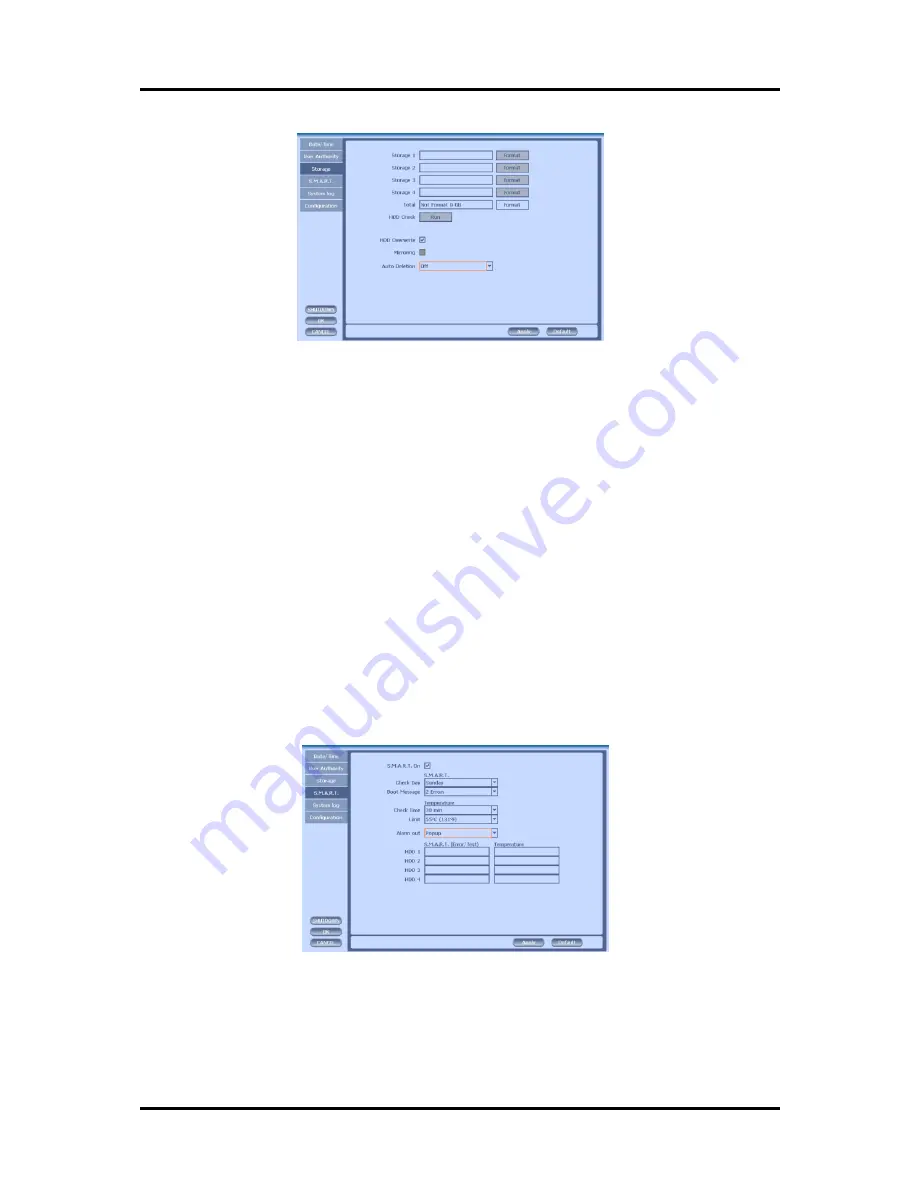
44
CH 3 How to Use
3) Storage
•Display the information and usage of the hard disk drives. If you press the ‘Format’
button on each HDD, only that HDD will be formatted.
•Total : Display all the HDD usage being used for the product. If you press the ‘Enter’
button on here, all the hard disk drives will be formatted.
• HDD Overwrite : Determine whether you want to continue recording if there is no
spare saving space at hard disk drives.
•Mirroring : If you install two hard disk drives, you can set the second drive as a
backup drive by mirroring. The mirrored disk size will be the same or greater than
master HDD.
• Auto Deletion : You can select the holding period of the data. If you choose ‘OFF’,
the DVR keep the maximum data regarding the HDD capacity.
4) S.M.A.R.T
(Self-Monitoring Analysis and Reporting Technology)
This function lets you probe the hard disk drives and investigate the status of the
drivers automatically.
•Check day : Determine the date to perform the SMART.
•Boot message : the number of message of showing the errors
•Check Time : Temperature check period
•Limit : The upper tolerance of the hard disk drive temperature
•Alarm out : You can choose Buzzer or Relay
Summary of Contents for DVST ULTIMA96H-16
Page 1: ...1 Digital Video Recorder User s Manual DVST ULTIMA96H 16 20 32 ...
Page 56: ...56 Type your password to install CMS program Appendix A Configuring the installation ...
Page 57: ...57 After the installation click the close button Appendix A ...
Page 65: ...65 Click Restart to finish installing the software Appendix A ...
Page 67: ...67 The initial screen of CMS Live view The initial screen of CMS Search view Appendix A ...
Page 68: ...68 CMS Composition Widget Tab Toolbar View Screen Status bar Appendix A ...
















































