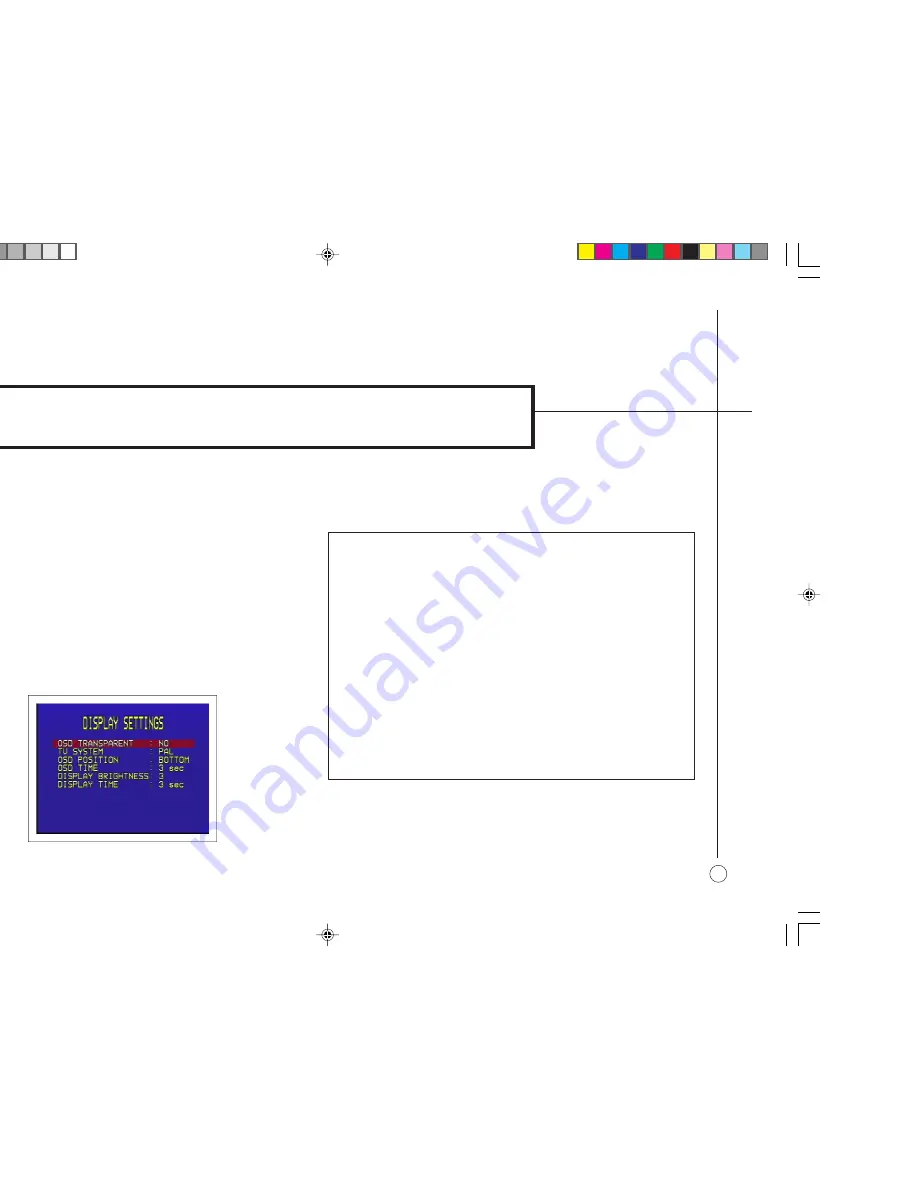
>
27
Configuring the display
The P30 provides several options to allow you to choose how information is
displayed on the front panel and on-screen displays. This chapter describes
the options for doing this, and gives examples of each of the options.
C O N F I G U R I N G T H E O N - S C R E E N D I S P L A Y
You can choose to show information about the P30 settings superimposed on
the video image as an on-screen display, and the P30 provides a range of
options to allow you to configure the position, color, and duration of the
on-screen display.
To change the on-screen display
•
Highlight
DISPLAY SETTINGS
in the
SETUP MENU
and press the
SEL
V
button to select it.
The
DISPLAY SETTINGS
menu will be displayed:
The following options on the
DISPLAY SETTINGS
menu determine the
on-screen display:
Option
Description
OSD TRANSPARENT
Set to
YES
to allow the video image to show through the background of
the on-screen display, or
NO
to blank the video image when the
on-screen display is displayed.
TV SYSTEM
Specifies the TV system to ensure the correct size and position of the
on-screen displays. Can be set to
NTSC
or
PAL
.
OSD POSITION
Specifies the position of the on-screen display as one of the options
TOP
or
BOTTOM
.
OSD TIME
Set to
NONE
to disable the on-screen display, or 1-10 sec to determine
how long the on-screen display stays on the screen.
SCREEN BACKGROUND
Specifies the background color of the on-screen display from the
options
BLUE
,
GREEN
,
CYAN
,
RED
,
MAGENTA
,
YELLOW
,
WHITE
,
or
BLACK
.
Summary of Contents for P30
Page 1: ...i Primare P30 Processor User Guide ...
Page 12: ...P30 Processor ...
Page 20: ...g the P30 processor ...




















