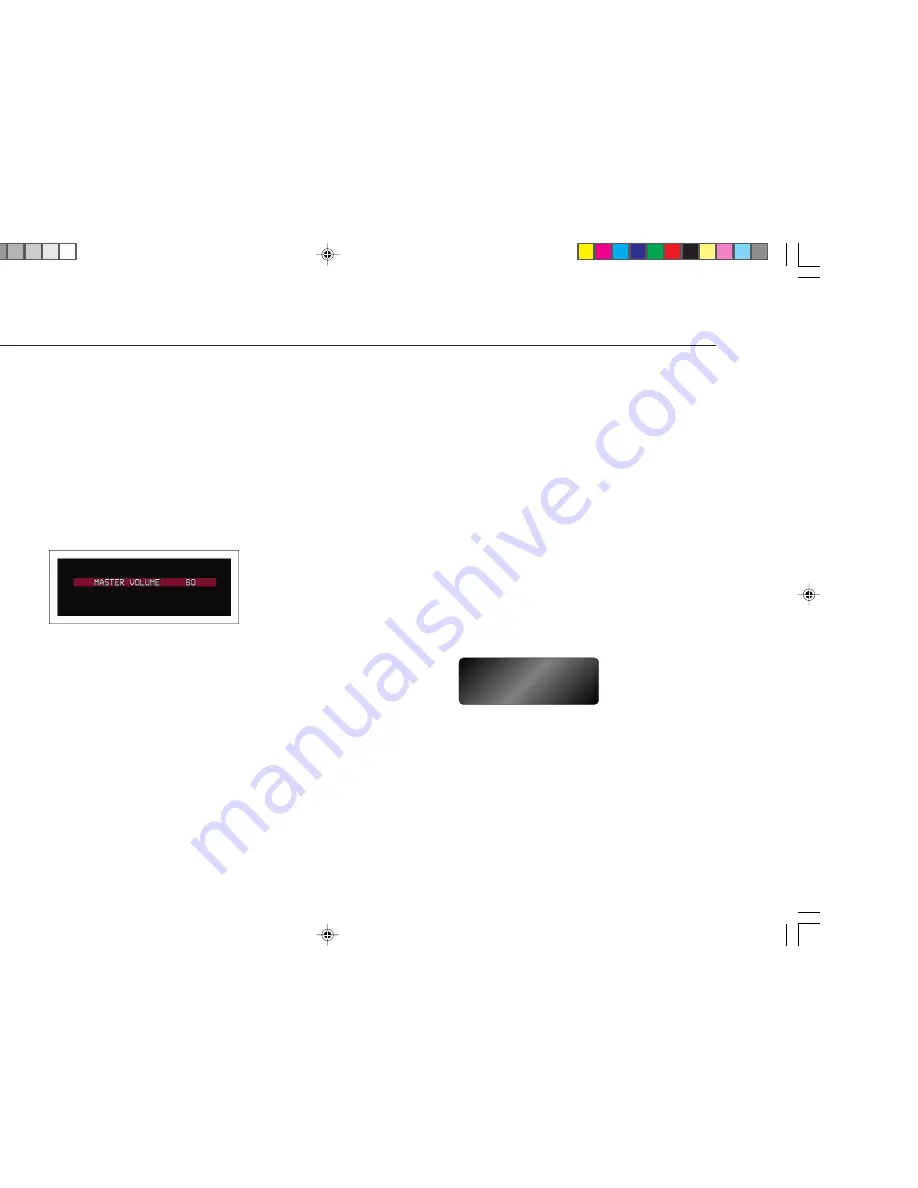
>
Using the P30 Processor
6
C H A N G I N G T H E V O L U M E
The P30 allows you to vary the volume from 0 (silence) to 99 (maximum
volume), where each step is equivalent to 0.5dB.
To change the volume
•
Rotate the
VOLUME
control
on the front panel, or press the
VOL
A
or
VOL
V
buttons on the remote control.
The current volume setting is shown on the front panel and on-screen displays:
To mute the sound
•
Press the
STANDBY
button on the front panel or the
STBY
button on the
remote control.
To restore the sound to its original volume
•
Press the
STANDBY
(or
STBY
) button again.
The sound is also restored to its original volume if you change the volume, or
select a different source.
To switch on from standby
•
Operate any of the controls or buttons on the front panel or remote.
C H A N G I N G T H E B A L A N C E , C E N T E R , R E A R , A N D
S U B W O O F E R L E V E L S
You can independently change the balance, center level, rear levels, and
subwoofer level to alter the balance of sound in your surround system.
Changing the balance alters the level of both the left and right main
loudspeakers to shift the position of the stereo image, keeping the overall level
of the sound the same. The other adjustments change the level of the
corresponding speaker(s) without affecting the remaining speakers in the
surround system.
To change a level
•
Press the
LEVEL
button on the front panel, or the
_
(or
MENU
) button on
the remote control, until the display shows the current value of the level you
want to change.
For example:
AC-3
P.L
C +2.0
5
VOLUME
•
Use the
VOLUME
control on the front panel, or the
VOL
A
or
VOL
V
buttons on the remote control, to adjust the value of the level.
After a short delay the display will revert to volume.
Summary of Contents for P30
Page 1: ...i Primare P30 Processor User Guide ...
Page 12: ...P30 Processor ...
Page 20: ...g the P30 processor ...

























