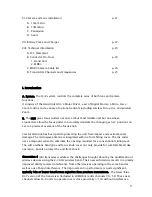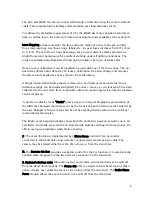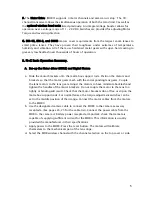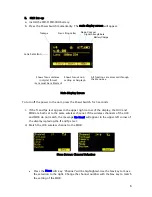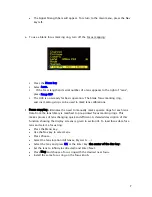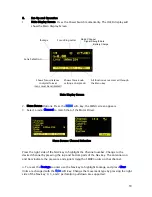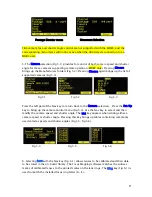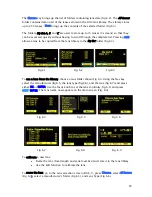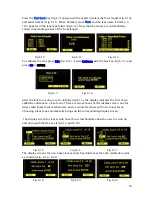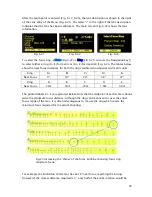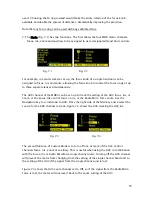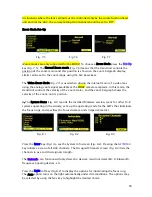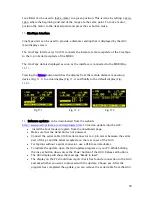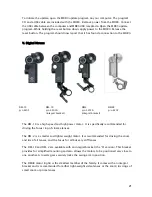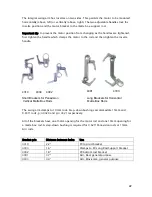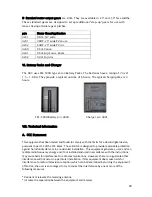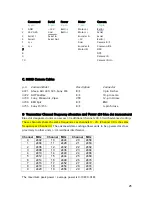17
The
Region
key (fig.3, 4) adjusts the output power of the microwave link to comply with
local regulations.
The
OPTION
(Fig. 8.6) selections consist of selecting distance units and knob direction.
Use the Navigation key to select the desired function. The default knob direction is CW.
Optional labels for the focus rings are available for CCW direction use.
9. The Zoom Bargraph indicates the position of the zoom when the zoom is in Normal
mode (See section 7. Operating Modes.) Note that the bargraph of the Digital Microforce is
not active when connected to the HU3, as the zoom position is only available when a
digital motor and Y cable are used. The zoom bargraph indicates the lens limits as
described in the next section.
10. Lens Limits (Fig. 10.1) can be set using the three groups of set/reset (s/r) keys. To
set a limit, move the motor to the first limit and press the set (s) key. While keeping the s
key pressed, move the motor to the second limit and release the s key. The limits are now
set and indicated by a lit LED in the corresponding group.
To remove a limit, press the reset key r.
The Zoom bargraph indicates the off-limits areas of the zoom range by two lit strips of
LED’s. The span of the allowed travel corresponds to the length of the un-lit LED’s.
Fig. 10.1
Fig. 8.4 Fig.8.5
Fig. 8.6