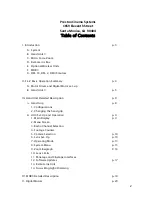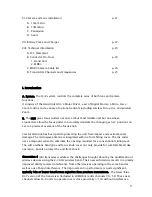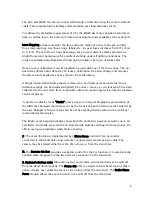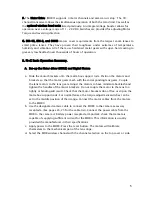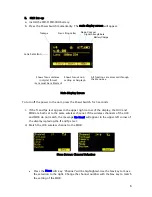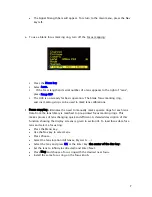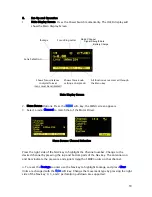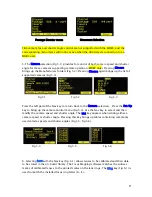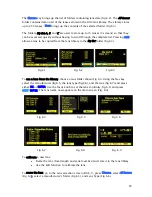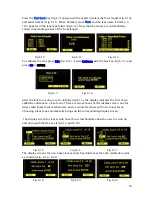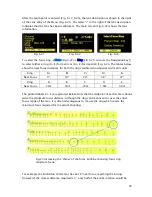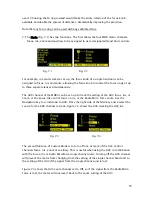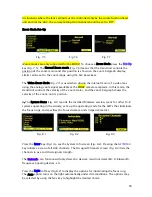2
Preston
Cinema
Systems
1659
Eleventh
Street
Santa
Monica,
CA
90404
Table of Contents
I. Introduction
p-3
A.
System
B.
Hand Unit 3
C.
Micro Force Zoom
D.
Remote Iris Box
E.
Optional Wireless Units
F.
MDR3
G.
DM-1X, DM-2, DM4X motors
II. FI+Z Basic Operation Summary
p-4
A.
Motor Driver and Digital Motor set-up
B.
Hand Unit 3
p-5
III.
Hand
Unit
Detailed
Description
p-8
A.
Hand Grip
p-8
1.
Configurations
2. Changing the hand grip
B.
HU3 Set-Up and Operation
p-9
1. Main Display
p-9
2.
Menu
Screen
3. Radio Channel Selection
4. Footage Counter
5. Camera Selection
p-10
6.
Lens
Set-Up
p-10
7. Operating Mode
p-13
8. System Menu
p-15
9. Zoom Bargraph
P-16
10. Lens Limits
11. Panatape and Cinetape interfaces.
12. Software Updates
p-17
13. Remote Iris Unit
14. Focus Ring Light/Dimming
IV.
MDR3
Detailed
Description p-18
V.
Digital Motors
p-20