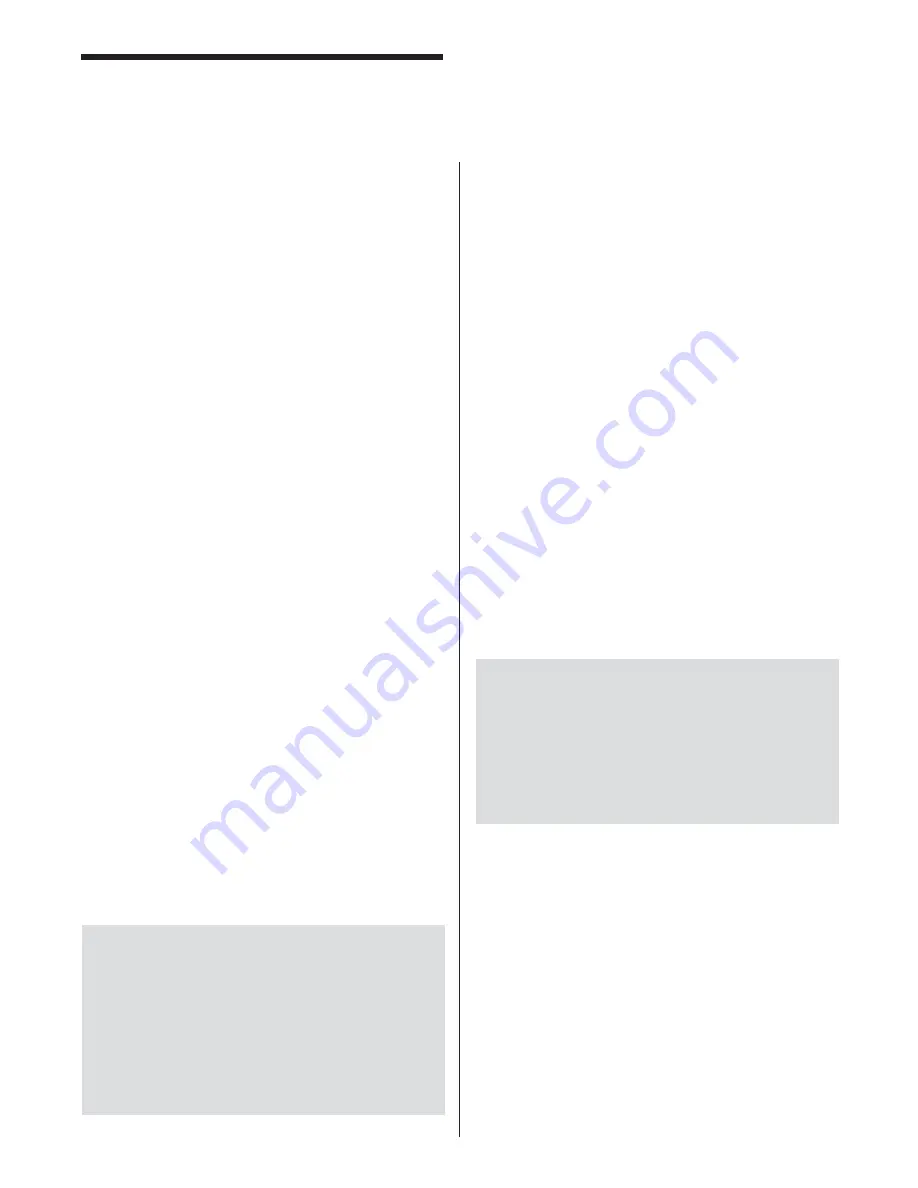
20
Limit Switch Setup
Limit Switch Outputs 1 to 11 can have custom selected
names. The names can only be changed while in PROG
mode. Refer to “Job Selection” section for details on
how to enter or change names.
1. Insert the supervisor key into the switch and turn
from RUN to PROG mode (enter password if
asked).
2. Select the JOB you wish to setup (see “Job
Selection ” in this section).
3. Select Limit Switch Setup.
Cyclical Outputs.
Outputs LS1-LS7 can have up
to three limits (open/close); LS8-LS11 can have two.
Closed segments take precedence over opens, so if you
overlap a closed segment on top of an open segment,
the output will stay closed.
Turn the Knob to highlight the proper
fi
eld, push the
Knob to select it.
4. Select the proper Limit Switch output.
5. Select whether you want this output to be Speed
Compensated. To select Speed Compensation,
push the Knob while your in the “sp”
fi
eld and an
“*” will appear. Push the Knob again and it will
disappear to deselect Speed Compensation.
6. Select the proper Close and Open values (up
to three sets per output).
Cycle Delay & Hold Outputs.
Outputs LS8-LS11 can
be delayed for a speci
fi
c number of press cycles and
then held on for a speci
fi
c number of cycles. Selecting
Delay or Hold
fi
elds erases cyclical data for the selected
Output (use this for Lubrication, etc.).
Time Outputs.
Outputs LS8-LS11 can be set to turn
on at a speci
fi
c angle and then hold for a speci
fi
c time
period. Selecting the Hold Time output
fi
eld erases
cyclical data for the selected Output. The Hold Time is
in milliseconds (i.e., 1000=1 sec, 500= 1/2sec).
WARNING:
LS1, LS2, and LS3 can only be
adjusted with the j5 jumper removed. When LS1,
LS2, and LS3 are used in place of rotary limit
switches, you must be careful not to re-adjust them
after the initial job setup. Adjusting these values
would alter the stopping position of the press from
the top center to an unknown value. Also, do
not speed compensate Auto Return or Mute Out
signals. Refer to “Speed Compensation” below for
instructions on how to operate this feature.
Speed Compensation
As the press speeds up beyond its original set point,
certain outputs may not respond fast enough to keep
up with the increased speed of the press. Also, stop
time increases as the press speed increases and
therefore the Top Stop signals (LS1 and LS2) will need
to be compensated in order for the press to stop on top.
Outputs that the user selects for speed compensation
will occur sooner (in angular position) as the press speed
increases from the minimum speed to maximum speed.
When setup correctly, the press will come to a stop on
top at any speed between the minimum and maximum
set points. Each JOB has its own Speed Compensation
set point and can be turned off simply by setting the
value to 0º.
The user can select which outputs you want to have
Speed Compensation by going to the Limit Switch Setup
screen and selecting the “*” for the appropriate outputs
in the “sp” column.
NOTE: The Speed Compensation value is the
amount of compensation that will occur only when
the press is operating at the maximum speed set
point. As the press slows back down (i.e., brake
applied), the amount of compensation is linearly
reduced down to 0 (when the press is operating
at minimum speed). If the press is run at below
minimum speed, there is also no compensation.
Steps
1. Set the Speed Compensation set point to 0º (this
turns off the function).
2. Set the press Minimum Speed and Maximum
Speed set points to the slowest and fastest
operating speeds, respectively.
3. Go to the Limit Switch Setup screen and setup the
output windows and run the press at the minimum
speed. Adjust windows for correct operation at
this speed only.
Function Descriptions
Combining Cycle Delay with Hold Timer
If you enter in a Delay Cycle value and a Hold Timer
value, the designated output will turn on at the timer
setpoint angle only after the speci
fi
ed number of delay
cycles.
Summary of Contents for PressCam 8
Page 1: ...PressCam 8 Installation Operations Manual ...
Page 2: ...Rev 5 0 ...
Page 14: ...6 Internal Wiring Diagram 28 101 System Installation ...
Page 15: ...7 Control Box Dimensions 28 102 System Installation ...
Page 16: ...8 Panel Cut Out Dimensions 28 103 System Installation ...
Page 17: ...9 Control Panel Dimensions 28 104 System Installation ...
Page 18: ...10 System Installation External Wiring Diagram 28 105 ...
Page 19: ...11 System Installation I O Board Dimensions 28 106 ...
Page 44: ...36 Tonnage Load Monitor optional Installation T400 Installation ...






























