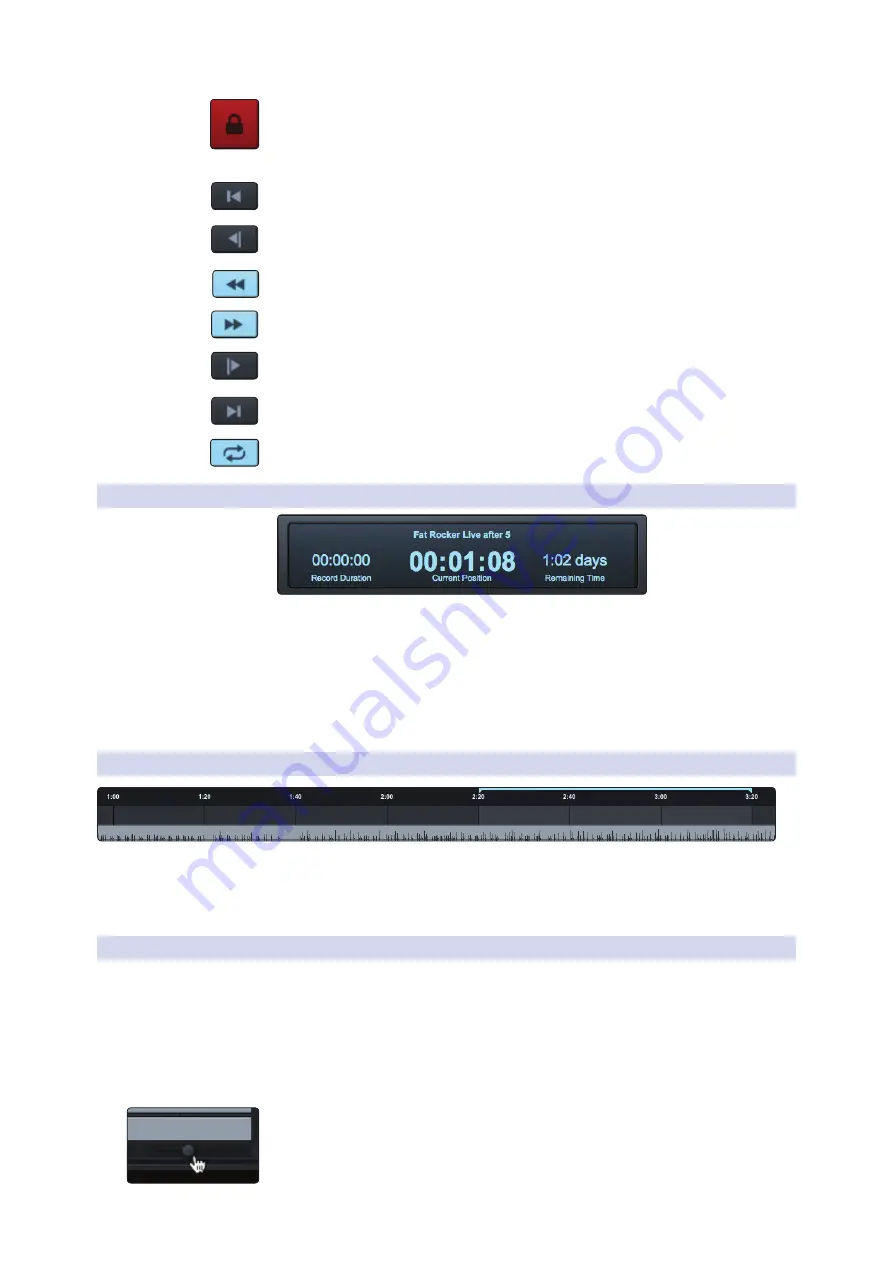
36
6
Capture 2
6.3
The Session Page
StudioLive
™
ARc Series
Owner’s Manual
Session Lock. The Record Lock button prevents the recording from accidentally
being stopped by an errant press of the space bar. Session Lock is automatically
enabled when Capture starts recording. It can be defeated by simply clicking on it.
Power User Tip:
Markers can still be edited and dropped while Session Lock is enabled.
Return to Zero. Returns the playback cursor to the beginning of the Session.
Previous Marker. Jumps the playback cursor to the previous marker.
Rewind. Rewinds as long as this button is enabled.
Fast Forward. Fast-forwards as long as this button is enabled.
Next Marker. Jumps the playback cursor to the next marker.
Go To End. Jumps the playback cursor to the end of the recorded audio.
Loop. Engages/disengages Loop mode.
See Section 6.3.6.6
for more information.
6.3.3
Time Display
The Time Display provides you with critical information about your recording.
Session Name. Displays the name of the current Session.
Record Duration. Displays how long the current Session has been recording.
Cursor Time. Displays the current timeline position of the playback cursor.
Remaining Time. Displays the remaining time that can be recorded, based on the
size of the available storage left on the hard drive to which you are recording.
6.3.4
Timeline Ruler
At the top of the Session Editor, you will find the Timeline
Ruler. This displays time increments in seconds.
As mentioned in
Section 6.2.5
, you can set the Timeline Ruler to sync to
your computer’s clock or to an external MIDI Time Code source.
6.3.5
Navigating the Session
Zooming
You can zoom in and out of your Session, with respect to time, in the Session
Edit window, so that you can look at the entire length of the Session or
just view a small region of time to make accurate edits. You can also zoom
in and out with respect to the size of the audio files in your Session.
To zoom, do one of the following:
•
To zoom in or out, click-and-drag left or right on the Horizontal Zoom scroll bar in
the lower right-hand corner of the Edit window.
•
Press [Ctrl]/[Cmd]+[+] on the keyboard to zoom in slightly. Press
[Ctrl]/[Cmd]+[-] on the keyboard to zoom out slightly.






























