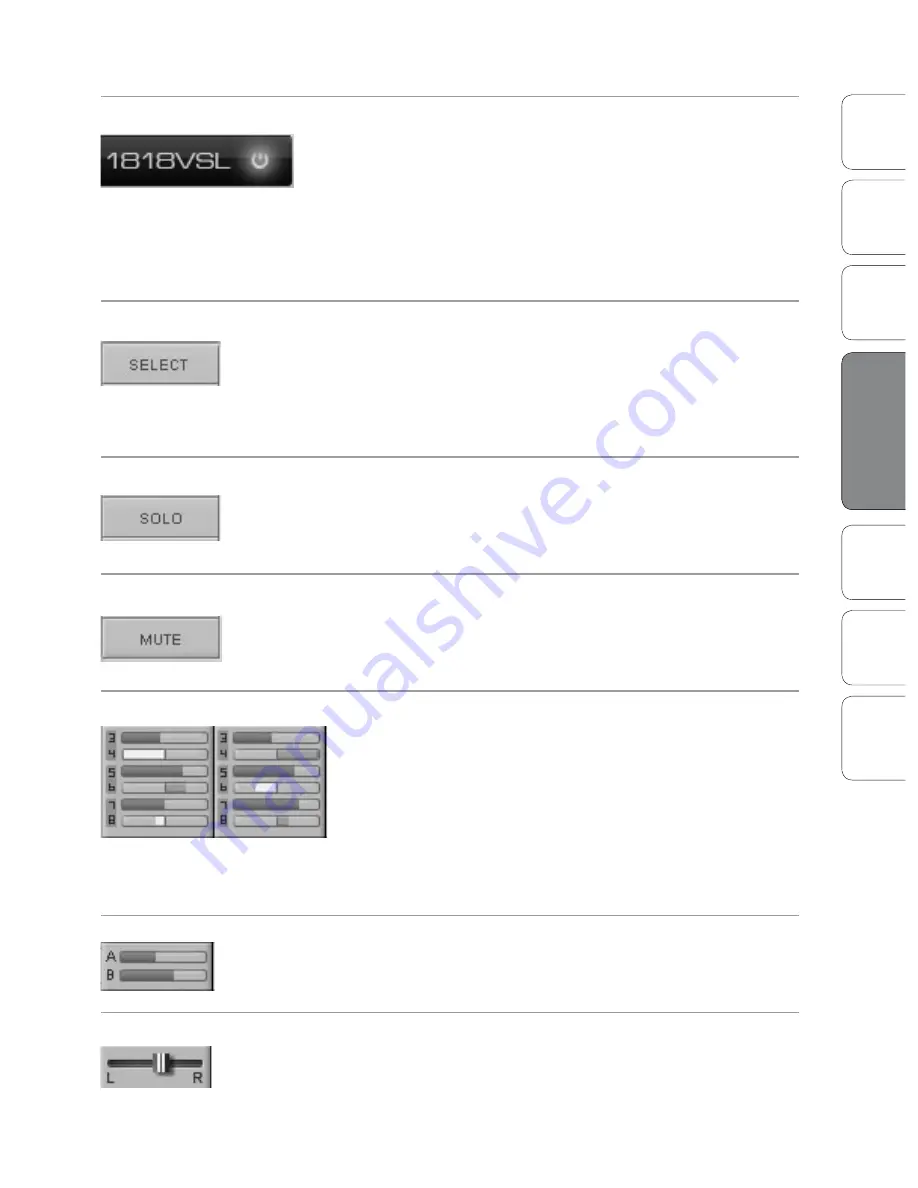
23
23
Owner’s Manual
Ov
er
view
Hook
up
Connec
ting
to
a
Comput
er
Tut
orials
Technic
al
Inf
orma
tion
Troubleshooting and
W
arr
an
ty
Sof
tw
ar
e: V
irtual
StudioLiv
e
and S
tudio O
ne A
rtist
Software: Virtual StudioLive and Studio One Artist
4
Sof
tw
ar
e: V
irtual
StudioLiv
e
and S
tudio O
ne A
rtist
23
VSL On/Off
Enables / Disables VSL Mixing.
When the VSL On/Off button is disengaged, your AudioBox 1818VSL
functions as a simple 18x18 audio interface with no monitor mix
or DSP capability. If you plan on mixing exclusively in your DAW
or do not need to create monitor mixes using your computer,
disabling VSL can greatly simplify your work environment.
When VSL is turned on, you will have access to all
its mixing capability on your computer.
Select Button
Accesses the Fat Channel.
Above each fader in VSL, you will see Select buttons. There is
a Select button on each of the analog and digital inputs, each
DAW return, on both effects buses, and on the Main output
bus. Each of these buttons serves exactly the same purpose: to
access the Fat Channel parameters for its channel or bus.
Solo Button
Turns Soloing On and Off.
This button will solo its channel to the outputs so that only the soloed
channel will be audible. When a Solo button is enabled, that channel or
bus will automatically be selected, and its Select button will illuminate.
Mute Button
Turns Muting On and Off.
This button mutes its channel. It will illuminate red
when the channel is muted. When a mute button is
engaged, its channel will be muted in all outputs.
Monitor Sends and Pan Controls
Sets the Level and Panning of Each Channel in the Monitor Mixes.
Above each channel are channel sends and pans for each output
pair. A channel send is just like a fader on a mixer. It sets the
volume level of its channel in the monitor mix. The pan control
sets the channel’s relative position in the left/right stereo mix.
When a pair of channels is stereo linked, the pan control sets
the spread of the channels in the left/right stereo mix.
The top control for each output pair is the send level,
and the lower control is the pan control.
FX Sends Controls
Sets the Level of Each Channel in the FX Mixes.
The FXA and FXB Send controls sets the level of each channel in the FX
Buses. The higher the level, the wetter the processed signal will be.
Channel Pan Control
Sets the Panning of Each Channel in the Main Mix.
The pan control sets the channel’s relative positions in the stereo
main mix. When a pair of channels is stereo linked, the pan
control sets the spread of the channels in the left/right mix.
Virtual StudioLive 4.1
















































