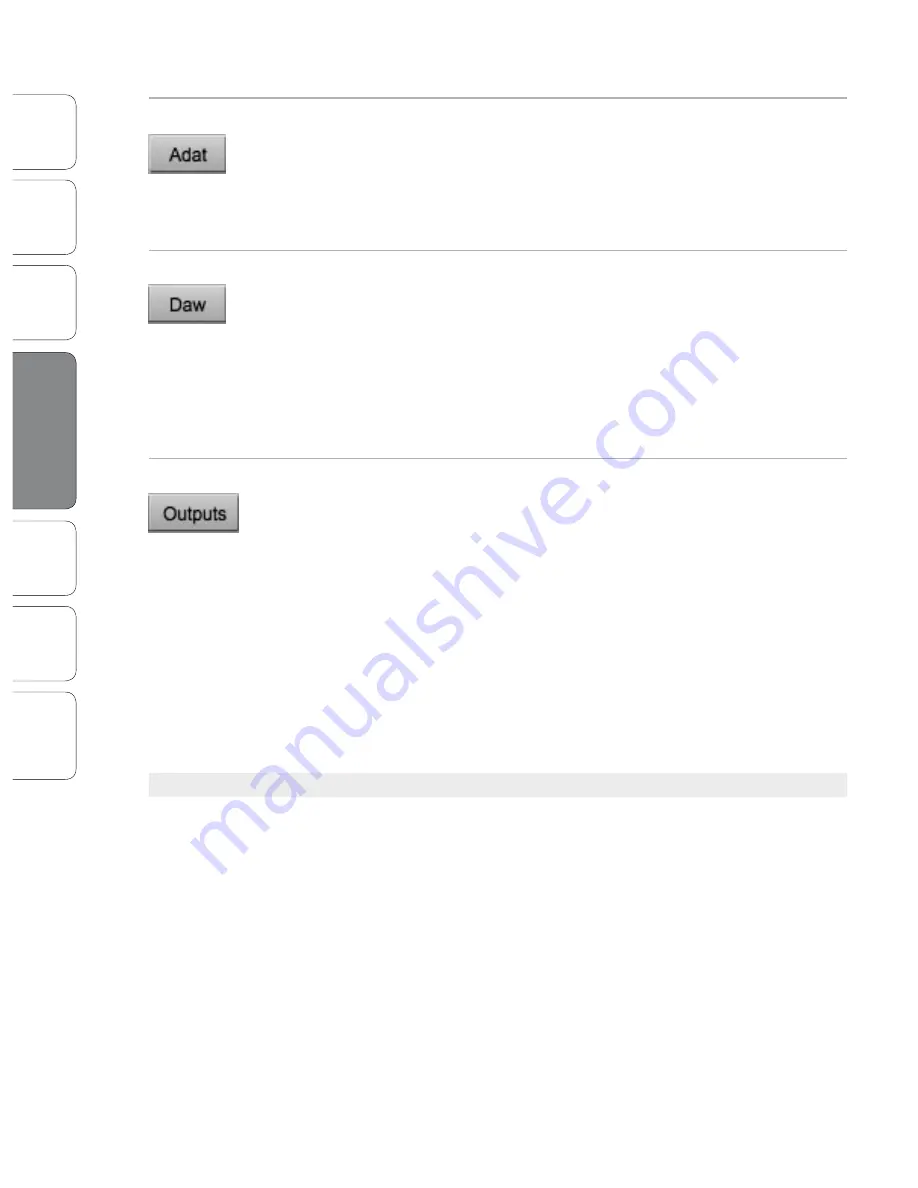
22
22
PreSonus AudioBox
™
1818VSL
Ov
er
view
Hook
up
Connec
ting
to a
Comput
er
Tut
orials
Technic
al
Inf
orma
tion
Troubleshooting
and W
arr
an
ty
4
Software: Virtual StudioLive and Studio One Artist
Sof
tw
ar
e: V
irtual
StudioLiv
e
and S
tudio O
ne A
rtist
22
Show/Hide ADAT Inputs Button
Displays/Removes ADAT Input Channels from the Mix.
When this button is enabled, the ADAT input channels will
be displayed in the mixer. If you disable this button, you will
no longer see the ADAT channels in the mixer; however, any
changes or routing that have been made will still be active,
and these channels will still be heard in your mixes.
Show/Hide DAW Returns Button
Displays/Removes DAW Playback Streams from the Mix.
When this button is enabled, DAW Playback Streams 1 through
8 will be displayed in the mixer. If you disable this button, you
will no longer see these channels in the mixer; however, any
changes or routing that have been made will still be active,
and these channels will still be heard in your mixes.
Please Note:
From VSL, you only have access to DAW Returns 1-8. The ADAT
and S/PDIF output streams can only be accessed from your DAW.
Show/Hide Outputs Button
Displays/Removes Output Channels from the Mix.
When this button is enabled, the stereo output channels will be
displayed in the mixer. If you disable this button, you will no longer
see the stereo outputs in the mixer; however, any changes or
routing that have been made will still be active, and you will still
be able to hear your monitor mixes through all eight outputs.
This button will not remove the Main Output from
the mixer. This output is always visible.
Please Note:
From VSL, you can create and send mixes to all eight Line Outputs on your
AudioBox 1818VSL. Outputs 1 and 2 share a mix with the Main Outputs, so the mix you create
for your Main Outputs will be heard through both pairs of outputs. Outputs 7 and 8 share a
mix with the headphone output, so creating a mix for Outputs 7 and 8 will send an identical
mix stream to the headphone outputs on the front panel of the AudioBox 1818VSL.
4.1.4
VSL Controls: Definitions and Uses
VSL is a powerful application that allows you to create monitor mixes
using all of the processing features of a StudioLive 16.0.2 digital mixer.
These monitor mixes are not recorded in your host application. It is vital
to remember that lowering the channel fader in VSL will not lower the
signal in your host application, so it is possible to clip the recording
without clipping the monitor mix. You must set the level for the
recording using the trim knobs on the face of the AudioBox 1818VSL.
A quick note on playback streams:
The channels labeled “DAW” in VSL carry a playback
stream from your host application (DAW). Traditionally, if you wanted to route a track in your
DAW to a physical output on your interface, you assigned this output in your host application.
Because the Virtual StudioLive application provides much more flexible routing, you can
now route this same track to one output or every output, by itself or as part of a mix.
4.1 Virtual StudioLive
















































