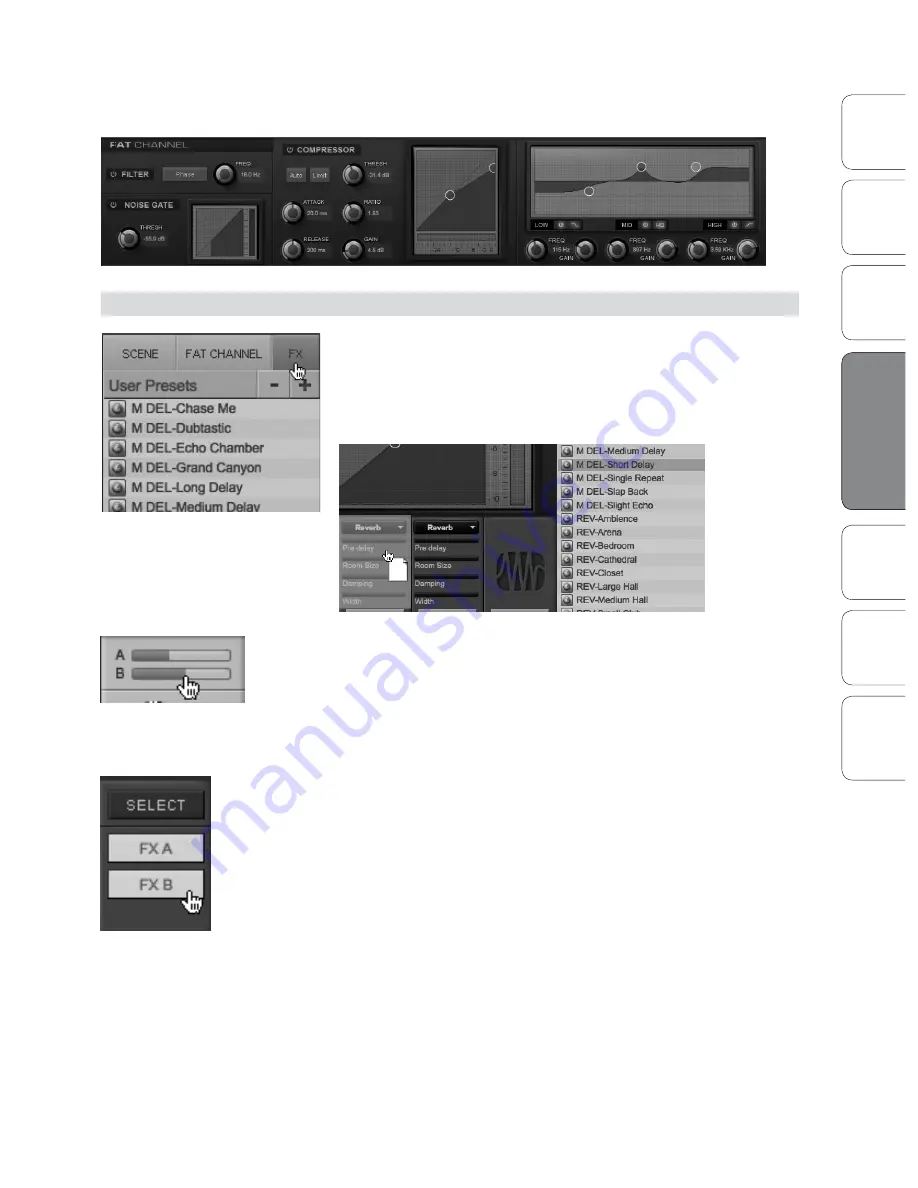
31
31
Owner’s Manual
Ov
er
view
Hook
up
Connec
ting
to
a
Comput
er
Tut
orials
Technic
al
Inf
orma
tion
Troubleshooting and
W
arr
an
ty
Sof
tw
ar
e: V
irtual
StudioLiv
e
and S
tudio O
ne A
rtist
Software: Virtual StudioLive and Studio One Artist
4
Sof
tw
ar
e: V
irtual
StudioLiv
e
and S
tudio O
ne A
rtist
31
From the Fat Channel tab, you will see a zoomed
in view of all the Fat Channel controls.
STEP 4:
Creating an Effects Mix
Once you have your levels set and your Fat Channel processing dialed
in for each input, you can add reverb and delay to your monitor mixes.
To begin, you must first assign an effects preset to a bus. Click
on the FX tab and select one of the presets. To use that preset,
simply drag-and-drop it onto one of the FX buses (A or B).
An effects mix is created by using a channel send. The
A and B channel sends control the volume settings for
each channel to FX buses A and B, respectively.
To control the overall amount of the effects you will
hear in your mix, use the FX A and FX B faders. These
will raise and lower the 100% wet effects mix.
It is important to mention that both FX bus A and FX bus B must be
patched to an output pair in order to hear them in the mix. On each
of the output buses, you will see buttons labeled FXA and FXB. These
buttons route the output of the FX buses to the physical outputs on your
interface. By default, both FX buses are routed to all outputs.
Virtual StudioLive






























