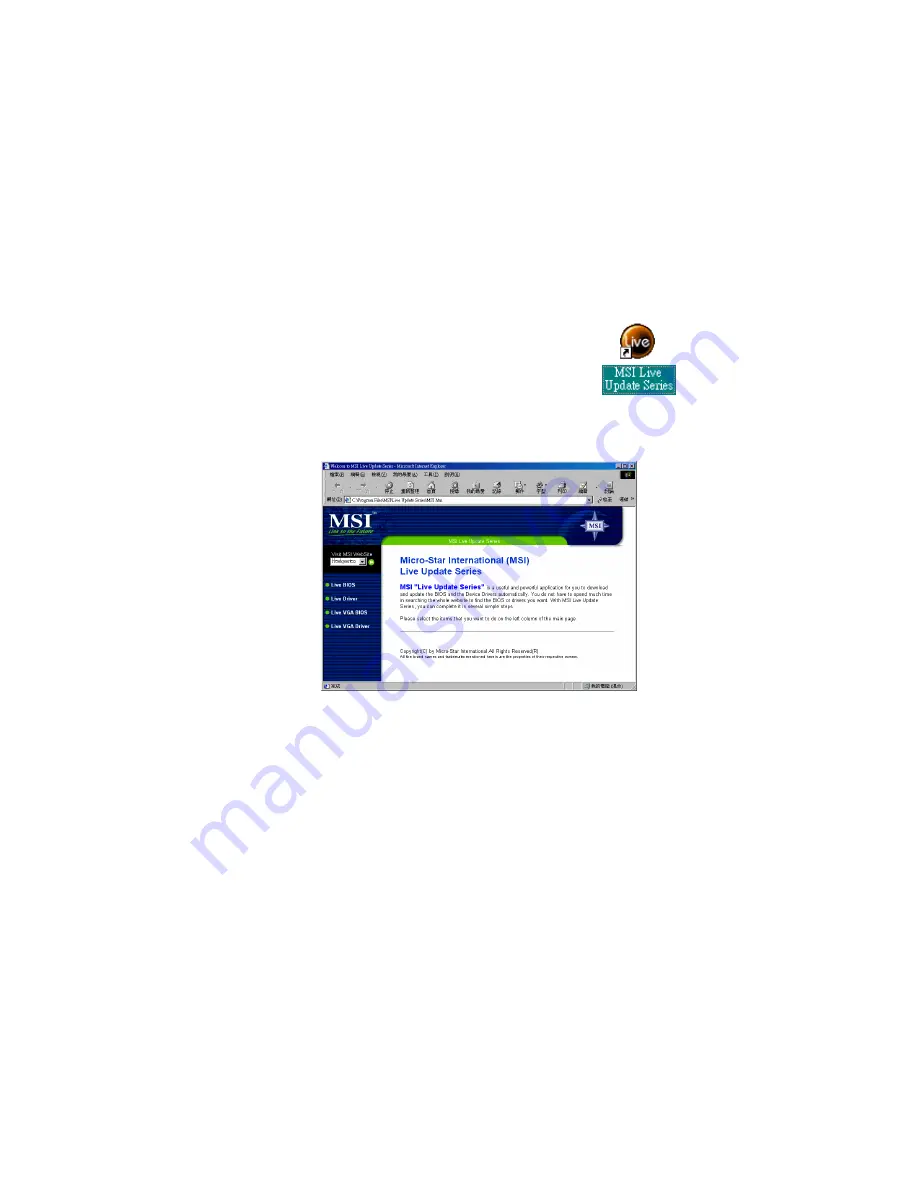
Introduction
1-13
Live BIOS™/Live Driver™
The Live BIOS
TM
is a tool used to detect and update your
BIOS online so that you don’t need to search for the correct
BIOS version through the whole web site. To use the function,
you need to install the “MSI Live Update Series” application.
After installation, the “MSI Live Update Series” icon (as the
right view) will appear on the screen.
Double click the “MSI Live Update Series” icon, and the following screen
will appear.
Four buttons are placed on the left column of the screen. Click the desired
button to start the update process.
z
z
z
z
z
Live BIOS
– Updates the BIOS online. If your motherboard does not support
the function, the “sorry” message is displayed.
z
z
z
z
z
Live Driver
– Updates the drivers online. If your motherboard does not sup-
port the function, the “sorry” message is displayed.
z
z
z
z
z
Live VGA BIOS
– Updates the VGA BIOS online. If your VGA device does
not support the function, the “sorry” message appears.
z
z
z
z
z
Live VGA Driver
– Updates the VGA driver online. If your VGA device does
not support the function, the “sorry” message is displayed.
For more information on the update instructions, insert the companion CD and
refer to the “Live Update Series Guide” under the “Manual” tab.






























