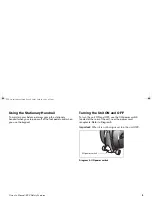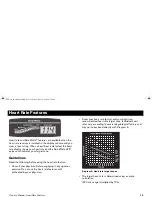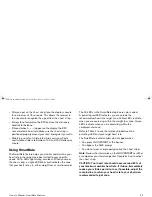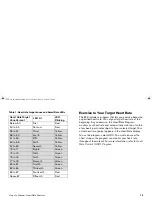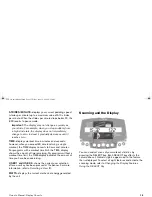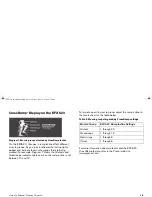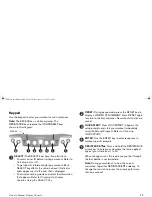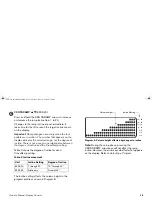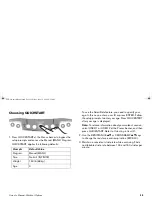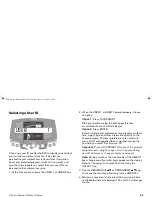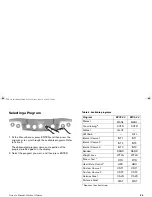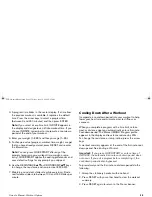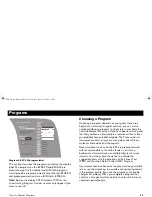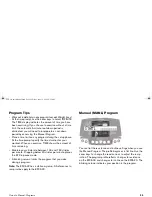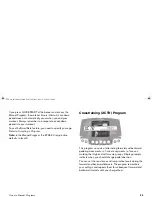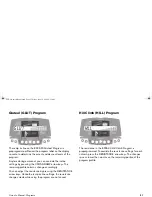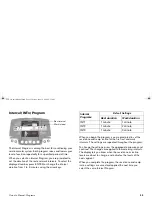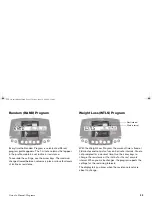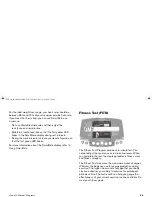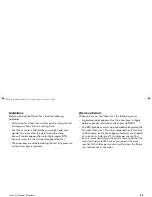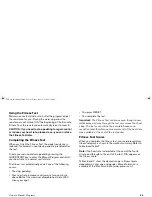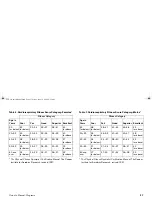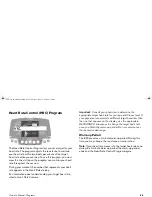Owner’s Manual: Workout Options
23
Selecting a User ID
Choosing a user ID enables the EFX to identify you and track
your cumulative workout statistics. It also lets you
personalize your workout session and stores information
about your preferred program, workout time, weight, and
age. Up to two people can select their own user ID and
personalize their workout sessions.
1. At the Precor banner, press the USER 1 or USER 2 key.
2. When the USER 1 or USER 2 prompt appears, choose
an option:
Option 1:
Press QUICKSTART
Start your workout using the existing preferences
associated with the user ID displayed.
Option 2:
Press ENTER
Enter or change your preferences for a program, workout
time, weight, age, and other information specific to the
chosen program. Workout preferences are saved with
your user ID and reapplied to your workout session the
next time you select the same user ID.
Important:
Press QUICKSTART after any of the prompts
(program name, weight, or age entry) to apply existing
user ID preferences to any prompts you skipped.
Note:
During a workout, the functionality of the SELECT
keys change and affect what items appear on the display.
Refer to
Changing the Display Features Using the
SELECT Key
.
3. Use the RESISTANCE
▲▼
or CROSSRAMP
▲▼
keys
to change the resistance and ramp incline (EFX5.23).
4. Maintain a consistent stride rate while exercising. Find a
comfortable stride rate between 100 and 150 strides per
minute.
USER: 1
EFX_Owners Manual.book Page 23 Friday, June 16, 2006 9:25 AM