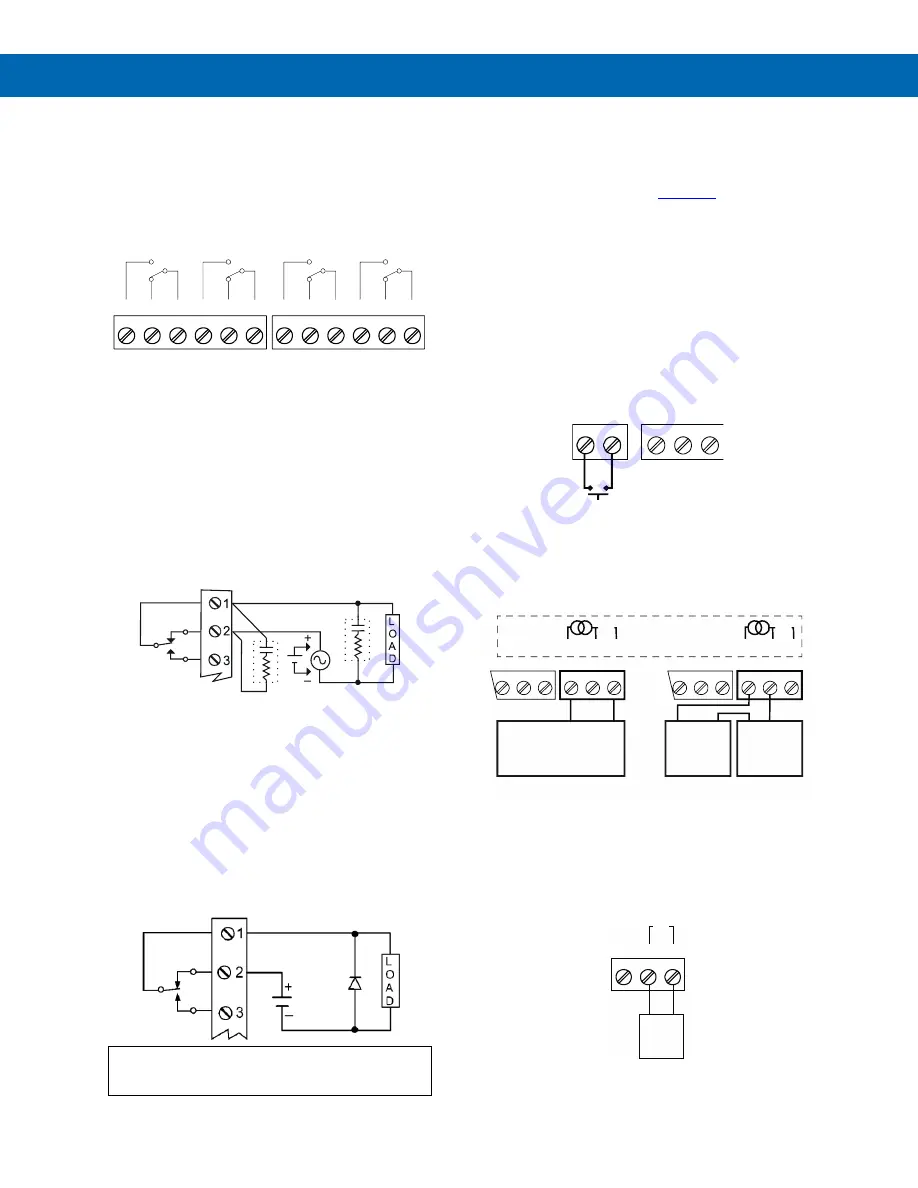
P
RO
V
U
™ PD7000 Temperature Meter
Instruction Manual
15
Relay Connections
Relay connections are made to two six-terminal
connectors labeled RELAY1
– RELAY4. Each relay’s
C terminal is common only to the normally open (NO)
and normally closed (NC) contacts of the
corresponding relay. The relays’ C terminals should
not be confused with the COM (common) terminal of
the INPUT SIGNAL connector.
Figure 16. Relay Connections
Switching Inductive Loads
The use of snubbers to suppress electrical noise is
strongly recommended when switching inductive
loads to prevent d
isrupting the microprocessor’s
operation. The snubbers also prolong the life of the
relay contacts. Suppression can be obtained with
resistor-capacitor (RC) networks assembled by the
user or purchased as complete assemblies. Refer to
the following circuits for RC network assembly and
installation:
Figure 17. AC and DC Loads Protection
Choose R and C as follows:
R: 0.5 to 1
Ω for each volt across the contacts
C: 0.5 to 1 µF for each amp through closed contacts
Notes:
1. Use capacitors rated for 250 VAC.
2. RC networks may affect load release time of
solenoid loads. Check to confirm proper
operation.
3. Install the RC network at the meter's relay screw
terminals. An RC network may also be installed
across the load. Experiment for best results.
Use a diode with a reverse breakdown voltage two to three
times the circuit voltage and forward current at least as large
as the load current.
Figure 18. Low Voltage DC Loads Protection
RC Networks (Snubbers) Available
from Precision Digital
RC networks are available from Precision Digital and
should be applied to each relay contact switching an
inductive load. Part number:
PDX6901
.
Note: Relays are de-rated to 1/14th HP (50 watts)
with an inductive load.
F4 Digital Input Connections
A digital input, F4, is standard on the meter. This
digital input should be connected with a normally
open closure across F4 and COM, or with an active
low signal applied to F4. It can be used for remote
operation of front-panel buttons, to acknowledge/reset
relays, or to reset max/min values. See
Function Keys
& Digital I/O Available Settings
on page
33
for a
complete list of capabilities.
Figure 19. F4 Digital Input Connections
4-20
mA Output Connections
Connections for the 4-20 mA output are made to the
connector terminals labeled mA OUT. The 4-20 mA
output may be powered internally or from an external
power supply.
Figure 20. 4-20 mA Output Connections
Analog Output Power Supply
The internal 24 VDC power supply powering the
analog output may be used to power other devices, if
the analog output is not used. The I+ terminal is the
+24 V and the R terminal is the return.
Figure 21. Analog Output Supply Powering Other
Devices
C
NO
NO
NC
NC
C
RELAY4
RELAY3
4
3
6
5
2
1
C
NO
NO
NC
NC
C
RELAY2
RELAY1
4
3
6
5
2
1
C
R
C
R
EXC
T+
COM
1
2
3
COM
1
2
F4
4-20 mA Input
Remote Display, PLC,
Chart Recorder, Etc.
-
+
R
I-
I+
1
3
2
RELAY1
mA OUT
24 V
12-35 VDC
Power
Supply
+
4-20 mA
Input Meter
-
+
R
I-
I+
1
3
2
RELAY1
3
2
1
-
24 V
mA OUT
Internal Power Supply
and Analog Output
3
2
1
Active Output Loop
Passive Output Loop
R
I-
I+
1
3
2
24 VDC
Powered
Device
24 V
+
-
















































