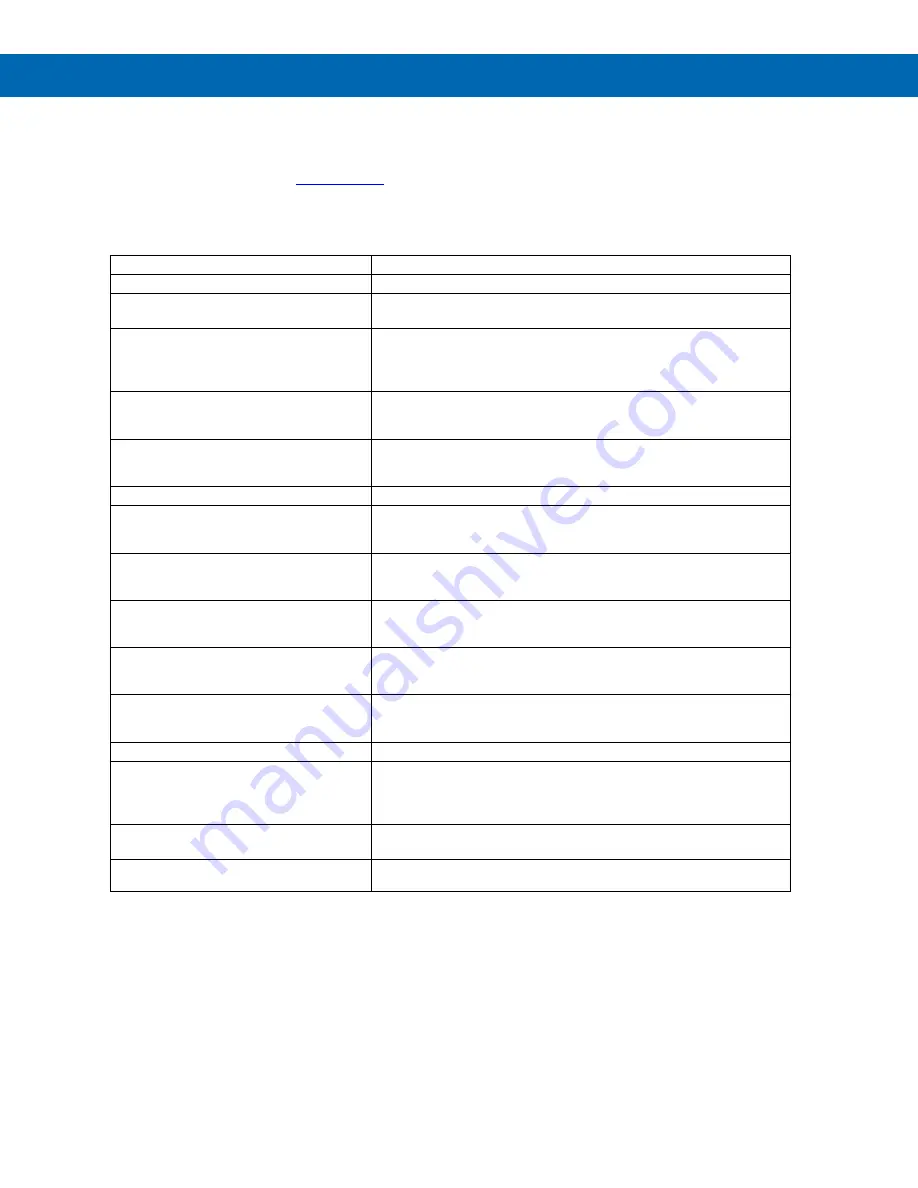
P
RO
V
U
™ PD7000 Temperature Meter
Instruction Manual
38
Troubleshooting Tips
This meter is a highly sophisticated instrument with an extensive list of features and capabilities. If the front panel
buttons are used to program the meter, it may be a difficult task to keep everything straight. That is why we strongly
recommend the use of the free
MeterView Pro
software for all programming activities. A cable is provided with the
meter for programming with MeterView Pro software.
If you have programmed the meter with the front panel buttons and it is not working as intended, try
re-programming the meter using MeterView Pro software.
Symptom
Check/Action
No display at all
Check power at power connector
Not able to change setup or
programming,
Locd
is displayed
Meter is password-protected, enter correct six-digit password to
unlock
Meter displays error message during
calibration (
Error
)
Check:
1. Signal connections
2. Type and range selector switches
3.
Input selected in
Setup
menu
Meter displays
1.
99999
2.
-9999
Check:
1. Input selected in
Setup
menu
2. Corresponding signal at Signal connector
Display is unstable
Check:
1. Input signal stability and value
2. Filter and bypass values (increase)
Display response is too slow
Check filter and bypass values
Display reading is not accurate
Check:
1. TC wire type
2. Input selection in
Setup
menu
Display does not respond to input
changes, reading a fixed number
Check:
1. Display assignment, it might be displaying max, min, or set
point.
Display alternates between
1.
Hi
and a number
2.
Lo
and a number
Press Menu to exit max/min display readings.
Relay operation is reversed
Check:
1. Fail-safe in
Setup
menu
2. Wiring of relay contacts
Relay and status LED do not
respond to signal
Check:
1. Relay action in
Setup
menu
2. Set and reset points
Flashing relay status LEDs
Relays in manual control mode or relay interlock switches opened.
Meter not communicating with
application programs
Check:
1. Serial adapter and cable
2. Serial settings
3. Meter address and baud rate
If the display locks up or the meter does
not respond at all
Cycle the power to reboot the
microprocessor.
Other symptoms not described above
Call Technical Support for
assistance.
Note: Certain sequences of events can cause unexpected results. To solve these issues, it is best to start fresh from
factory defaults and use the manual as a step by step programming guide, rather than a random approach to
programming. To reset the meter to factory defaults, see Reset Meter to Factory Defaults on page 36. In addition, for
best results, we recommend using the free MeterView Pro software for all programming needs.



































