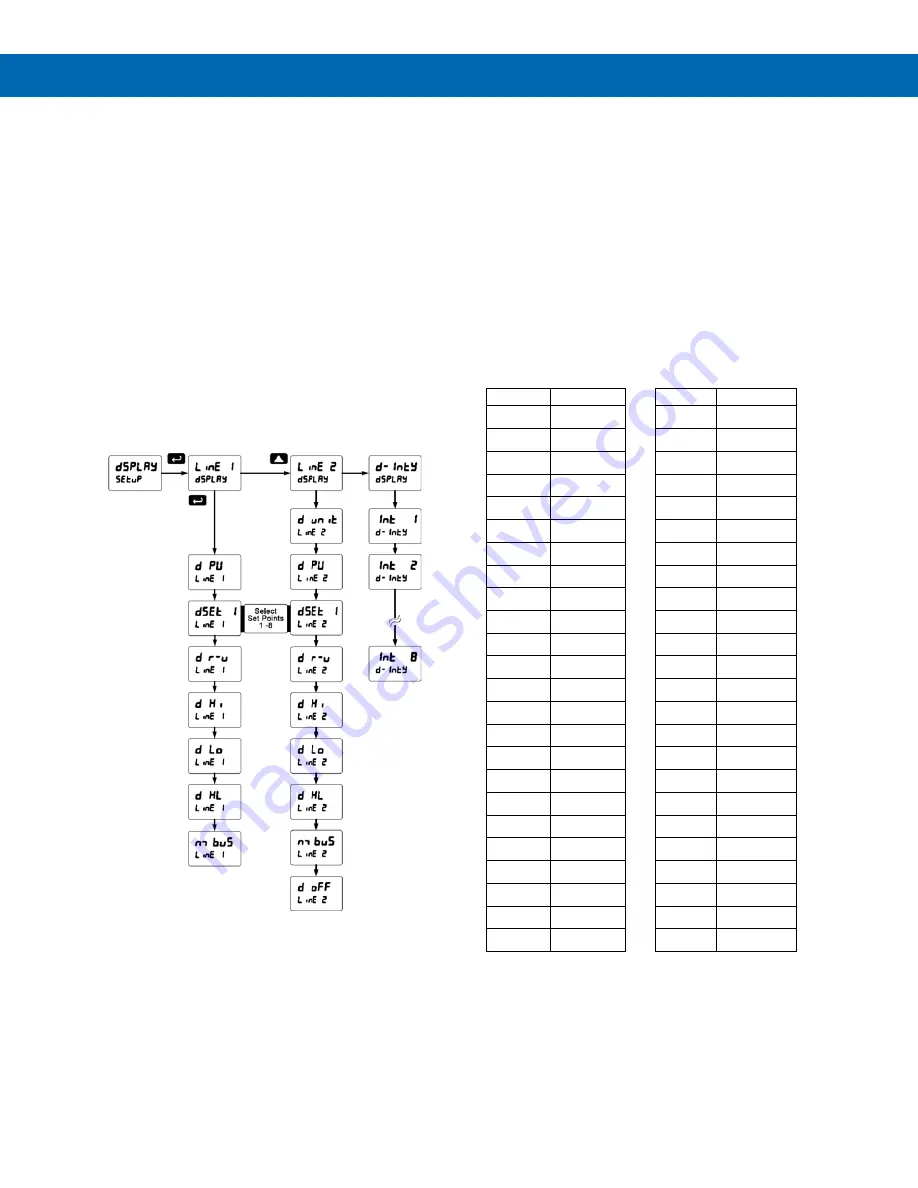
P
RO
V
U
™ PD7000 Temperature Meter
Instruction Manual
21
Setting the Display Parameter &
Intensity (
dsplay
)
Display line 1 (
line 1
) can be programmed to
display:
1. Process value
2. Relay set points
3. Max & min values
4. Modbus input
5. Display reading and units
Display line 2 (
line 2
) can be programmed to
display:
1. Process value
2. Relay set points
3. Max & min values
4. Engineering units or custom legends
5. Modbus input
6. Off (no display)
7. Display reading and units
Press the Up
arrow to change selection, press Enter
to accept setting, and press Menu to exit
programming
After setting up the input and display, press the Menu
button to exit programming and skip the rest of the
setup menu. Press the Menu button again and the Up
arrow to reach the
Setup
menu again and complete
the setup of the meter.
Display Intensity (
d-Inty
)
The meter has eight display intensity levels to give the
best performance under various lighting conditions.
Select intensity 8 for outdoor applications. The default
intensity is 6.
Setting the Display Units or
Custom Tags (
units
)
Enter the display unit or custom tag that will be
displayed if units is selected in the
units
menu, or
d
unit
is selected as the Lower display parameter. See
the
Setting the Display Parameter & Intensity
(
dsplay
)
flow chart on page
21
to access the display menu to
show the unit or tag on the Lower display. The
engineering units or custom legends can be set using
the following 7-segment character set:
Display
Character
Display
Character
0
0
k
K
1
1
l
L
2
2
n m
m
3
3
n
n
4
4
O
O
5
5
o
o
6
6
p
P
7
7
q
q
8
8
r
r
9
9
s
S
A
A
t
t
b
b
u
u
C
C
v
V
c
c
u w
w
d
d
x
X
e
E
y
Y
f
F
z
Z
g
G
-
-
9
g
/
/
H
H
[
]
h
h
]
[
I
I
=
=
I
i
!
Degree(<)
j
J
Space
Notes:
Degree symbol represented by (<) if programming with
MeterView Pro.
The letters “m” and “w” use two 7-segment LEDs each;
when selected the characters to the right are shifted one
position.
Press and hold up arrow to auto-scroll the characters in
the display.






























