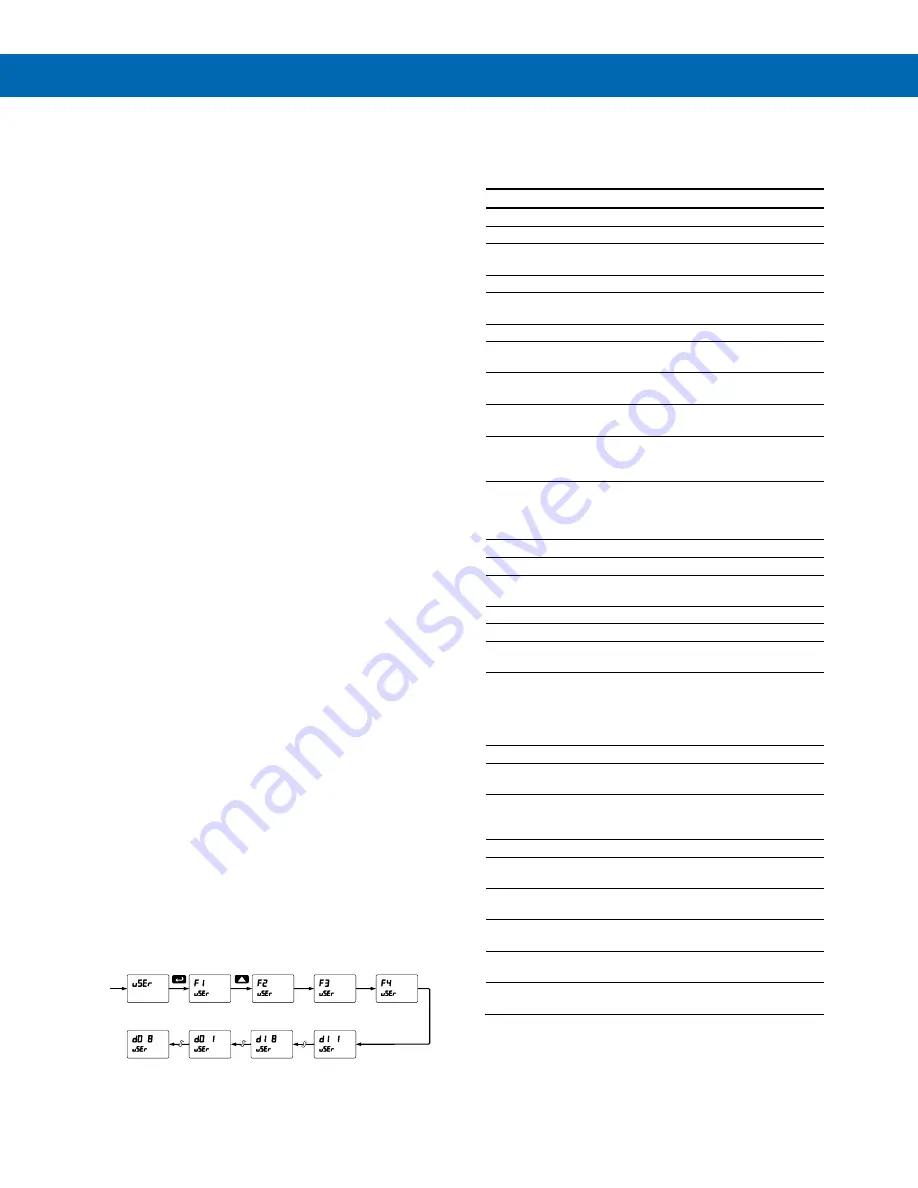
P
RO
V
U
™ PD7000 Temperature Meter
Instruction Manual
33
Analog Output Calibration
To perform the analog output calibration, it is
recommended to use a milliamp meter with a
resolution of at least 0.1 µA to measure the output
current. The values saved internally during this
procedure are used for scaling the 4-20 mA output in
the
Setup
menu.
Analog Output Calibration
Procedure
1. Wire the PD7000 4-20 mA output to a current
loop that includes a power supply (internal or
external 12 to 24 VDC), and the mA input on the
digital meter. See
Figure 20. 4-20 mA Output
Connections
on page
15
for details.
2. Turn on all devices. Allow for a 15 to 30 minute
warm-up.
3. Go to the Advanced Features menu, and
navigate to the Analog Output Programming
(
AoutPr
)/Calibration (
Calib
) menu and press
Enter
.
4. The display will show
4 nmA
. The PD7000 mA
output should now be close to 4 mA. Press Enter
and the display will show 04.000. Enter the actual
value read by the digital mA meter and press
Enter
.
5. The display will show
20 nmA
. The PD7000 mA
output should now be close to 20 mA. Press
Enter
and the display will show 20.000. Enter the
actual value read by the digital mA meter and
press
Enter
.
6. The meter will now calculate the calibration
factors and store them.
7. Press
Menu
to exit and return to Run mode.
Programmable Function Keys
User Menu (
user
)
The
User
menu allows the user to assign the front
panel function keys F1, F2, and F3, the digital input
F4 (a digital input located on the input signal
connector), and up to eight additional digital inputs to
access most of the menus or to activate certain
functions immediately (e.g. reset max & min, hold
relay states, etc.). This allows the meter to be greatly
customized for use in specialized applications.
Up to eight digital outputs can be assigned to a
number of actions and functions executed by the
meter (i.e. alarms, relay acknowledgement, reset
max, min, or max & min, tare, and reset tare). The
digital outputs can be used to trigger external alarms
or lights to indicate these specific events.
Function Keys & Digital I/O
Available Settings
Refer to the following table for descriptions of each
available function key or digital I/O setting.
Display
Description
Rst Hi
Reset the stored maximum display value
Rst Lo
Reset the stored minimum display value
Rst HL
Reset the stored maximum & minimum
display values
tare
Capture tare and zero the display
Rst tr
Reset captured tare and resume normal
operation
relay
Directly access the relay menu
Set 1
*
Directly access the set point menu for relay 1
(*through 8)
Rly d
Disable all relays until a button assigned to
enable relays
(
Rly E
) is pressed
Rly E
Enable all relays to function as they have
been programmed
O Hold
Hold current relay states as they are until a
button assigned to
enable relays
(
Rly E
) is
pressed
d Hold
Hold the current display value momentarily
while the function key or digital input is
active. The process value will continue to be
calculated in the background.
Ln1 Hi
Display maximum display value on line 1
Ln1 Lo
Display minimum display value on line 1
Ln1 HL
Display maximum & minimum display values
on line 1
Ln2 Hi
Display maximum display value on line 2
Ln2 Lo
Display minimum display value on line 2
Ln2 HL
Display maximum & minimum display values
on line 2
F On 1
*
Force relay 1 (*through 4) into the on state.
This function is used in conjunction with a
digital input expansion module to achieve
interlock functionality. See page 27 for
details about interlock relays.
Contrl
Directly access the control menu
disabl
Disable the selected function key or digital
I/O
AcH
Acknowledge all active relays that are in a
manual operation mode such as auto-
manual or latching
Reset
Directly access the reset menu
nmenu
Mimic the menu button functionality (digital
inputs only)
rigHt
Mimic the right arrow/F1 button functionality
(digital inputs only)
up
Mimic the up arrow/F2 button functionality
(digital inputs only)
Enter
Mimic the enter/F3 button functionality
(digital inputs only)
Alnm 1
*
Provide indication when alarm 1 (*through 8)
has been triggered (digital outputs only)
*If installed








































