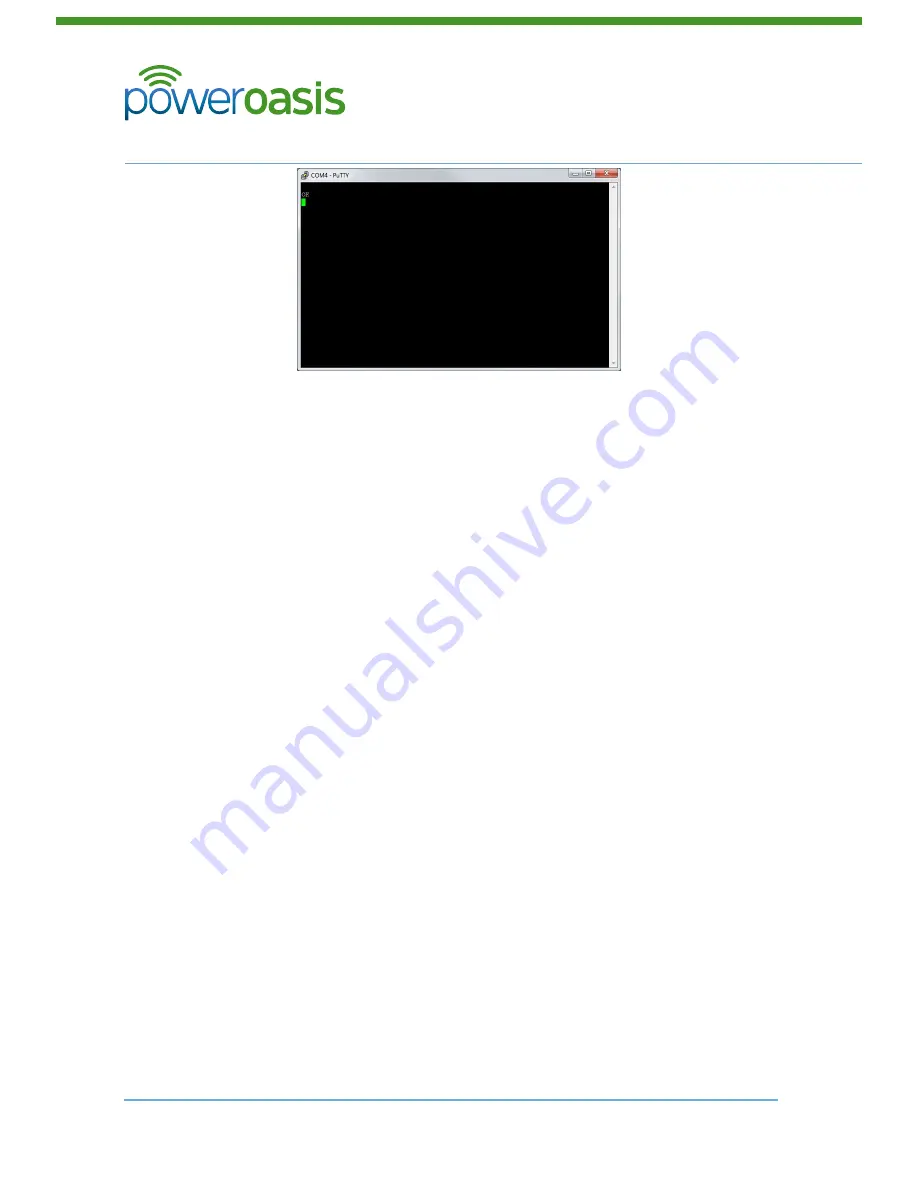
Telecoms Power Solutions
FatBox Modem
29
© PowerOasis 2012
SmartHub Installation Guide
88-00060-1
November 9, 2012
5.5 Configuration Connection Step
1. Disconnect the Serial Cable from the Technician’s Laptop
2. Connect the serial cable to RS-232 Port B on the front of the SmartHub.
The SmartHub is now connected to the Modem.
5.5.1 Change Technician’s Laptop IP address
The Technician’s Laptop needs to have its IP Address set to the following settings:
IP Address: 10.10.10.13
Subnet Mask: 255.255.255.0
To change the Technician’s Laptop settings:
1. Click Start Button > Control Panel
2. Network and Sharing Center > LAN Configure > TCP/IP (IPv4).
3. Click Properties
4. Check “Use the Following IP Address”
5. Enter the settings shown above.
6. Click OK button
7. Click OK button
5.5.2 Logon to SmartHub
1. Connect the Technician’s PC to the SmartHub using Ethernet Green Port C.
2. Open a web browser and enter the following address into the address bar
10.10.10.9
3. Enter the correct Captcha
4. Click Login > Installer
5. Login to SmartHub using the following settings:
Login: Install
Password: Install
















