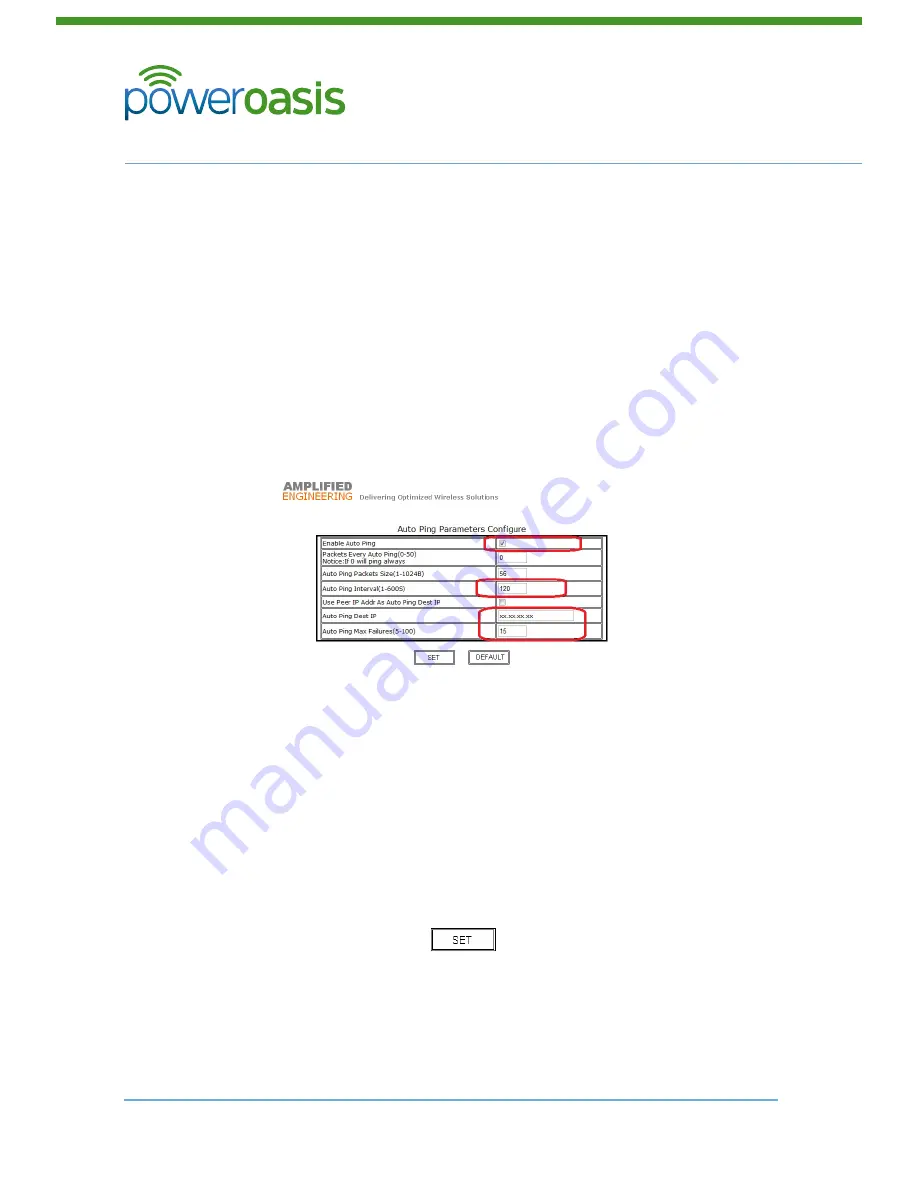
Telecoms Power Solutions
FatBox Modem
20
© PowerOasis 2012
SmartHub Installation Guide
88-00060-1
November 9, 2012
4.4 Auto Ping Configuration
Note:
These settings are valid for both GPRSV2 and HUSPA modems
In busy GPRS networks, it is possible that the Modem can lock up. In this case, the
connection can be recovered by resetting the Modem. Obviously, this will not be possible if
the modem is located at a remote site. In order to automatically identify the modem lock up
and reset the Modem, FATBOX provides a feature called auto ping. This feature will
automatically reset the modem after a configurable number of Ping failures.
The Auto Ping Configuration Menu is located as a sub-menu under the ‘Network Configure’
menu, as shown below.
To configure the auto ping feature:
1. Click on ‘Network Configure’ in the left hand menu
2. Click Auto ping
The following screen will appear:
3. Check the ‘Enable Auto ping’ check box.
4. Type 0 in the ‘Packets Every Auto Ping’ text box
5. Type 56 in the Auto Ping Packets Size text box
6. Type 120 in the ‘Auto Ping Interval’ text box (equal to 2 Minutes)
7. Ensure the ‘User Peer IP Addr as Auto Ping Dest IP’ is unchecked
8. Set the ‘Auto Ping Dest IP’ to the same IP Address as PowerOasis Manager
Note:
This value will be the same as that configured as the ‘HTTP Post Address’ on the
Smarthub’s Site Configuration page
9. Type 15 in the ‘Auto PingMax Failures’ textbox.
10. Click on ‘SET’ Button

























