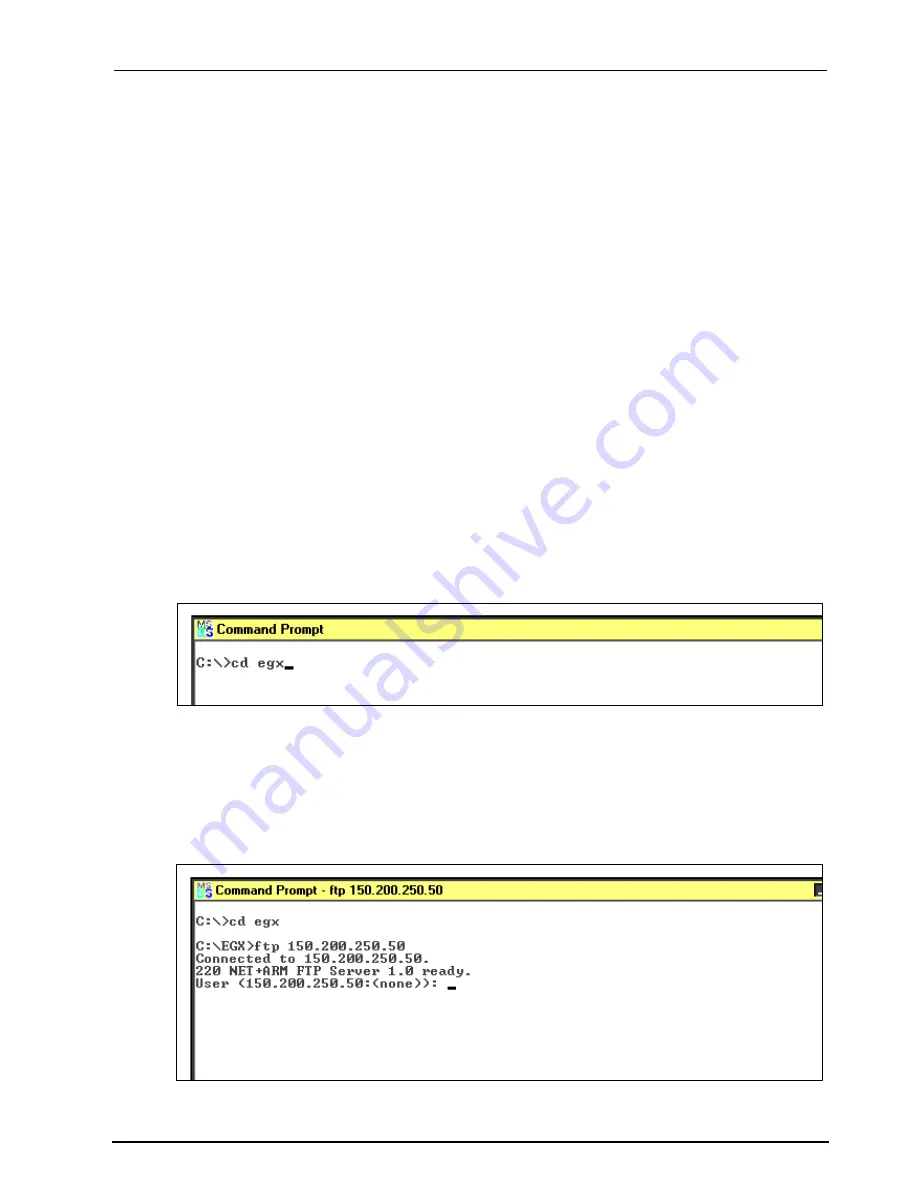
63230-314-200/A2
Appendix B—Firmware Updates
8/2001
41
© 2001 Schneider Electric All Rights Reserved
APPENDIX B—FIRMWARE UPDATES
Due to technological improvements, the firmware your EGX200 was shipped with may
be updated periodically. We recommend periodically checking with your local sales
representative to see if an upgrade is available.
If an update becomes available, compare the updated version number with your
version number shown on the EGX200 Home page. If the update is a newer version
(has a higher version number), transfer it to your computer hard drive, taking note of
the folder in which you place it.
To use FTP to transfer the firmware upgrade into your EGX200, follow these steps:
NOTE: In this example, we will assume that you saved the EGX200 new firmware
update file into a folder called EGX, which is located on your C: drive.
1. Access DOS on your computer by selecting Start > Program > Command Prompt.
The Command Prompt screen displays, as shown in the following figures.
2. Type the drive you want to access (in this case,
C:\
), and press Enter.
3. Type
cd
(change directory) and the name of the folder containing the firmware file
(in this example, the
egx
folder), and press Enter. (See Figure B–1.)
Figure B–1: Identifying folder where the EGX200 firmware file is stored
4. At the
C:\EGX
prompt, type
ftp
and the
IP address
assigned to the EGX200, and
then press Enter, as shown in Figure B–2. The IP address 150.200.250.50 is used
as an example only.
Figure B–2: Entering FTP session
NOTE: The IP address 150.200.250.50 is used as an example only.
Summary of Contents for EGX200
Page 55: ......


























