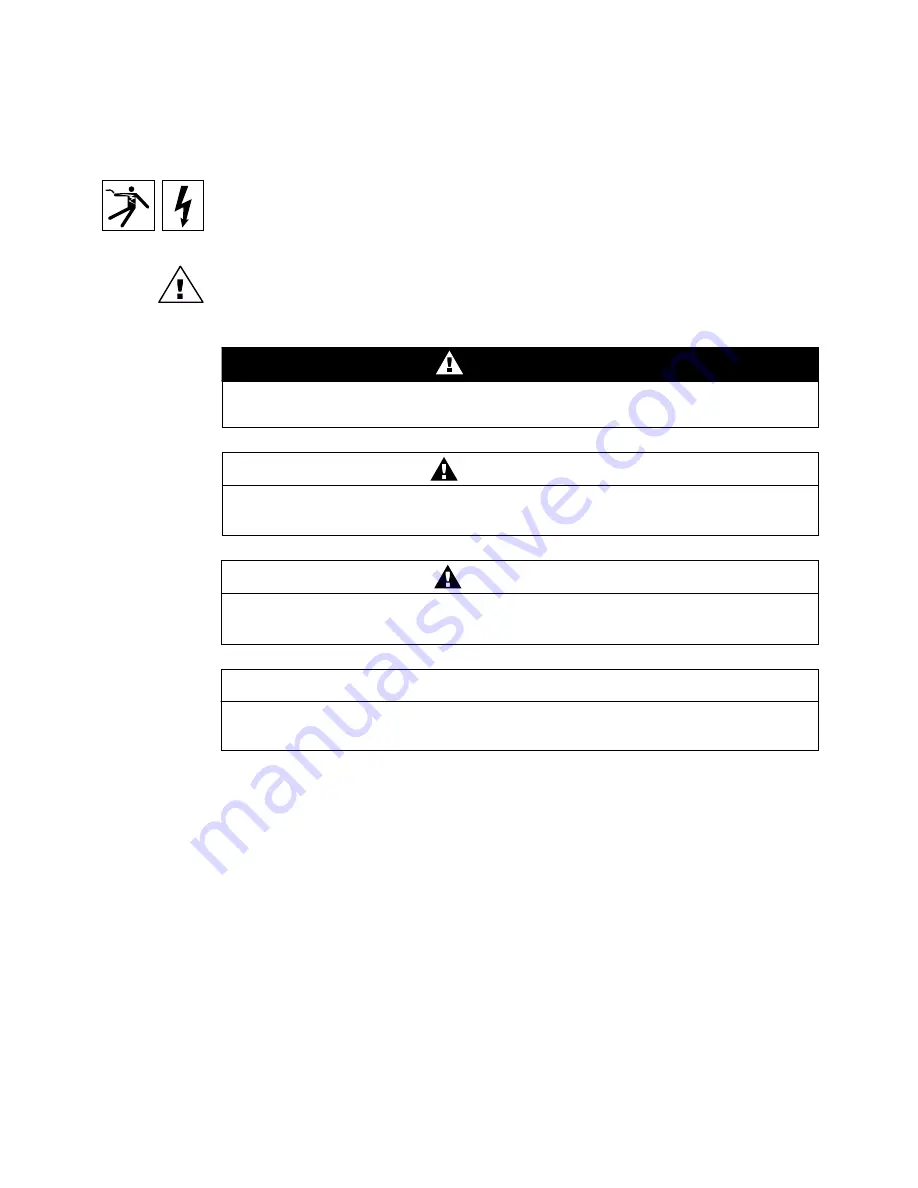
NOTICE
Read these instructions carefully and look at the equipment to become familiar with the
device before trying to install, operate, or maintain it. The following special messages
may appear throughout this bulletin or on the equipment to warn you of potential
hazards or to call attention to information that clarifies or simplifies a procedure.
The addition of either symbol to a “Danger” or “Warning” safety label indicates that an
electrical hazard exists which will result in personal injury if the instructions are not
followed.
This is the safety alert symbol. It is used to alert you to potential personal injury
hazards. Obey all safety messages that follow this symbol to avoid possible injury or
death. CAUTION, used without the safety alert symbol, indicates a potentially
hazardous situation which, if not avoided,
can result
in property damage.
NOTE: Provides additional information to clarify or simplify a procedure.
PLEASE NOTE
This electrical equipment should be serviced only by qualified personnel. No
responsibility is assumed by Schneider Electric for any consequences arising out of
the use of this material. This document is not intended as an instruction manual for
untrained persons.
CLASS A FCC STATEMENT
This equipment has been tested and found to comply with the limits for a Class A digital
device, pursuant to part 15 of the FCC Rules. These limits are designated to provide
reasonable protection against harmful interference when the equipment is operated in
a commercial environment. This equipment generates, uses, and can radiate radio
frequency energy and, if not installed and used in accordance with the instruction
manual, may cause harmful interference to radio communications. Operation of this
equipment in a residential area is likely to cause harmful interference in which case the
user will be required to correct the interference at his own expense.
DANGER
DANGER indicates an imminently hazardous situation which, if not avoided,
will
result
in death or serious injury.
WARNING
WARNING indicates a potentially hazardous situation which, if not avoided,
can
result
in death or serious injury.
CAUTION
CAUTION indicates a potentially hazardous situation which, if not avoided,
can
result
in minor or moderate injury.
CAUTION
CAUTION, used without the safety alert symbol, indicates a potentially hazardous
situation which, if not avoided,
can result
in property damage.
© 2001 Schneider Electric All Rights Reserved
Summary of Contents for EGX200
Page 55: ......

















