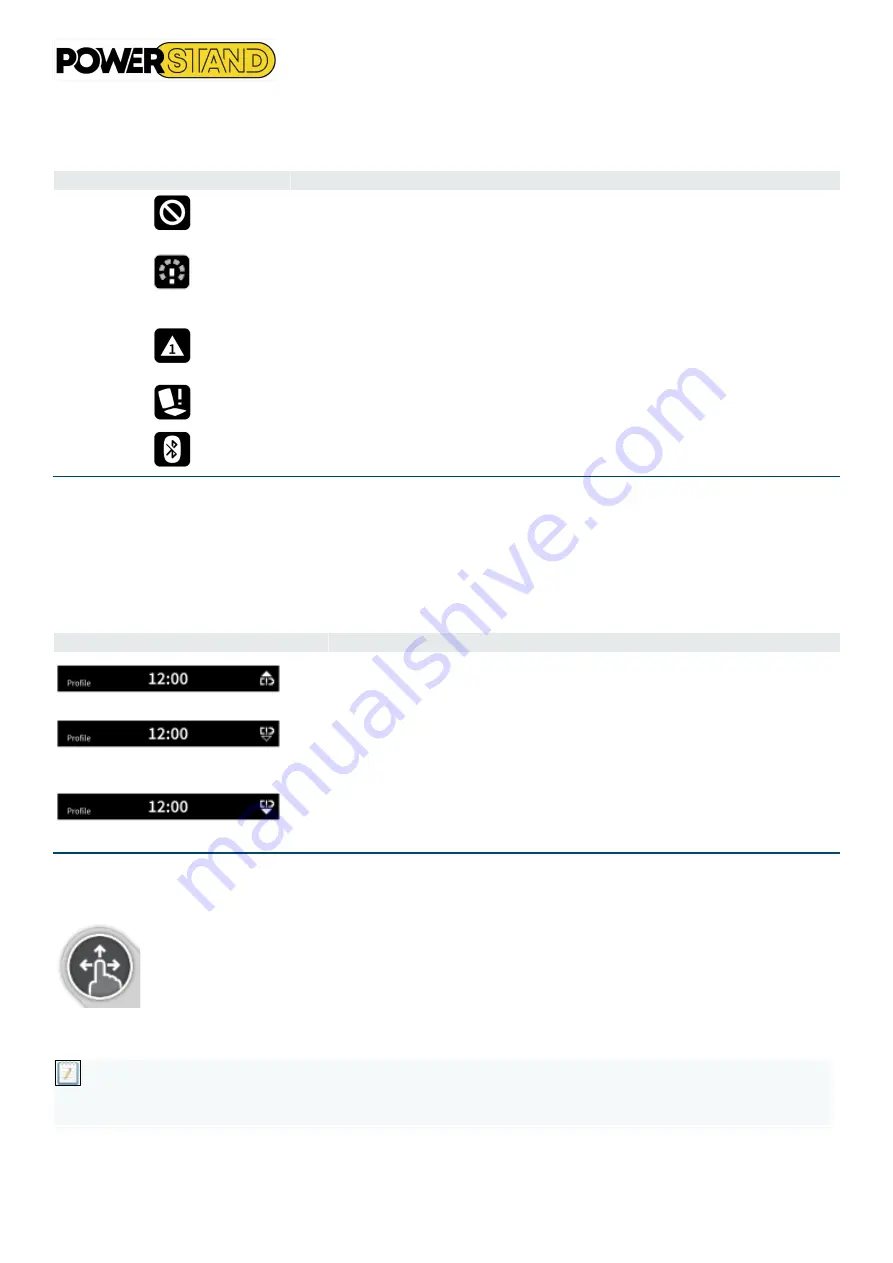
Page 26
Table 5 Status information icons
Status icon
Meaning
Drive lockout
—
This notifies the user that a drive lock-out is active. A drive lock-
out is a state that prevents the wheelchair being driven.
Drive slowdown
—
This notifies the user that a drive slow-down is active. A drive
slow-down is a state that prevents the wheelchair being driven at the standard
speed for safety reasons. Instead, the wheelchair is allowed to drive at a reduced
speed for the duration of the active drive slowdown.
Flash code
—
This notifies the user that an error is active. The flash code is a
value between 1 and 7 (see the LiNX Systems Manual for more information about
errors and flash codes)
—
this flash code is flashed on the status indicator at the
same time.
Seating lockout
—
This notifies the user that a seating lock-out is active. A seating
lock-out is a state that prevents the wheelchair's seating being operated.
Bluetooth disabled
—
This notifies the user that Bluetooth connectivity is disabled.
See section
2.3.6 Disabling Bluetooth
for more information about disabling
Bluetooth.
Three battery conditions are shown on the right-hand side of the status bar. These are:
•
high voltage
•
low voltage
•
cut-off voltage
Table 6
Battery conditions shown on the status bar
Battery tension
Description
High voltage
—
this is displayed when the battery voltage goes above the
Batt Gauge High Voltage Warning
set-point.
Low voltage
—
this is displayed when the battery voltage falls below the
Batt
Gauge Low Voltage Warning
set-point.
Cut-off voltage
—
this is displayed when the battery voltage falls below the
voltage set by
Cut Off Voltage
. This indicates that the battery is empty and
battery damage will occur if the battery is discharged any further. The horn
also sounds once every ten seconds for the duration that the deep
discharge status is active.
4.3.5
–
Navigation button
Figure 47 : Navigation
button
The navigation button
(see Figure 4-7)
has two important functions. First, with the use of
different colors and icons, it provides a visual indication (or reminder) of the configured
interaction mode: drag and touch, or touch only - see Table 7.
Second, when activated (typed by the user's finger), it performs a navigation function,
depending on the context and duration of activation:
•
A short press causes the preview of the function card to appear.
•
A long press causes the status and settings menu to appear.
Note
The STATUS and Settings menu of the REM400 is not accessible when connected to a programming tool (PC or iOS), i.e.
the status and settings menu is not displayed with a long press of the navigation button.
















































