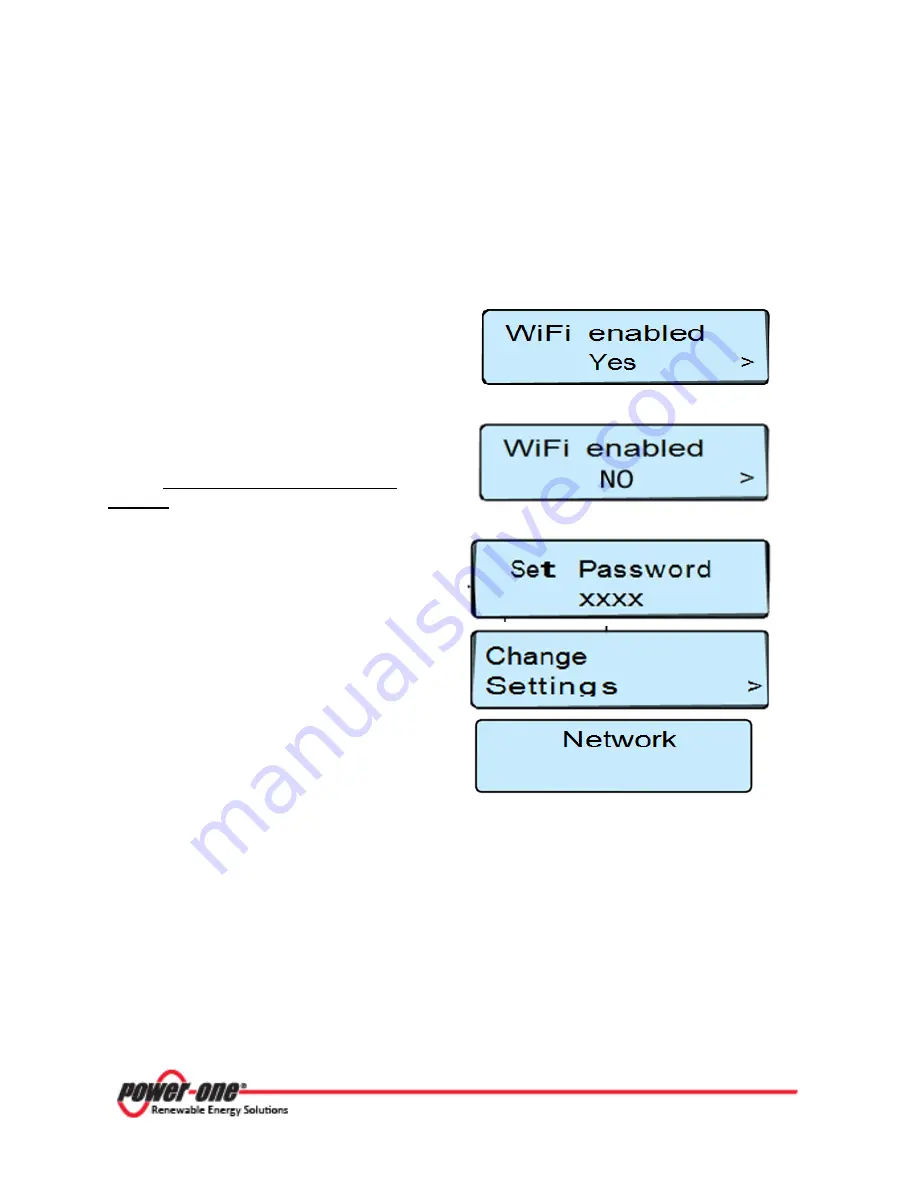
Page
21
of
80
Instruction Manual for AURORA CDD
BCG.00613_AA
Part
3
Mounting and Configuration
3.3
CABLED CONNECTION (ETHERNET)
Disable WiFi connectivity (enabled by default) before connecting via the Ethernet cable using the
following procedure:
Press any key in the scroll menu, then use the
UP and DOWN keys to scroll to the WiFi enabled
window. Press ENTER to enable modification.
Use the UP and DOWN keys to change to NO and
press ENTER. WiFi is disabled.
Press the UP and DOWN buttons on the CDD
display
at the same time and hold for 3
seconds
. This will bring up the
Set Password
message.
In order to enter the password of
9999
, press
the UP or DOWN buttons to scroll the list of
characters and press ENTER to confirm the
character selected. (In order to cancel the last
character input, press
ESC
.)
Once the password has been entered use the UP
and DOWN keys to navigate to the CHANGE
SETTINGS menu. Press ENTER.
Scroll to select NETWORK and press ENTER.
Scroll UP to select ETHERNET.
The CDD will now reset its connection settings. Connect the Ethernet cable if not already done
before. There are two possibilities for cabled connection of the CDD to the computer shown below.
Summary of Contents for Aurora CCD
Page 1: ...THE MANUAL AURORA CDD...
Page 5: ...Page 4 of 80 Instruction Manual for AURORA CDD BCG 00613_AA PART 1 INTRODUCTION AND SAFETY...
Page 18: ...Page 17 of 80 Instruction Manual for AURORA CDD BCG 00613_AA PART 3 MOUNTING AND CONFIGURATION...
Page 34: ...Page 33 of 80 Instruction Manual for AURORA CDD BCG 00613_AA PART 4 OPERATIONS GUIDE...
Page 69: ...Page 68 of 80 Instruction Manual for AURORA CDD BCG 00613_AA PART 5 TROUBLESHOOTING...
Page 74: ...Page 73 of 80 Instruction Manual for AURORA CDD BCG 00613_AA PART 6 MAINTENANCE GUIDE...
Page 78: ...Page 77 of 80 Instruction Manual for AURORA CDD BCG 00613_AA PART 7 APPENDIX...






























