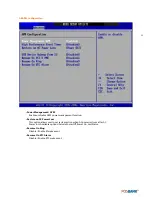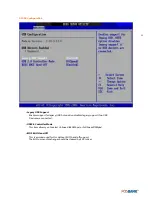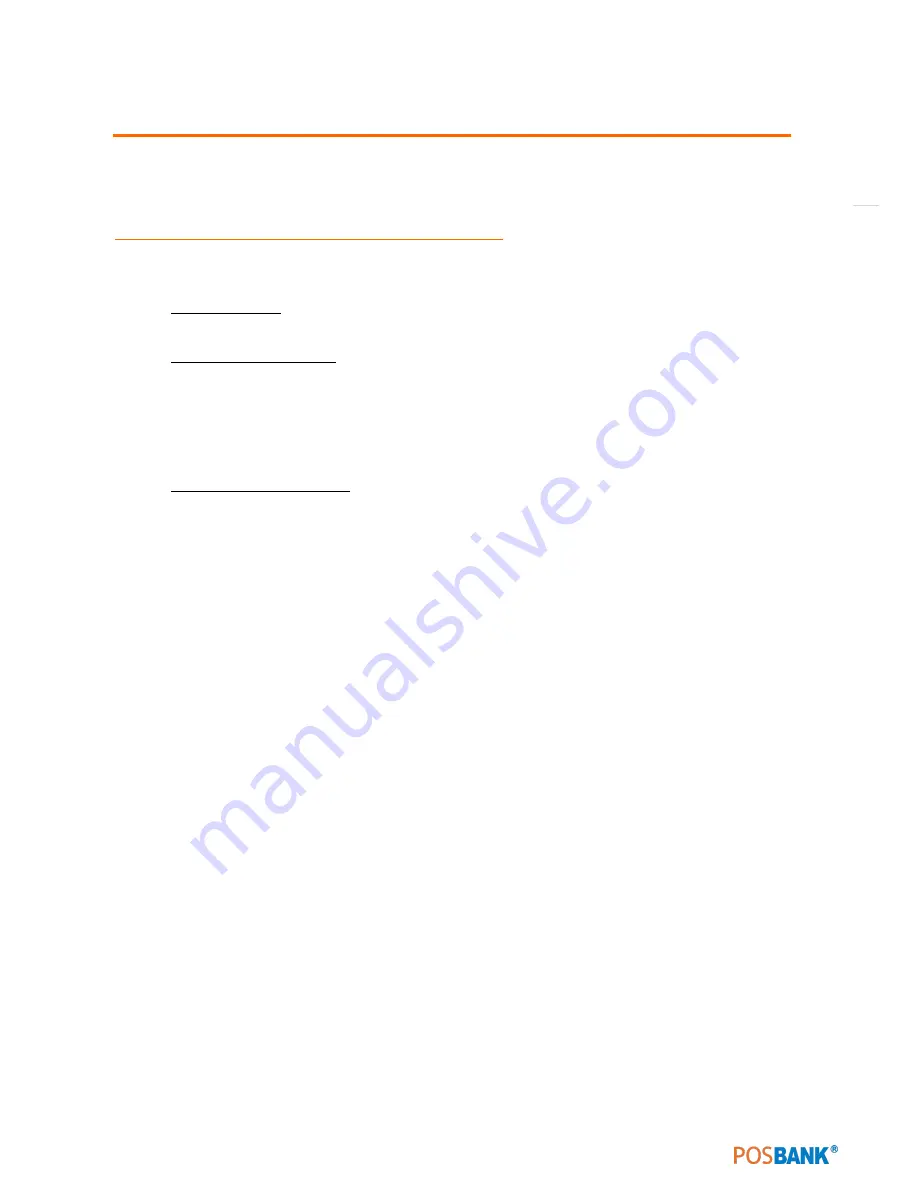
41
3. BIOS Setup Utility
* This chapter tells how to change the system settings through the BIOS Setup menus.
Detailed descriptions of the BIOS parameters are also provided.
(1) Managing and updating your BIOS
1.1 Creating a bootable floppy disk
1.
Do either one of the following to create a bootable floppy disk.
DOS environment
a.
Insert a 1.44MB floppy disk into the drive.
b.
At the DOS prompt, type
Format A:/S
then press <Enter>.
Windows® XP environment
a.
Insert a 1.44 MB floppy disk to the floppy disk drive.
b.
Click
Start
from the Windows® desktop, then select
My Computer
.
c.
Select the 3 1/2 Floppy Drive icon.
d.
Click
File
from the menu, then select
Format
. A
Format 3 1/2 Floppy Disk
window appears.
e.
Select
Create an MS-DOS startup disk
from the format options field, then
click
Start
.
Windows® 2000 environment
To create a set of boot disks for Windows® 2000:
a.
Insert a formatted, high density 1.44 MB floppy disk into the drive.
b.
Insert the Windows® 2000 CD to the optical drive.
c.
Click Start, then select Run.
d.
From the Open field, type
D:\bootdisk\makeboot a:
assuming that D: is your optical drive.
e.
Press <Enter>, then follow screen instructions to continue.
2.
Copy the original or the latest motherboard BIOS file to the bootable floppydisk.
Summary of Contents for AnyShop Eco
Page 1: ...Point of sale system AnyShop Eco User s manual PBUM 017E Rev004 130530...
Page 16: ...16 Rear view 1 USB port 2 I O port 3 Customer display CDP optional 4 HDD 5 Stand 3 4 1 1 2 5...
Page 17: ...17 Standard I O port 1 2...
Page 34: ...34 3 Side USB Board Side USB Board Connector Description A To Motherboard USB A...
Page 35: ...35 4 Power Switch Board Power Switch Board Connector Description A Power switch A...
Page 58: ...58 3 13Advanced Chipset Settings North Bridge Configuration South Bridge Configuration...
Page 67: ...67 Main Unit Step 3 Detach main unit from stand Step 4 Main unit is now detached...